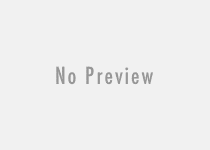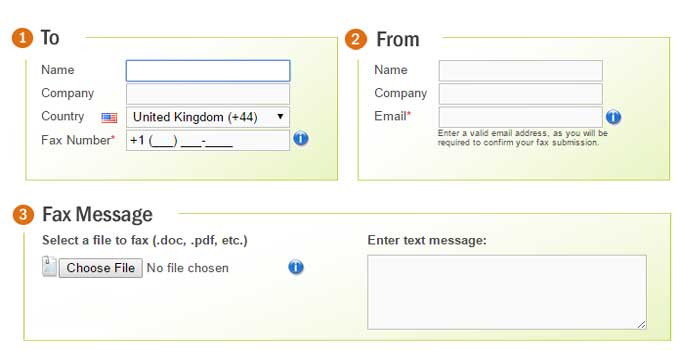How to Re-enable Tab Preview Feature in Microsoft Edge Browser
The ever new Edge browser already have entered in the race with other modern web browsers like Google Chrome, Mozilla Firefox, etc. The tab preview feature is such a unique feature that can outcompete other browsers. This built-in feature of Microsoft edge lets you preview the content of the other opened tabs on mouse hover. Let me describe in detail about the tab preview feature.

While browsing for hours, we need to open multiple web pages in separate tabs for reference purpose. Suppose you have opened 10-15 tabs at once. In this situation, when you need to visit a particular page you have already opened in a different tab, the tab preview feature is found to be helpful. Just hover the mouse to the opened tabs and the thumbnail preview will be displayed of every opened web page. And in a relatively easier way, you can re-visit the web page within no time. Tab preview feature can’t be found in any other browser even in the very latest Vivaldi and BriskBard multipurpose web browser.
I have tested this tab preview feature in the new InPrivate window of Microsoft edge browser, and also I have used it by turning on adblocker in the edge browser. In both of the cases, the latest browser thumbnail preview feature works fine.
But, in certain scenarios when the web browser is affected by virus, malicious software and some files get corrupted by the virus, tab preview feature may be forcefully disabled by the virus. Sometimes, it becomes a permanent change in the browser settings even after removing all the viruses from the PC by the best antivirus. There is no such direct option available for the Windows 10 users to enable the “Tab preview feature” manually. Then we can do it by changing Windows registry values, but a registry backup and taking the ownership of Windows registry files is necessary before doing this. Make sure that the registry editor is not disabled by the virus.
Enable/Disable Tab Preview in Microsoft Edge Web Browser
- Press Windows+R together to open windows run dialogue box.
- Type Regedit there in the box area. Press Enter to launch Windows registry editor in a new window.
- Navigate to the following path:
HKEY_CURRENT_USER\SOFTWARE\Classes\Local Settings\Software\Microsoft\Windows\CurrentVersion\AppContainer\Storage\microsoft.microsoftedge_8wekyb3d8bbwe\MicrosoftEdge\TabbedBrowsing
- Right click on TabbedBrowsing and create a new dword 32-bit value.
- Give it the name: TabPeekEnabled.
- Double-click on it and set it’s value to ‘1’ to enable the tab preview in edge browser.
- However, if you want to disable tab preview feature in Edge, just set the value of the TabPeekEnabled dword 32 bit key to 0.
- That’s it. Now shut down and restart Windows 10 OS. Launch the edge browser and see the changes.
Also useful: Save any web page to PDF in Edge browser