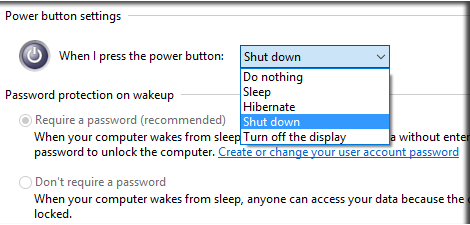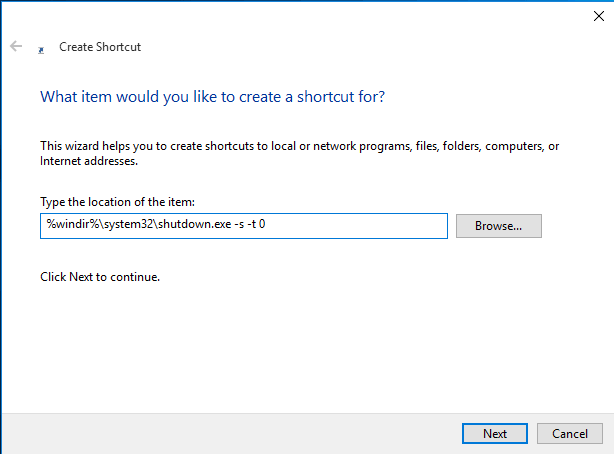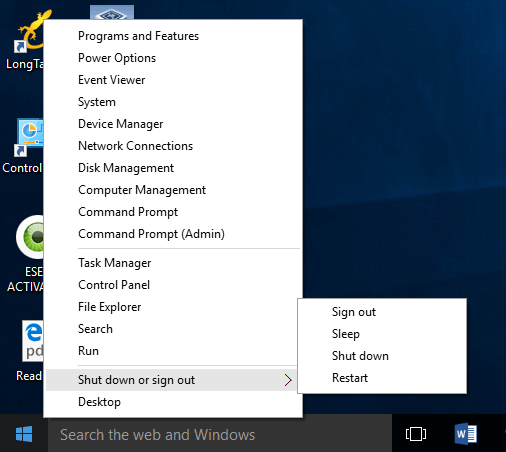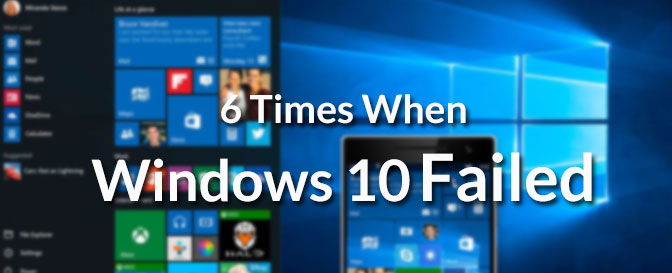Different Methods to Shut down or Restart Windows 10 PC or Windows 10 Device
Quickly shutdown and quickly restart of a computer is very much necessary at times. For example, your mother is knocking on the door while you are browsing a website that you shouldn’t and you need to shut down the PC or restart it to close the computer. Most of the time, we perform that in an unusual manner. But, that’s not expected as it may create corruption on system files and introducing some bad sector areas on hard disk of the PC. In Windows 10, Microsoft have included start button (start button is not available in Windows 8) once again in a different format. The response time of every operation in Windows 10 improves significantly as it was the main motto of Microsoft to make the latest version of Windows faster and secured. But, the shutdown operation is not so smooth as it was in Windows 7. You have to make a right click on the start menu to get the restart or shut down option on a PC . This is the main drawback of Windows 10 shut down process and there is no one-click shut down procedure is available there until you make a modification to it.
I am still confused think about the fact – why Microsoft refused to include one click shut down button in Windows 10. There are a couple of methods to restart or shut down Windows 10 PC quickly without performing the very usual method. Fortunately, by reconfiguring the Windows power button, using Windows keyboard shortcut or by creating a Windows short-cut file, it is possible to shut down or restart any PC running with Windows 10. This guide covers all the possible methods to shut down or restart a Windows 10 PC faster.
Best Ways to Shut Down and Restart Windows 10 PC

Re-program the Power Button: Power button of Windows 10 OS have an option to shut down the OS by a single press. But, you can configure it before that.
- Right click on Windows start menu. Select ‘Power Options’ from there.
- Then select “Choose what the power button does” option.
- Alternatively, you navigate to the following path to get the same window:
Control Panel\Hardware and Sound\Power Options\System Settings
- You will find “When I press power button” option there just under the power button settings.
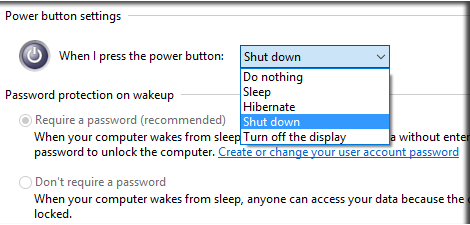
- Select ‘Shut Down’ from the drop-down and save the changes.
There is no restart option available there. So, you can’t use Windows power button to restart the PC in normal (a registry hack make it possible).
Create Windows 10 Desktop Shortcut to shutdown and restart the PC: A small preparation can make your things better. This is one-click shut down for Windows 10. Lets see how to prepare it.
- Create a shortcut key on Windows desktop (right click on Windows desktop screen, Select New from the context menu, then select shortcut).
- In the location field, type the command:
%windir%\system32\shutdown.exe -s -t 0
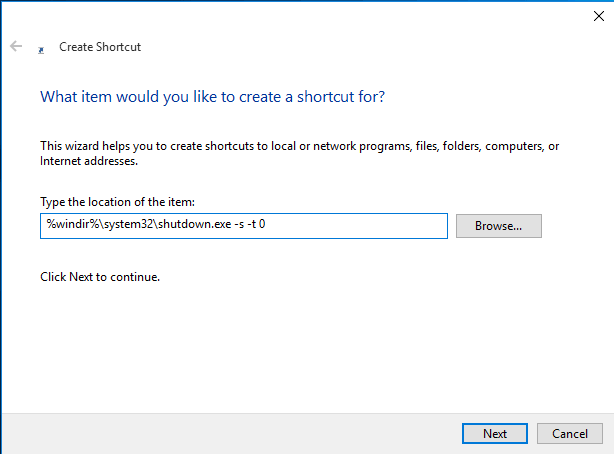
- Give it a name like ‘shortcut’.
- Finish it to create shortcut for shutdown.
- To restart the PC using the same technique, you can use the command:
Shutdown.exe -r -t 00
Easy trick to shutdown and restart Windows 10 from left click to start button:

If you make a left-click on Windows 10 start button, you find ‘Power‘ options there. Click power to reveal options like sleep, shut down, restart, etc. If you choose shut down option, then the PC shuts itself down instantly. Otherwise, the computer gets restarted by pressing ‘restarted’ button from the option.
Use right click on Windows start menu and Shut down or restart Windows pc:
To quickly shut down your Windows PC completely, you can follow these steps:
- Right click on Windows start button.
- Choose shut down or sign out option.
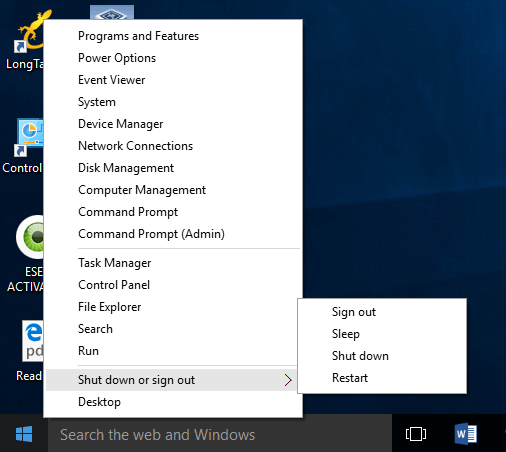
- Select shutdown or restart to perform the same.
Use Keyboard to shutdown Windows 10: When many Windows are opened, and you need to shut down your Windows very soon, just press Win+D button together to minimize all the windows and then press Alt+F4 to open shut down windows. You get a drop-down list under “What do you want the computer to do?”. Select shut down/restart option from there to do the same.

However, to shutdown windows 10 computer instantly, the best way is: press Win+X together and press U and then U again. You will get Windows is shutting down screen that confirms your success on shutting down Windows 10 PC very quickly.
In the previous version of Windows (Windows 7, Windows Vista, Windows Xp), the shut down process was very much easier compared to the current versions. For example, when Microsoft have been convinced about missing start button and inconvenience among common people, then, they have added it to Windows 10 again in a slightly different pattern. Now, life of the common people becomes too easier at the time of shut down or restarts the Windows 10 computers.
Also Useful: How to recover or reset lost Windows 10 password