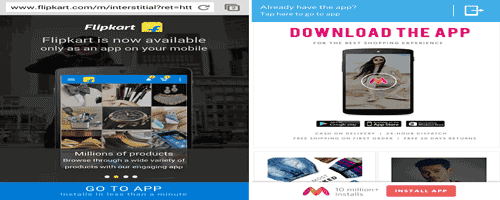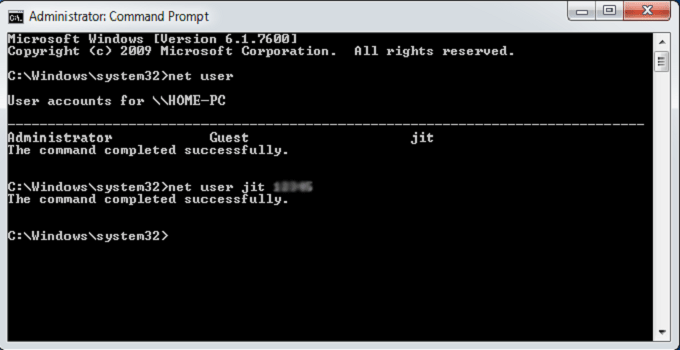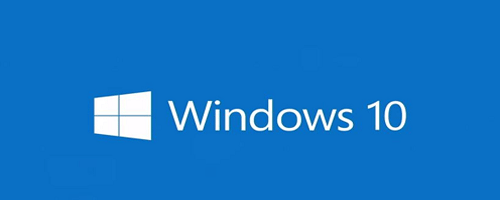How to Add AdBlock Chrome Extension in Vivaldi Web Browser
Vivaldi is the chromium based web browser (released in January, 2015) which lets you browse web pages relatively faster than any other well known web browser. As, Vivaldi browser is based on Chromium platform, all the chrome extensions can be installed very easily in it just like Opera (You can install Chrome extensions in Opera web browser).
Undoubtedly, the web browser is very light-weight and full of attractive and advanced features. The extension/add-on section of Vivaldi browser is yet to be included and improved. There are no extensions available for Vivaldi for direct addition. But, using a bit different method, one can easily install any Chrome extension in Vivaldi. To get ads free browsing experience, you can take help of any ad-blocker chrome extension. ‘Mainfest.json’ helps you to include the particular extension of Google Chrome browser in Vivaldi. Steps are mentioned below to add ad-block Chrome extension in Vivaldi web browser.
Install/Add AdBlock and AdBlock Plus (including Any Chrome Extension) to Vivaldi Web Browser
- Open Vivaldi web browser.
- Visit the URL: http://code.getadblock.com/releases/
- Download the zip file of the preferred version.
- Extract it to the desktop.
- Visit the URL “vivaldi://chrome/extensions” to open the extension page where you can install the unpacked chrome extension.
- Check the “developer mode” option.
- Click on “Load unpacked extensions” and choose the extracted folder from the desktop.
- Thus, you can install AdBlock chrome extensions to Vivaldi.
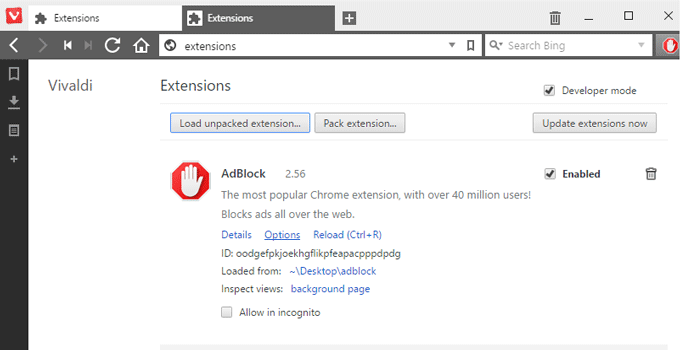
Alternative method: Chrome extensions generally come up with .crx type file extension. At first, get the crx file of the Chrome extension which you want to install in Vivaldi. Open the “vivaldi://chrome/extensions” page and drag the extension to the opened page of the browser i.e. extension installation page and drop it. Any Chrome extension can be added to Vivaldi using this method.
Also useful: How to delete browsing history, cache automatically