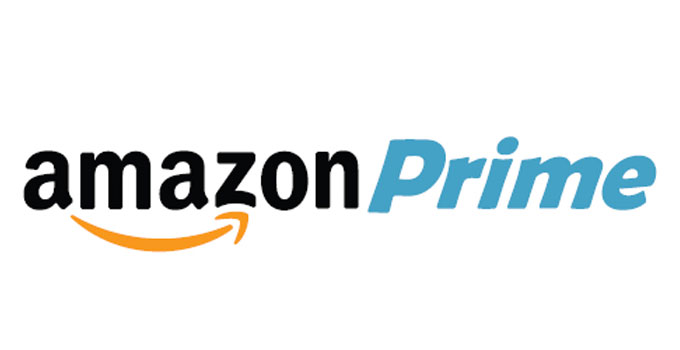Change Windows User Password Using Net User Command from Command Prompt
‘Net User’ command is very useful to change Windows user account password without knowing the password. This modification process needs Windows system administrator account or any standard user can use this command line utility by opening the cmd.exe file as an administrator (with administrative privilege). Though, Net User command can be used to edit or modify any user account information, this time, we use it for changing any user account password of a particular system, whether it is a single PC or a domain connected PC.
Windows first have introduced the command line net user in Windows XP and later it has been continuing in every version of Windows OS (Windows 7, Windows Vista, Windows 8, Windows 8.1 and Windows 10). But, the question is when we need to use account password and how and why we need to alter or change it. Actually, Windows user account password is used mainly to protect your PC from unauthorized access (safeguard all the important files, folders, important documents, private videos). In a previous article, I have already described the method of resetting Windows 7 password without having any reset disk. Undoubtedly, the procedure is tricky for common Windows users, and you need to apply the process if and only if you fail to log in to the PC you own. But, if your PC has more than one account and you can log into your Windows PC using an administrator account, then you should use Windows command to change the password of that particular user account which you forget. And the important part of this net user command is you don’t need to enter the previous password at the time of creating the new password for any particular account. The process has to be applied only in an emergency situation with honest mind. Using this tutorial, you can make fun with your friends and dear ones by controlling the account user access.
When this method is helpful? Basically, Windows control panel asks you entering the old user account password when you try to remove the log on password or when someone needs to change the old password. If you have forgotten the old one, it might create trouble for you. So, we have to use ‘Net User’ command this time. This does not require any old password. Steps are mentioned below.
How to Change User Account Password of Any Windows User Using Command Prompt?
- A system administrator can see a complete list of available account using the command
net user. - Open start menu, at the search field type cmd and you will find the command prompt of Windows.
- Right click in it and select Run as administrator to open the command prompt with administrative privilege. You may be asked for UAC. Windows 8 and later version users can directly open the command prompt as administrator. For this, just right click in the start button and choose “Command prompt (admin)” option.
- Now, when you type the command net user, you will get a complete list of Windows user accounts. If you type net user command, it will show you a details of the particular account.
- To change the Windows user account password, just apply the below command:
net user {username} {password} - As soon as you press the Enter button, you will find a command “The command completed successfully”.
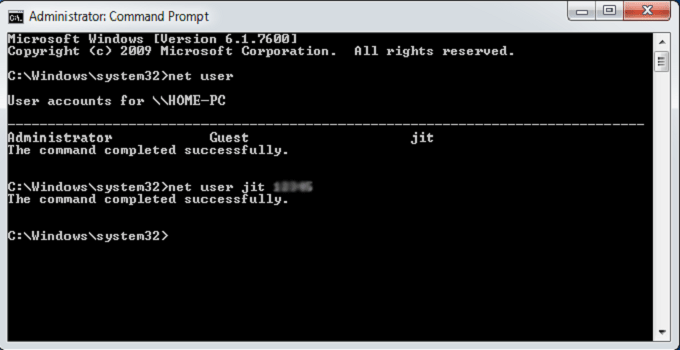
Thus, you can change user account password of a Windows OS as an administrator. However, there is a drawback which can restrict user from changing the password. If you do not have the administrative privilege, you can’t do the change.
Similarly, you can change the super administrator account password by entering into safe mode in a similar passion. You can change the password direct from the control panel also. Windows 10 users can reset Windows password using Netplwiz. Reset password option is also available at ctrl+alt+del section.
Important note and Disclaimer: Try this method only for educational purpose or you can use when you lost previous Windows password. We don’t encourage readers for any kind of misuse of this tutorial.