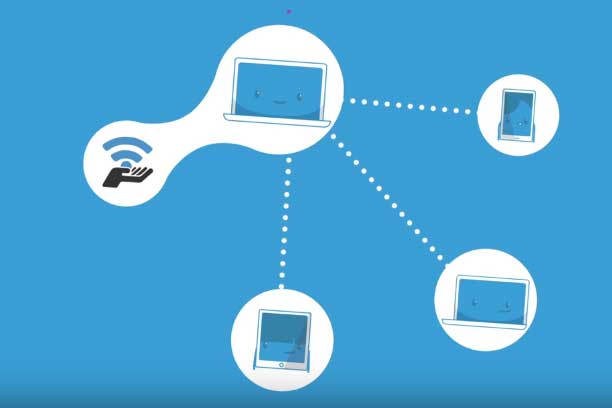Microsoft .NET Framework 3.5 Offline Installer for Windows 10/8.1/8
The latest Windows 10 OS has the in-build support of Microsoft .NET framework 4.6 when the Windows 8 supports .NET framework of the version 4.5. The same version of the framework is required to run any program developed for the windows OS version. For example, Windows 10 comes with Microsoft .net framework version 4.6. So, any program developed for the Windows 10 must have a support of the version 4.6. Otherwise, the software won’t run. Similarly, Microsoft’s most popular version Windows 7 only supports .NET framework version 3.5 and this version can only runs the software developed using the same framework version. Unfortunately, there are many windows software available in the market which only requires the 3.5 version. So, when you want to run such programs on your Windows computer, you will find the message which says –
An app on your PC needs the following Windows feature:
.NET Framework 3.5 (includes .NET 2.0 and 3.0)
The following screenshot says you everything.

If you have internet connection with unlimited bandwidth, then it is good. You can download the offline installer direct from the Microsoft’s website.
Download link:
https://www.microsoft.com/en-in/download/details.aspx?id=21
https://www.microsoft.com/en-in/download/details.aspx?id=22
But, if you are a metered internet user or if you are using a slow speed internet connection , then downloading from the web is not a good solution for you. Here I describe two methods to get Microsoft .NET Framework 3.5 offline. You can install it using your windows 10/8/8.1 installation media.
Method #1: How to Install Microsoft .NET Framework 3.5 Offline on a Windows Computer
It is a strange behavior of Windows 10 and Windows 8/8.1 OS to connect the internet while it requires the 3.5 version of the framework. Because the Windows installation media itself comes with the version of the framework. So, you don’t need to consume any bandwidth if you use the installation media to get the 3.5 framework. I show you a technique to install .NET 3.5 framework right from the Windows installation DVD.
- Copy the setup files of Windows 10 or Windows 8 to your PC. If you have a disk, just insert the disk and copy all the contents to a suitable spot. If you have Windows 10/8/8.1 ISO, you can extract all the files to your desktop/laptop using 7-zip software. Otherwise, right click on the ISO and select mount option. Then you can open the contents of the ISO.
- After inserting the Windows disk, just open command prompt with administrative privilege. Write the following command:
Dism /online /enable-feature /featurename:NetFx3 /All /Source:E:\sources\sxs /LimitAccess
Here E: is the drive letter of the CD/DVD that contains the Windows installation disk. You can change the drive letter according to your computer’s drive letter mark. In case if you extract the files to a specific folder from the Windows installation media, you need to replace the
E:\sources\sxswith the proper path of the target folder.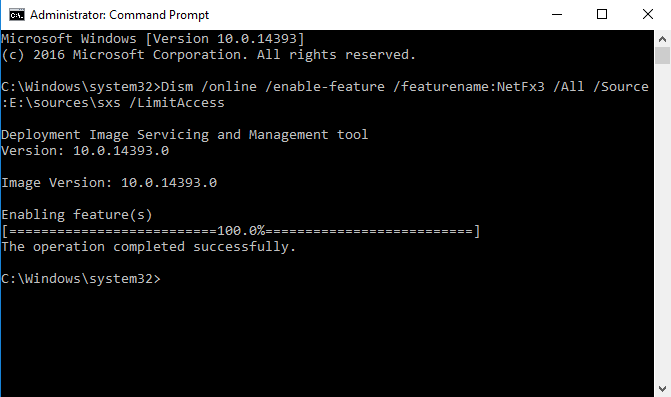
- Press Enter to execute the command. Upon successful execution of the command, Windows will start to install Microsoft .NET 3.5 framework in a totally offline method without any internet connection. You will get a success message after successful installation and the process may take few minutes.
If you find any error message while installing, try to uninstall KB2966826, KB2966827, KB2966828 security update from your Windows. It will definitely fix the problem.
Method #2: Download and Install Microsoft .NET 3.5 Framework Version on Your Windows 8/8.1 or 10 PC
Due to insufficient Windows command line permission or wrong command execution, the above mention method fails. However, most of the cases the method works well in all the Windows 8 and later versions. So, you can take a help of a portable tool which help you installing the .NET framework version 3.5 by Microsoft in your Windows system. In this method, you can get rid of writing command completely. This tool is developed by AskVG.com. The method is totally offline and does not require any internet data.
Steps are very simple as described below:
- Download and run the freeware named “Microsoft .NET Framework 3.5 Offline Installer“. You can get the software from the mentioned URL:
http://media.askvg.com/files/Microsoft-Dot-Net-Framework-35-Offline-Installer-for-Windows-8.zip
- Run the software with administrative privilege. To run the utility as administrator, just right-click on the installer and select “run as administrator” option.
- Insert the Windows installation media disk to your DVD/CD drive.
- Open This PC/My Computer and note down the drive letter of the DVD drive.
- At the software window, choose the proper drive letter of the DVD drive/windows bootable disk from the drop-down list.
- browse the installation source i.e. E:\sources\sxs folder. Depending on the drive letter of the installation media, the installation source path may vary.
- Click the “Start Installation” button and the software shows you the message – “.NET Framework Installation started”.
- Wait for a few minutes. The software will show you “Done” message along with the following pop-up upon successful installation of the 3.5 framework.
Microsoft.NET Framework 3.5 was installed successfully.
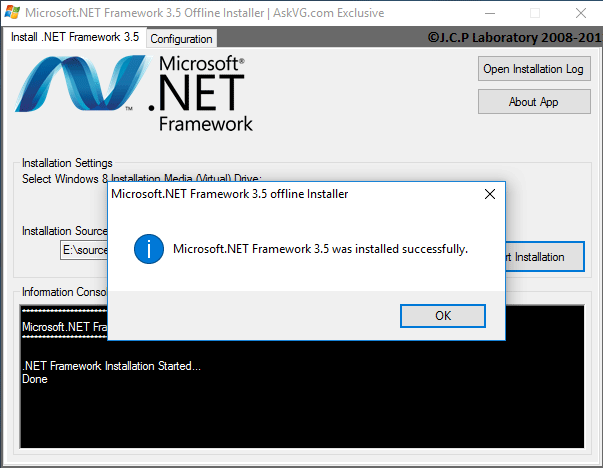
- Now, restart the PC and you can run any software on the Windows OS which requires the .NET Framework version 3.5.
All the methods mentioned above are completely offline and free of cost. These only require few minutes to download, install Microsoft .NET framework 3.5 offline. The methods mentioned above, can be applicable to Windows 8 or higher versions of Windows OS like Windows 8.1 and Windows 10.
Also useful: How to uninstall system apps from Windows
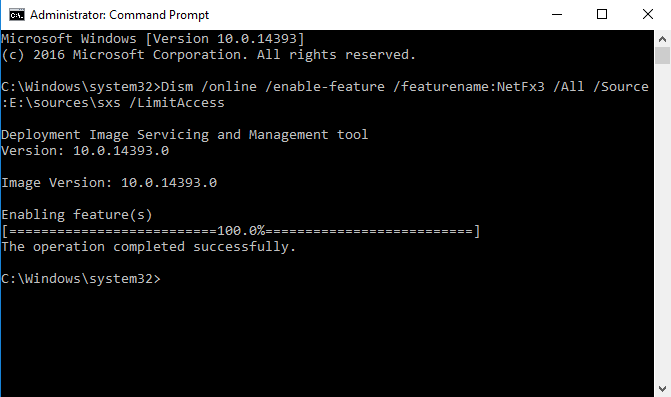
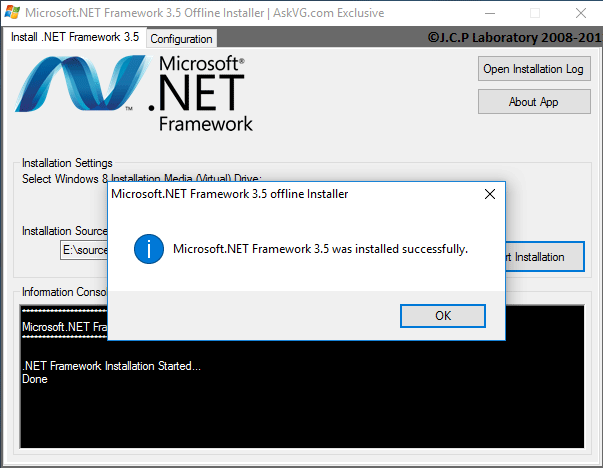
![Two Easy Ways to View Saved Wi-Fi Passwords from Android [Rooted] Device](https://www.techperdiem.com/wp-content/themes/schema-lite/images/nothumb-related.png)