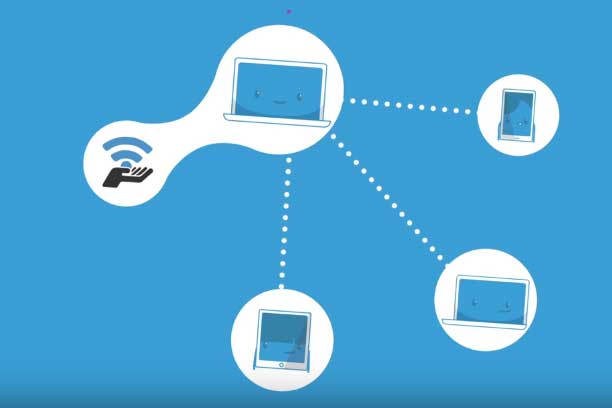How to Block Annoying Ads in Microsoft Edge Browser
Microsoft Edge or project spartan is the latest light-weight browser which gives users fastest internet surfing experience. Like other modern browsers like Chrome, Opera, Firefox, Microsoft’s Edge does not support any additional extensions or add-ons. As, installing extensions may slower the performance of the browser, so, this is Microsoft’s policy not to give any option for additional add-on installation. But, these days ads all over the web are very much annoying. So, blocking of advertisements in Microsoft Edge browser may give faster browsing experience. So far, adblock and adblock plus does not have any support for Microsoft edge to block annoying ads (in near future we will find support for Microsoft edge from adblock companies). However, I have found few methods of blocking advertisements. Let’s see how to block ads in edge browser.
Note: Microsoft in latest preview build have added support of installing extensions in the Edge browser.
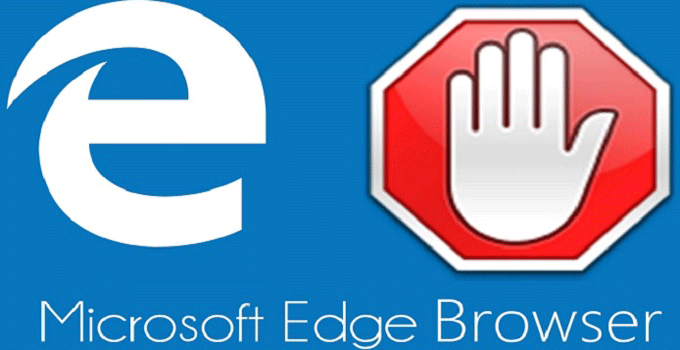
3 Ways to Block Ads While Browse the Internet from Microsoft Edge
Block ads using Adguard adblocker: Adguard adblocker is the stand alone windows app which can effectively block advertisements in all web pages. No matter what browser you are using. This is an open source freeware application. Just download and install it to your PC. It blocks all the unwanted ads from all the browser.

Download URL of Adguard:
http://www.edgeadblock.com/
Edge Adblock: Edge adblock is a tiny application that blocks ads and banners only from Microsoft edge browser. Without installing any third-party extension you can do this. When you will run the software, you will find no ads and banners in your favourite Microsoft Edge browser. As a result, you can browse the web more faster.
Here is the download link from Github.
https://github.com/cttynul/edge-adblock/releases
Use CatBlock Extension to block banners and advertisements in Microsoft Edge browser: In a recent Microsoft update, the developers and users who are the part of Microsoft’s insider program, can install extensions in their own project Spartan or in Microsoft Edge browser in the build 14291 of Windows 10.

CatBlock is an experimental feature and is in alpha edition right now. You might get the feature in stable versions of Windows 10 later. However, if you are using the latest insider version of Microsoft and if you have support of loading extensions in Microsoft Edge browser, then learn to install CatBlock ad-blocker in edge.
- Download CatBlock from this link (https://github.com/CatBlock/catblock/releases/).
- Extract the archive to your local computer.
- Run the setup command file at first.
- After that open Microsoft Edge browser.
- Select the three dots (…) at the top right corner and from menu choose ‘extensions’.
- Click the ‘Load extensions’ button.
- Select the catblock folder which is inside the root folder you download.
- You will find the extension in the installed extension list right there.
I have already mentioned that the extension is in the alpha stage and it can’t block flash ads now. Otherwise it is very stable and works perfectly with Microsoft Edge browser.
*** Update: In recent Microsoft Windows 10 Anniversary update, you have an option to install extensions directly in edge browser. For that, you need to go to Extensions section and get extensions from the Windows store or you can load downloaded extensions from PC.
Also useful: How to install adblock chrome extension in Vivaldi browser
Final Words:
Edge is very light weight and it is popular for it’s fast web browsing support. If you block ads scripts and banners from loading in the browser, it will minimize the page loading time. So, if you can block annoying ads in Microsoft Edge browser, you can get faster web page loading experience using it.