How to Re-enable Windows Registry Editor when it is Disabled by Virus or Administrator
‘Windows registry editor’ is an advanced system editing utility that allows system administrator for modifying advanced windows system configuration by changing registry keys and it’s values. But, sometime users may get the following error message when they try to access registry editor.
Registry editing has been disabled by your administrator
If you are a corporate sector employee and your PC is connected to a domain, then you certainly get the above message when the system administrator restrict your access to registry editor and you can’t alter any existing windows setting. In this scenario, it is very hard to get access of windows registry editor. However, you can try different methods to enable it.

There is yet another reason for which the registry editing is blocked. Due to virus, trojan or malware infection in your windows system, the registry editor may be disabled. This types of viruses disable registry editor and prevent you to fix and repair windows system by editing windows registry keys. And you get the error message “Registry editing has been disabled by your administrator”. It is impossible to gain all the access by editing windows registry because the registry editor is disabled by itself.
The problem seems more complicated to you, but it is definitely curable. In this article, I am going to describe a couple of different methods for regain access of windows registry editor. Note that, registry editor is the most powerful built-in windows utility and one can fix different system errors and modify windows system upto a certain level using it.
Fix: “Registry editing has been disabled by your administrator”
This article describes, how you re-enable windows registry editor when it’s access is blocked or disabled by virus or system administrator. The guide is valid for the users of all major versions of windows i.e. Windows XP, Windows Vista, Windows 7, Windows 8/8.1 and Windows 10.
Fix #1: Re-enable Registry Editor using the Group Policy Editor in Windows
- Go to ‘Run’, type ‘gpedit.msc’ and press ‘Enter’.
- Navigate to the path – user configuration >> administrative templates >> system.
- In the right place work area, find the option “prevent access to registry editing tools” and double click on it.
- A pop-up window appears where you need to select the ‘Disabled’ or ‘Not configured’ option.
- Click ‘OK’ to apply the changes. The registry editor will be accessible immediately.

If the system administrator blocks windows group policy editor access, you can’t enable registry editor using this method. And group and policy editor is always unavailable at home editions of windows.
Fix #2: Use command to add a registry value
‘REG’ is a DOS command tool which lets you edit or modify windows registry files direct from the command prompt. Remember that, you need to run the command with administrative access.

- Open command prompt as administrator,
- Paste the below command and press Enter button to execute the command.
REG add HKCU\Software\Microsoft\Windows\CurrentVersion\Policies\System /v DisableRegistryTools /t REG_DWORD /d 0
- Reboot your PC and try to access registry editor.
Fix #3: Rename Regedit
Due to some virus infection or malware attack, sometime, users lose access to ‘regedit.exe’. By renaming the ‘regedit.exe’ to regedit_rename.exe, you may get full access to registry file. But, it is not easy to rename regedit.exe as it is owned by the TrustedInstaller. To rename the file, you need to take ownership of regedit.exe. If you do not know how to take ownership of any file, see this guide.

Also check whether the virus have already renamed the regedit.exe file (e.g. regedit.com or something else). Just revert the file name to regedit.exe to re-enable it.
Fix #4: Install inf script to enable windows registry file access
Some virus changes the shell command registry keys in such a way so that when you run any executable file (.exe file) it always runs the virus instead of the original file. Save the below script as a .inf format and install it (right click on it, you will find install option there) to your PC. It can easily bypass your problem and give you access to exe files along with regedit.exe.
[Version] Signature="$Chicago$" Provider=Symantec [DefaultInstall] AddReg=UnhookRegKey [UnhookRegKey] HKLM, Software\CLASSES\batfile\shell\open\command,,,"""%1"" %*" HKLM, Software\CLASSES\comfile\shell\open\command,,,"""%1"" %*" HKLM, Software\CLASSES\exefile\shell\open\command,,,"""%1"" %*" HKLM, Software\CLASSES\piffile\shell\open\command,,,"""%1"" %*" HKLM, Software\CLASSES\regfile\shell\open\command,,,"regedit.exe ""%1""" HKLM, Software\CLASSES\scrfile\shell\open\command,,,"""%1"" %*" HKCU, Software\Microsoft\Windows\CurrentVersion\Policies\System,DisableRegistryTools,0x00000020,0
Copy this code into notepad and save the file as UnHookExec.inf. Right click on the file and click ‘install’ option to add the script.
All of the four options help you to re enable windows registry editor when it is disabled by virus or system administrator. In most of the cases it is hard to bypass all the securities when registry editor is disabled by the system admin. Otherwise, you can easily enable the feature using any of the above method in Windows 10, 8, 7 and XP.
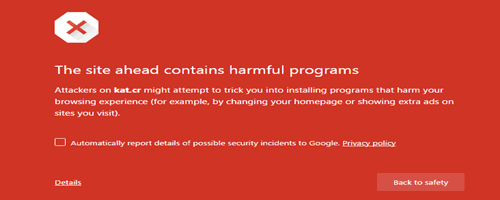
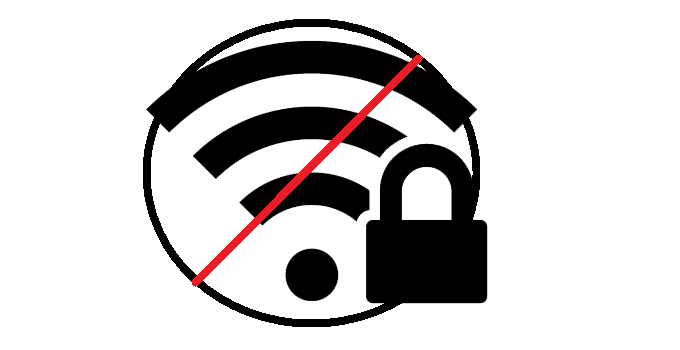
![[Fix] msmpeng.exe Antimalware Service Executable High CPU Usage 7 msmpeng.exe antimalware service executable](https://www.techperdiem.com/wp-content/uploads/2016/12/antimalware-service-executable.png)