How to Fix “No Internet, Secured” Wi-Fi Problem in Windows 10
“No internet, secured” is a common problem that most of the Windows 10 users often face. When you try to connect the available wi-fi network from your laptop, it shows the no internet error after getting connected to the wireless network. It shows the word ‘secured’ if you are connected to a secured wi-fi network. We generally use a secure wi-fi connection in our home/office. So, we get the “No internet, secured” error.
This error does not occur due to the wrong wi-fi configuration. Due to DNS problem, we might get such error message. Besides Windows 10 users, the users of Windows 7, Windows 8/8.1 users also get such error.
No wi-fi is a similar error for Windows 10 users (which I have discussed before). This time, the problem is a little bit different. In no wi-fi problem, when you search for a wi-fi network, you do not find anything. But, in this issue, the computer can easily be connected to the wi-fi network, but there is no active internet connection available there.
A few days ago, I have faced the same problem but the problem was solved when I disabled and re-enabled the network adapter. Recently, I have got few emails from our readers with the subject: how do I fix the “no internet, secured” wi-fi problem
In this tutorial, I try to sort out possible causes and helpful troubleshoots to fix the wi-fi internet related problem.

Fix “No Internet, Secured” Problem when Wireless Connection is Available
- Check the LAN connection first. If other devices can access the internet from the same wireless network, then follow the next step. Otherwise, call the ISP and ask them about your problem. I have noticed a very important cause for such problem. If your wireless router works well and there is a breakdown or power failure to your LAN cable, then there is a huge chance for getting such error. One day, I have forgotten to turn on the power switch of the MC (media converter) and it results in a ‘no internet, secured’ error.
- Run the network troubleshooter which let Windows detecting the problem automatically if there is any. To run the troubleshooter, in the search box of Windows 10, type ‘Troubleshooting’ in the search bar. Select it to open. To access the option directly, navigate to the Control Panel\All Control Panel Items\Troubleshooting path. Next, select Network and Internet >> Network Adapter and run the troubleshooter.
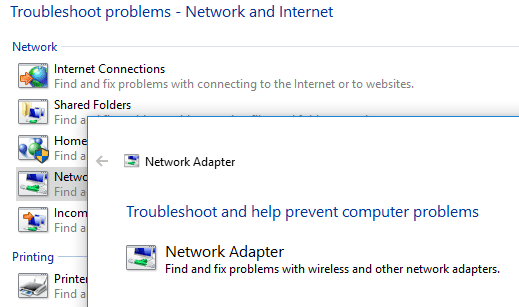
- If the problem still persists, open Windows device manager and find the proper network adapter from the list. Right-click on it and select disable and then enable option consecutively. You can uninstall the driver from the same window. Re-install the driver or try to update the driver software. Scan for the hardware changes.
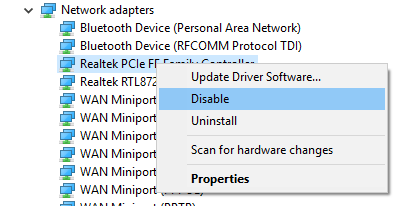
- Disable internet security or antivirus (if any) from your computer. Sometimes these kinds of software block the internet connection using its own firewall. So, disabling might solve the no wifi problem for you.
- Different windows services may be disabled due to virus or malware activities which result in wi-fi problem on your Windows 10 PC. Type “services.msc” in the run dialogue box and press ‘Enter’. Check WLAN auto configuration setting’s service status. Start the service if it is stopped. Also, check the services DHCP, DNS client, TCP/IP NetBIOS Helper service, SSDP Discovery, UPnP Device Host and start them.If you don’t know how to start the services then this is for you:
- Select any service and double-click it. select Automatic next to Startup type.
- Click Apply and at last press Start button to run the service.
- Make sure the update of Windows 10 OS is complete. Put the laptop into airplane mode and reboot the PC, then, turn off the airplane mode. Go back to the wi-fi connection and try to connect. Don’t check the “connect automatically” box.
- Open the command prompt with administrative privilege and run the following command one by one.
netsh winsock reset
netsh int ip reset
ipconfig /release
ipconfig /renew
ipconfig /flushdns
- Change the DNS to Google’s open DNS i.e. 8.8.8.8 and look the result. Find the installed VPN software in your computer. Uninstall it completely along with all it’s drivers. Restart the device.
- If nothing works for your device and you are still getting the “no wi-fi, secured” error message, re-install the Windows OS from the scratch. You can take help of these tutorials for this purpose:
“No internet, secured” is a very common problem and don’t get panic when you find this problem. The problem is temporary and can be bypassed easily. Follow the mentioned steps and fix the problem.
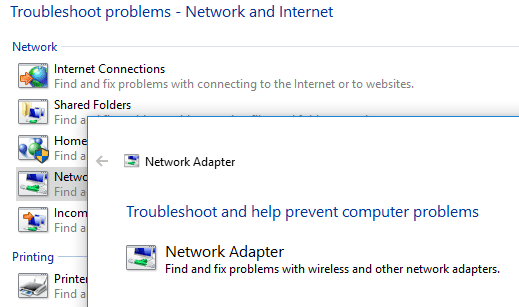
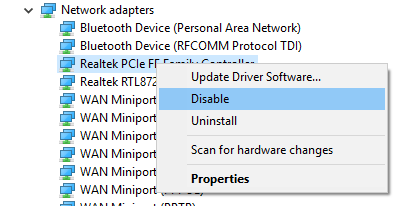
![Screen Overlay Detected Error on Samsung and Stock Android [Fix] - How to 4 draw over apps for screen overlay Android](https://www.techperdiem.com/wp-content/uploads/2017/06/screen-overlay-detected-error-android.png)
![[Fix] CD/DVD Drive is not Showing on My Windows 11/10/8.1/7 Computer 5 windows optical drive](https://www.techperdiem.com/wp-content/uploads/2017/07/optical-drive-of-Windows-PC.jpg)
