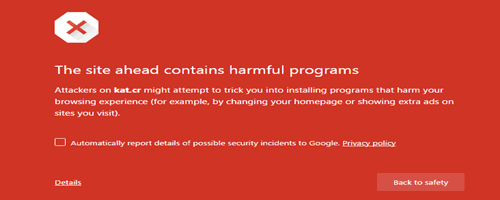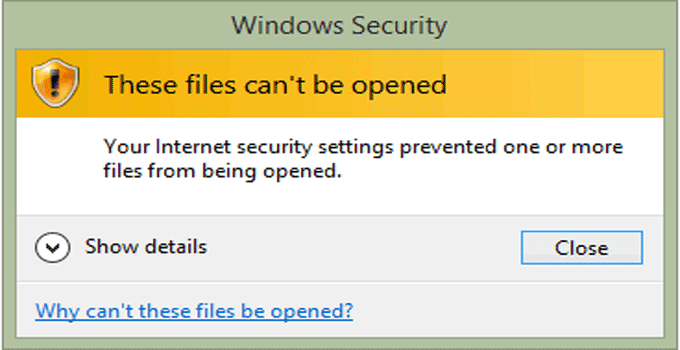Fix: Solve No WiFi Problem in Windows 10 After Upgrading
The wi-fi of Windows 10 computer stops working for many people after up gradation of the OS. Windows 7,8 or 8.1 users may face problems after upgrading the PC to Windows 10. Have you ever face wi-fi disconnection issue? If you have no Wi-Fi problem in your Windows 10 laptop or computer then this post will guide you to fix the problem.
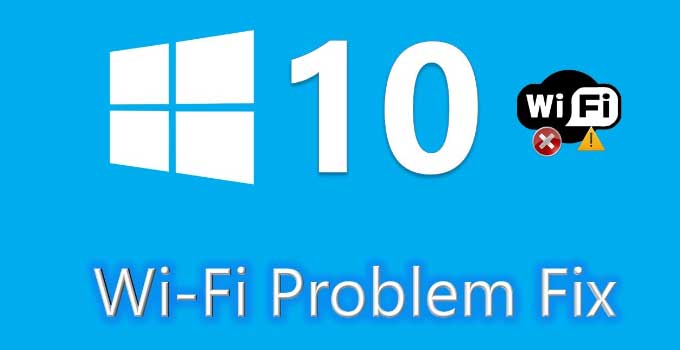
“No wi-fi problem” can occur if you have installed Windows VPN software in the previous version and upgrade the OS without removing the software. This is the major cause of Windows 10 wi-fi problem. Let’s see how to solve the issue.
Also useful: Fix failed to connect windows service
No Wi-fi after Upgrading to Windows 10 – Fix
If you are sure that there are no issues with the hardware related to LAN and Wi-Fi, then you should try the following fixes to get rid of Wi-Fi disconnection problem.
- When you find that there is no wi-fi signal in your PC (when you have an active wi-fi internet connection), just shut down the computer and keep it in shut down condition for more that 1 minute. Then restart the PC. Check whether the problem is solved or not.
- Restart the wi-fi router and internet modem.
- Roll back to Windows 8.1/7 (previous version) and uninstall all VPN application installed. Then, again upgrade the PC to Windows 10.
- Re-install Windows 10 OS from the scratch. For this you can use the ISO file of Windows 10 or USB installtion method.
- Find and uninstall Tap9 software from your computer if there is any version of Tap 9 installed on your PC.
- Go to Network Sharing >> Troubleshooting to find the solution of Windows 10 no wi-fi problem.
- Enable and disable all the LAN and Wi-fi adapters and then check your connection.
- Check the compatibility of the existing/installed wi-fi driver and update those drivers. Otherwise, remove all the existing wi-fi windows drivers and install again compatible version.
- If nothing work, use the automatic fix using a troubleshooter. Download and run this troubleshooter for automatic repair.
- For manual troubleshoot of no wi-fi problem of Windows 10, run the following command:
reg delete HKCR\CLSID\{988248f3-a1ad-49bf-9170-676cbbc36ba3} /f netcfg -v -u dni_dneYou can manually delete the registry entry by navigating to the following path of Windows registry.
HKEY_CLASSES_ROOT\CLSID\{988248f3-a1ad-49bf-9170-676cbbc36ba3} - Try to reset Windows 10 network setting. Navigate to Windows 10 settings >> Network and Internet >> Network reset link.
If nothing works, manually inspect Ethernet cable and wi-fi routers setting. Be sure that the wi-fi access is not blocked by the network admin.
Hope, the above solutions help you to fix the no Wi-fi problem of Windows 10 laptop while upgrading to Windows 10.