How to Disable “The site ahead contains harmful programs” Alert on Chrome
Have you ever got the red alert message “The site ahead contains harmful programs” while attempting to visit a web URL? You might have been facing this problem nowadays as newer versions of Google Chrome browser enhances the security policy. So, when you try to visit any less-reputed websites or reported web addresses, you get a malware ahead notice. Yet, you can visit the website by using “Visit the website” option.
Google uses site reputation services to warn you when you visit a website that might be a phishing site or that might distribute malware. This Chrome security feature gives you more confidence against online vulnerability, hacking chances and similar kind of threats when you visit an unknown website for the first time. However, if you are using any reputed internet security program, you get the website protection service automatically. This Chrome has a built-in facility of checking malware and phishing websites help those people who do not have any additional internet security.
[related-post id=”2438″]
There is another type of security warning that chrome gives you while you want to download any software from a malicious link. In such cases, you get the following message – “This software may harm your browsing experience, so Chrome has blocked it”. The warning notices may differ depending upon the malware type.
Sometimes, these notices become annoying to some webmasters and geeks who do have sufficient knowledge about malware and phishing activities. A few days ago, I was trying to access my client’s website for some development activities and every time I got “The site ahead contains harmful programs” notice. This is caused by Google’s Malware-detecting technology, which is brilliantly integrated with the modern chrome browser. I could not access the website until I disabled the malware detection option in chrome browser. In this quick how-to guide, I describe every step on how you disable Malware and Phishing website warnings on Google Chrome browser.

Disable Danger: Malware ahead! Warning Message in Google Chrome
“The site ahead contains harmful programs” notice can be disabled from the advanced setting page. Let’s see how to bypass Malware ahead warning notice from chrome browser.
Navigate to the ‘Settings’ option and select it from the right section of the chrome toolbar to access Settings page. Alternatively, visit the following URL – chrome://settings/ to access the same page.

Scroll down and you find “Show advanced settings…” option.

Under Privacy section, you find the following option: Protect you and your device from dangerous sites. Remove the tick mark from the check box.

That’s it. Now chrome browser stops showing you the annoying red alert warning notice, i.e. The site ahead contains harmful programs. Now, restart the browser and visit the website without any warning message. In some cases, you need to clear up the browser caches to bypass the malware alert message. Hope, this quick guide helps you to disable chrome warning message – The website contains malware ahead! And if you will face problems after making the above changes in chrome settings, don’t forget to inform me. Hope, I will definitely sort out your problem and will give you a valid solution.
Also useful: Identify duplicate download links from websites
![[Fix] Portable/External Hard Drive Not Recognized on Windows 11/10/8.1/8 5 uninstall usb driver and BUS controller](https://www.techperdiem.com/wp-content/uploads/2017/06/uninstall-usb-bus-controller.png)
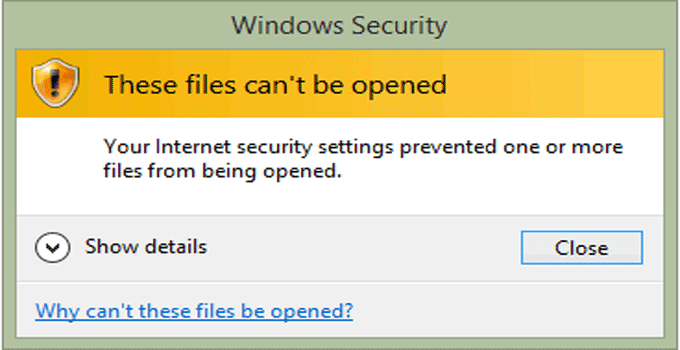
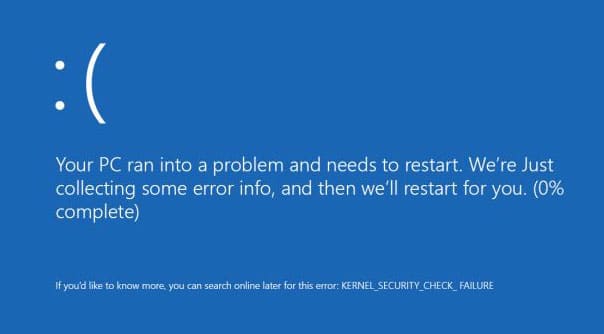
nice tips for (The site ahead contains harmful programs)
very very thanks to u.
Thank u Altaf for your nice and valuable feedback.