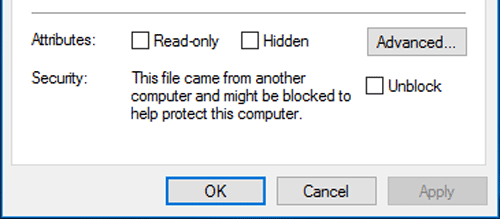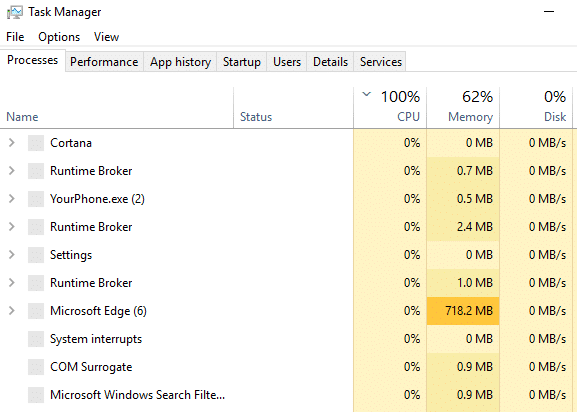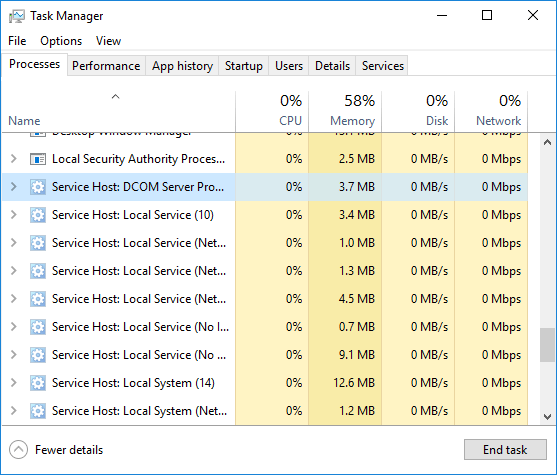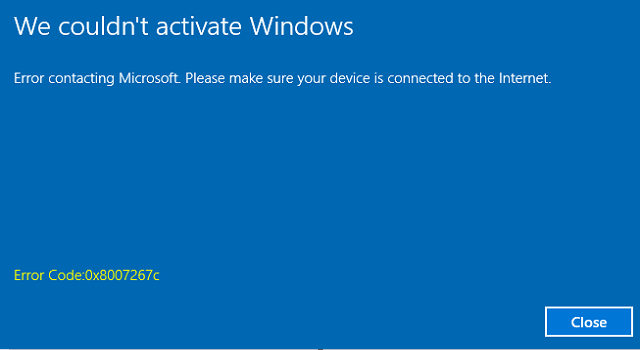Fix Internet Security Settings: “These Files Can’t Be Opened” – Windows 10/8.1/7
“These files can’t be opened” is a kind of error notification to Windows 10 and 8.1 users. People using Windows OS eventually get this notification message while installing a software to Windows PC. This error actually prevents users from installing applications, which are downloaded from any untrusted source like torrent websites, etc. Initially the alert message seems an error to you. But, it is an additional internet security setting of Windows. While you download any application from untrusted source and try to install it to the PC, your installation is blocked instantly, which is followed by “These files can’t be opened” alert.
First time I got the message on Windows 10 OS while installing a Windows application (even after turning off the ‘smart filter’ feature). However, people around the world also get the identical alert in different OS versions of Windows – in Windows 10, Windows 8.1, Windows 8. I don’t know whether Windows 7 users get the same error message or not. But, seeing this advanced internet security setting, I can assure you that Windows OS is getting smarter day-by-day as far as Windows security is concerned.
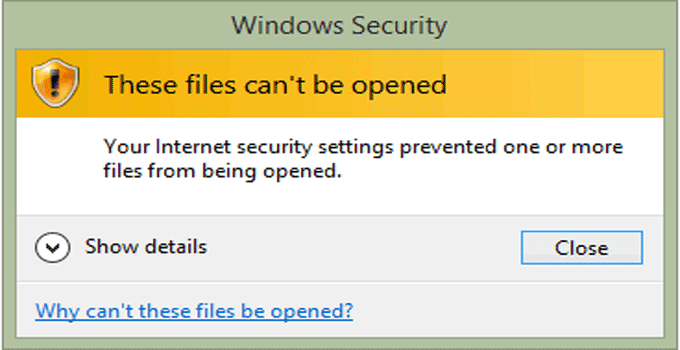
The feature is very annoying to most of the users of Windows OS, as, everyone loves to get free software, and if you download any software from a different website rather than Microsoft’s store or the company’s website and try to install, you get the error. You can’t install the software to PC until you fix the issue and change your internet setting configuration. Let’s see how to bypass internet security settings of Windows to unblock untrusted exe file installation, which is preventing files from opening in Windows 7, 8, 8.1 and Windows 10.
Internet Security Settings is Preventing One or More Files from Opening – Windows 10, Windows 8.1 & Windows 7
Step #1: By Unblocking the File
As, default security settings of Windows OS does not allow opening up a new file, so, we need to configure our Windows internet settings in a slightly different way.
- Select the file you want to install, right click on it.
- Choose ‘properties’ from the context menu.
- Under ‘General’, check the ‘Unblock’ option.
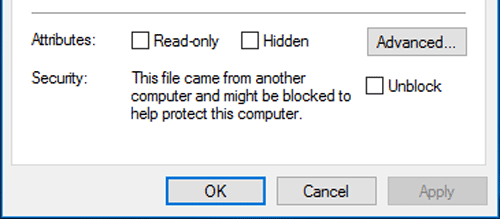
- Select ‘Apply’ and ‘Ok’.
Unblock means the origin of the file is another PC and the file might be blocked from installing to prevent the computer from any malicious attack.
Step #2: By Changing the Internet Security Settings
After unblocking the application, the error message may disappear while installing the software. However, not in all cases, unblocking is the solution. You need to configure “launching applications and unsafe files” option to fix the error notification alert while installing an application to Windows OS.
Steps are as follows:
- Open ‘Control panel’ desktop app first.
- Select ‘Network and Internet’ option.
- Next select the ‘Internet options’ to open internet properties.
- Alternatively, to open ‘internet properties’ – open internet explorer >> ‘Settings’ (gear icon at the top right corner) >> select ‘Internet Options’.
- Now, under ‘security’ tab choose ‘restricted sites’ option.
- Then click ‘custom level…’ option to open “security settings – restricted sites zone” window.
- Scroll down to select “launching applications and unsafe files”.
- Choose “Enable” from “Disable” option.
- Press ‘Ok’ to confirm the selection.

If you get the same error message, you should check the Windows defender settings or the settings of internet security software of your PC. You can create a new admin profile and try to install the software once again. You should disable all the Microsoft’s services and restart the PC to bypass These Files Can’t Be Opened error.