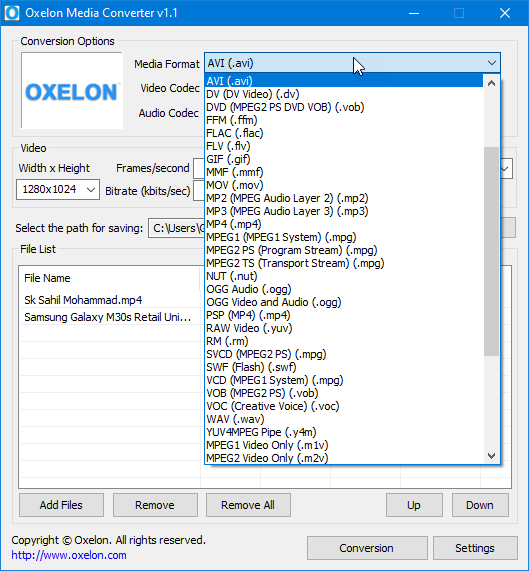Google Chrome Web Browser – Details, Pros, Cons, Review and Download
Google Chrome is completely freeware web browser mainly for Windows and Chrome OS. The browser is developed by Google and released by Google officially in 2008 (for Microsoft Windows). In later stages the Linux, Mac OS, Android and iOS version of the Chrome browser is available. The main features of the Google Chrome include bookmarks and settings synchronization with every Google services, Html5 web standard support, tabbed browsing, security, malware blocking, do not track service, incognito browsing, in-browser translation and check spelling feature, Omnibox (integrated search box with address bar) etc.
You can download Google Chrome from the following link: https://www.google.com/chrome/
Google Chrome Overview, Features and Benefits:

Chrome is very much popular due to its speed and reliability. It consists of a high-end JavaScript engine to handle heavily script loaded websites and applications in a smoother way. It loads any web page faster compared to other browsers like Firefox, Internet Explorer etc. Here are the main features of Chrome.
#1. Incognito Mode
Incognito mode of Chrome browser allows you to browse any website by keeping your browsing in private. The Chrome browser allows you to browse in isolated sandbox session while browsing in Incognito mode. That means, in this mode, the browser automatically clears browsing history, cookies etc. of the website you visited. To open incognito mode in Google Chrome, just type Ctrl+Shift+N from Windows/Linux OS or type Command+Shift+N from the Mac OS. Android and iOS users need to follow these steps: launch Chrome >> tap to three dotted mark at the top-right corner >> select New incognito tab option.
#2. Chrome Developer Tools
Developer Tools by Chrome is a very useful utility if you are developing a web page. This option helps you to inspect, check, modify and apply code and styles while developing. Also, you can inspect all the source component and elements of any web page using the developer tools by Google Chrome.
To launch Chrome developer tool, navigate to menu >> More tools >> Developer tools option. Alternatively use the Ctrl+Shift+I key combination together to open the developer tools directly.
#3. Omnibox
Most of the web browser has two fields – URL box and search box to the right. URL field is basically used to open the web address. The search box is located at the right-side of the URL box which is used to search any term using the predefined search engine. In Chrome browser, Omnibox is replaced by URL field+Search field. That means, in the Omnibox when you type a URL, it opens a web page. When you type any term in the Omnibox, the search results appear using the Google search because Google is default search engine of Chrome.
Google Chrome: Pros and Cons
Pros:
- Chrome supports tabbed browsing. So, if any website crashes, it does not affect other opened websites.
- Chrome blocks all the annoying pop-ups and gives you option whether you wish to open the popup or not.
- It supports different plugins and web apps from Chrome web store.
- Built-in phishing protection is available in Chrome.
- Web pages load quickly with the help of multi threaded processing.
- The interface design is minimalist.
- Chrome has a support of HTML5.
- You will get thumbnails of frequently visited web pages at the about:blank page.
Cons:
- Not always gives fastest browsing experience.
- Sometimes the browser hangs itself and crashes.
- Most of the time Google Chrome browser becomes the target of malware and adware.
Download Links:
Download and install Chrome on Windows/Mac OS/Linux: https://www.google.com/chrome/browser/desktop/index.html
# For single user account:
- Offline Google Chrome installer (32 bit): http://www.google.com/chrome/eula.html?standalone=1
- Offline Google Chrome installer (64 bit): http://www.google.com/chrome/eula.html?standalone=1&platform=win64
# Download Google Chrome for all user accounts:
- Offline Google Chrome installer (32 bit): http://www.google.com/chrome/eula.html?system=true&standalone=1
- Offline Google Chrome installer (64 bit): http://www.google.com/chrome/eula.html?system=true&standalone=1&platform=win64
# MSI Installer of Google Chrome for Windows:
Related: BriskBard – the most advanced and modern web browser