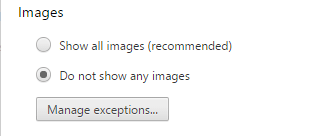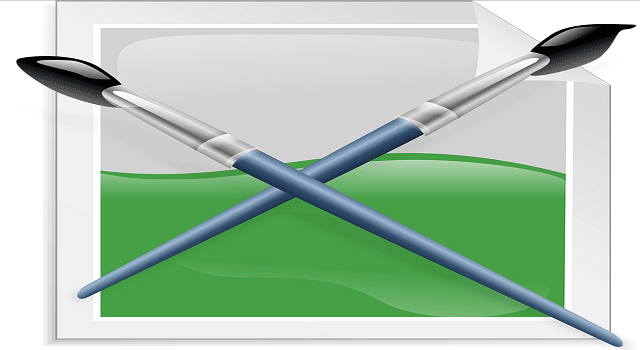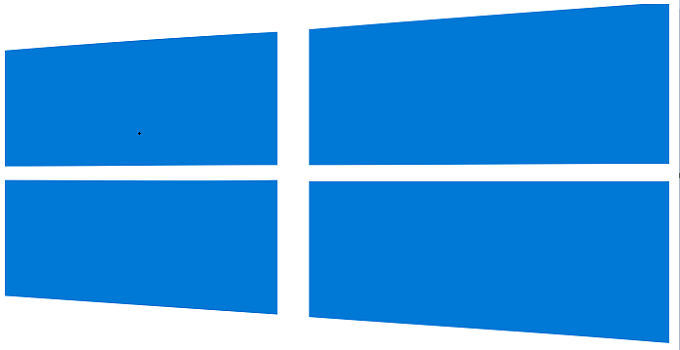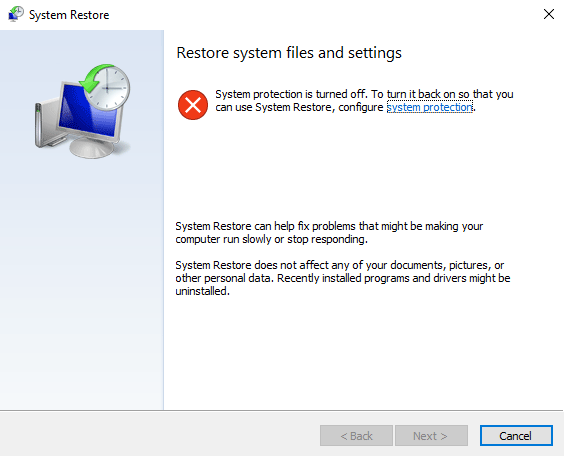Browse Internet Faster by Disabling Image Loading on Any Web Page
It does not always mean that one can surf web faster with a good internet connection. Undoubtedly, high-speed internet connection allow users to load the web pages relatively faster. But, the page-loading time of a webpage depends upon various factors. With a same internet connection, some web pages loads faster while the others take more time to load completely. That mean, when multiple images, scripts etc. are used in a web page, it increases the size of the page which results slower web page loading. However, quality and the capacity of the hosting depends a lot for a faster website. But, these are the factors which can be handled by web-masters, not the common users. As a general internet user, one can use light-weight internet browser (like Microsoft Edge) to get the faster web page loading experience. Using adblock is another solution which increases web site performance by blocking ads and banners. Apart from these, one can disable image loading to load the website faster. Popular browsers like Chrome and Firefox can block images from loading. Now, let’s see the procedure.
Disable Images in Google Chrome and Browse without Loading Images
To load web pages faster and to save more internet bandwidth you can block image loading in Google Chrome by doing the following configuration.
- Open Google Chrome browser.
- Click on the “Customize and control Google Chrome” option (the button with three horizontal parallel lines) from the right-upper corner area of Chrome tool bar.
- Click on ‘Settings’.
- At the settings page scroll down to the bottom section until you find the “Show advanced settings” option.
- Click on “Show advanced settings” option.
- Under ‘Privacy’, click on “Content settings…” option.
- Under “images”, choose the radio button that says “Do not show images”.
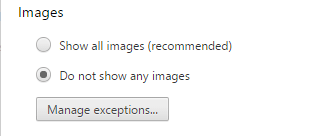
- That’s it. At last click on “Done” button to save the changes.
Now, when you open any web page using Chrome browser, you find no images on any web page. Thus, you can get faster page loading experience.
Disable Images in Firefox While Surfing Web Pages
Just like Chrome browser, Firefox too had the option to block images but unfortunately the option was removed from Firefox browser.
However, you can use a simple Firefox add-on to “Image block” to block image loading on web pages.
Download URL of “Image Block” for Firefox browser:
https://addons.mozilla.org/en-US/firefox/addon/image-block/
Alternatively, you can change preference of image loading from the hidden configuration menu.
The browser gives you three options to disable image loading.
- Block images from all websites
- Block images from selective website
- Block third-party image loading

Open Firefox browser and in the address bar type “about:config”, then press ‘Enter’.
In the search box, search the following preference “permissions.default.image”.
Double click on the preference to change the value.
The default preference value is 1. Change the value to 2 to block all images, change the value to 3 to block only third-party website images.
Note: In the recent edition of Firefox browser, the preference option does not work on my PC. You can check it to your own PC individually for confirmation.
Also useful: Automatically delete cache and browsing history from any browser