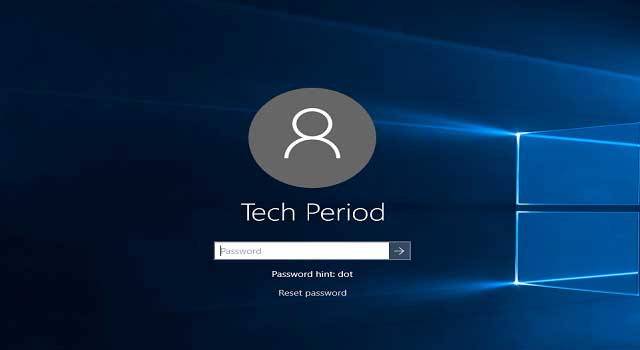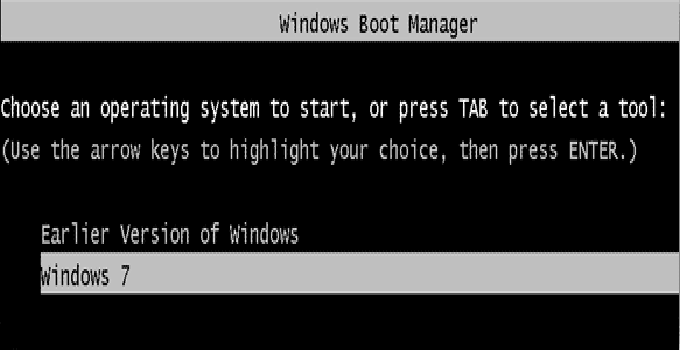5 Easy Ways to Remove Background of an Image Online and Offline
Having a good smartphone in my hand, I always love to capture sweet moments of my daily life with selfies. I love the 8 mega pixel front camera and selfie stick of my phone, which help me to frame myself with good-quality capturing. However, being a tech-blogger, I never manage to capture images professionally. Most of the time, backgrounds of images are too substandard that I can’t reveal those ones to others. But, the most common file I handle in a regular basis is digital images. From social networking sites to my blog, I use captured images everywhere. Hardly I can use images with perfect background. As a professional blogger, it is very necessary to use photos with perfect background in every article. When, minimum graphic skill is the must have criteria for me, I am big zero. So, I use to struggle while preparing any article for my blog.
If you use a high quality graphic designing software, it’s very easy to remove background of an image with in no time. For a novice, buying such a costly software is very difficult. So, for an occasional background removal, it is totally unnecessary to invest such a huge money for a professional image editing software.
There are many online tools, free mobile apps and few desktop apps to make the things done for you. The tools are very easy to use while removing background image of a picture (rather than the professional image editing software). In this article, I mention few online tools and offline methods to remove background of an image file.
Remove Background of an Image Using Online Tool
#1. Background Burner
Background Burner is a professional level background image remover tool which is very much easy to use. You just upload the image and Background Burner removes the image background automatically. You need to have a valid email id to create a free account at background burner. Without having it, you can’t download the final image having no background. Let’s follow the steps below for using this.
Step 1: Visit the Background Burner’s website and upload the image (you can use drag and drop method also) to be edited.
Step 2: Wait until Background burner automatically burns the image background and creates multiple copies of images in a PNG/JPEG format. Select what suits best for your image. If you download the PNG version of the image, you get the image with transparent background. However, you can add another background to that image from the available backgrounds or you can use your own background.

Step 3: If there still remain some part of image background after the background burner’s automatic removal, you can remove those manually via touch up button.
Professional version of Background Burner offers more functionality like batch image editing that costs $9.95/month for professional start-up. (Visit Background Burner Website)
#2. Edit Photos for Free Online Tool
‘editphotosforfree.com’ is a easy to use online tool that let you remove the background picture of any image with a minimal effort. This tool is completely free and you can download the converted image instantly, direct from the website without any login or sign up procedure. The steps are as follows to remove the background image of a picture.

Step 1: Head over to the website and use ‘Select Image‘ button to upload the image.
Step 2: Use yellow color to mark the outline area of the image. Use green color to mark the portion that you want to keep. Use red color to mark the portion that you want to delete.
Step 3: Click ‘blue arrow‘ button to convert and preview the image.
Step 4: Refine the image if necessary. Otherwise click the ‘Download‘ button to save the image.
Website Link:
http://editphotosforfree.com/photoapps/remove-background-from-image-online/
#3. Clipping Magic – Online Image Background Remover
‘Clipping Magic’ is a very popular online tool which performs a magical work to vanish the background of an image. This tool is very easy and simple to use. Let’s start the image background removal.
Step 1. Upload the image from your PC which is to be edited. You can use drag & drop method too. The tool allows you to load the image to Clipping Magic’s website using the image URL, if the image is available to the internet.
Step 2. Now use Green ‘+’ foreground brush tool to mark the portion of the image which is to be retained. Then use Red ‘-‘ background brush tool to mark the part of the image that is to be removed.

Step 3: See the above screenshot and you get a clear idea about the magical activity of Clipping Magic. As soon as you mark the image with green and red mark, the online tool instantly removes the background of the uploaded image instantly and preview it. This is a paid tool and if you want to download the converted image, you need to subscribe a paid plan i.e. $3.99/month.
Remove Image Background Offline:
#4. PhotoScissors:
PhotoScissor is an offline application which is very much suitable for removing the background from a still digital image. No special image editing skill is required while cutting image background. The tool itself can extract the object from a digital image and thus background removal becomes so easy using PhotoScissors tool. As, this tool can provide any background a perfect transparency, I always love this software. This tool is available for Windows and Mac OS. Replacing of photo background is easily possible using this utility. However, PhotoScissors is a paid tool and before using that, you should learn how to remove photo background from an image using this image.

Step 1. At first, download the software using this link (trial version):
https://www.photoscissors.com/download.html
Step 2: Roughly indicate foreground and background of an image with green and red color respectively. The tool detects the required selection automatically and removes the background. For non-contrast object, you need to use ‘Refine’ tool to remove the actual background.
#5. Use MS-Office 2010/2013/2016 to Remove Background of an Image

You can use MS Office to remove the image’s background alternatively. Steps are as follows:
- Open a Word Document and navigate to insert tab.
- Select picture from your desktop and insert it to the Word file.
- Now, under Format section, choose “Remove Background” option.
- The actual background is figured out automatically and select ‘Keep Changes’ to remove the background automatically.
Depending upon the complexity of the image, you might have to use other refine tools such as mark areas to keep, mark areas to remove etc.
Final Words:
So, removing the background picture from an image is not an impossible task at all. Basically, the method is too easy and effortless and no expert’s knowledge of graphic designing is necessary. Using one of the above method, you can instantly convert the image background transparent. Though, there are some professional tools to remove complex backgrounds (we will discuss later about removal of background of an image using Photoshop), yet, this tutorial is going to be very much helpful solution to you at the time of replacing a digital image’s background picture.