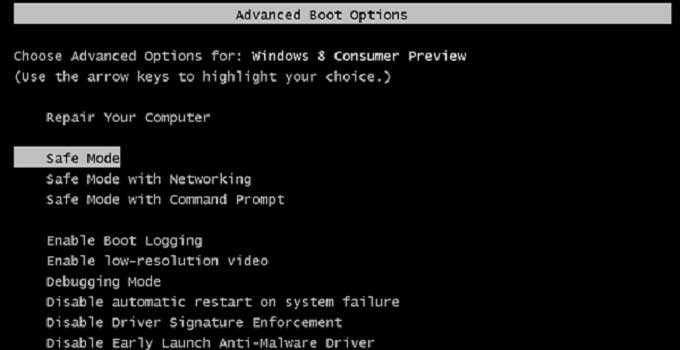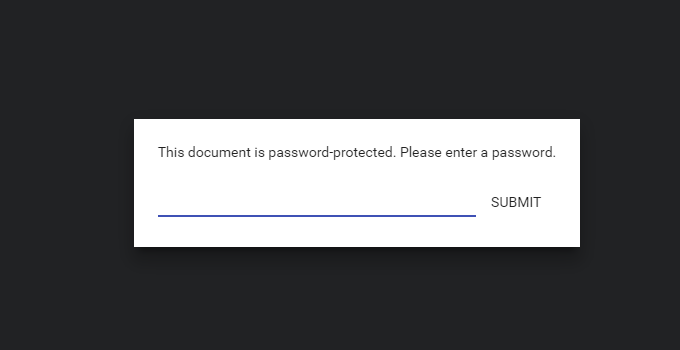How to Remove “Earlier Version of Windows” from Boot Menu Windows 10/7/8.1
When a Windows user upgrade the OS from an older version to a newer version (suppose, from Windows 7 to Windows 8/8.1/10), he/she might get the “earlier version of Windows” option at boot menu during start up. Users will continue to get both the options (new version and older version) even after several days or weeks of the Windows up-gradation. At every start up, a user needs to choose the option of the new installation manually. Otherwise, the system stuck at windows boot manager screen. A dual boot PC user may face the same issue even after deleting any of the installed operating system. If the user chooses the other option at boot time, he/she will get either an error message, or the system restarts to the same boot manager window. So, it is very necessary to remove the earlier version of Windows option from the boot section to get a hassle free windows start-up experience.
There are couple of ways to delete “Earlier Version of Windows” option from the boot menu entry. “Boot Configuration Data Edit” i.e. ‘BCDEDIT‘ plays a perfect role to remove the option. Third-party utility like ‘EasyBCD’ can perform the removal of OS name from boot menu. This is a very common problem of Windows XP, Windows 7, Windows Vista, Windows 8/8.1, Windows 10 and Ubuntu. Let see how to remove windows earlier version option from boot menu.
Method #1: Remove Earlier Version of Windows from Boot Menu
Boot into existing operating system.
Open command prompt i.e. cmd.exe with administrator privilege. The earlier version of Windows users should type ‘cmd’ at the search box and right click on the correct result, then select “run as administrator” option. Windows 8, 8.1 and 10 users after pressing Win+X button together, must select “Command Prompt(Admin)“.
Type bcdedit in the command window and press ‘enter’. This command can be used to edit boot menu texts.
Find “Windows Legacy OS Loader” entry in the command screen. In the description field you will see “Earlier Version of Windows“.

To delete the earlier version entry field use the below command and press ‘enter’.
bcdedit /delete {ntldr} /f
You will get “operation completed successfully” message after successfully completion of the command.
You will get the immediate effect as soon as you restart the computer. Hope, there will be no annoying “Earlier Version of Windows Entry” at Windows boot loader entry.
Method #2: Use ‘EasyBCD’ to Delete Unused Entry from Windows Boot Loader
‘EasyBCD‘ is the best and easy alternative to remove windows boot loader entries. Using this software, a user can easily delete earlier version of windows entry from windows boot menu.
At first, download EasyBCD free version from the below URL.
https://neosmart.net/EasyBCD/
Install the app and run it with administrator privilege.

Navigate to “Edit Boot Menu” option.
Select the version of the OS that you want to delete from the boot entry.
Press the ‘Delete‘ button to remove windows earlier version entry and “Save settings” button will save the changes when it will be pressed.
Now, restart the PC and you can boot to original Windows OS without making any selection.
Method #3: Remove Boot Loader Entry Using MSCONFIG
- In the ‘Run’ box type msconfig.msc and press enter.
- Navigate to Boot tab.
- Select the OS you want to delete.
- Press the delete button and confirm the changes.
However, this method is not helpful every time. So, it is better to try first two methods mentioned here to remove earlier version of Windows from boot menu.
Also useful: How to fix corrupted windows OS