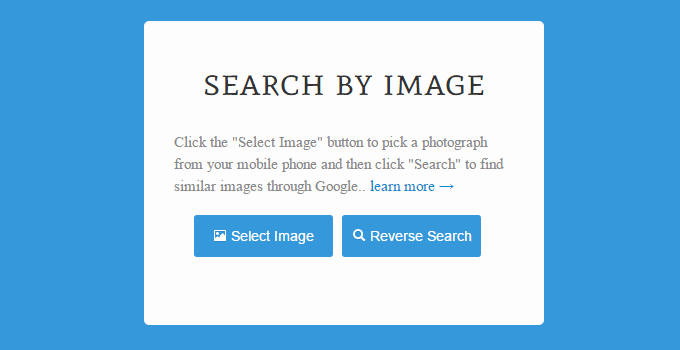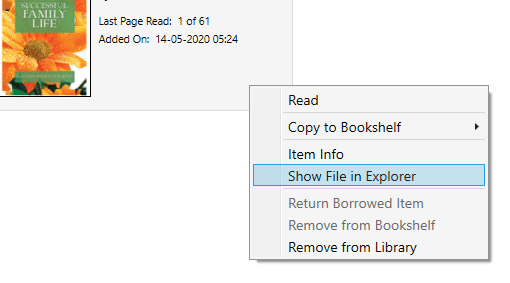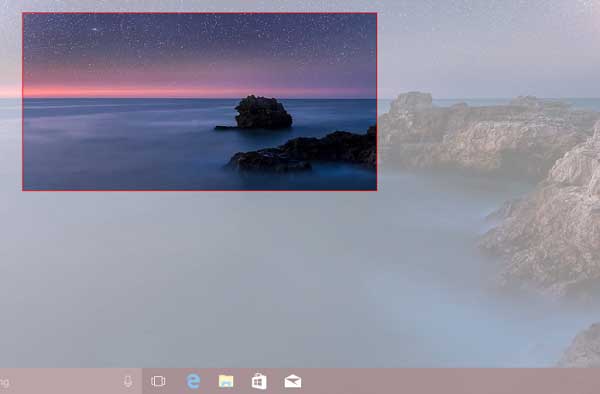How to Kick Someone off Your Wi-Fi Network Using Wifi Kill Method
In a public or open wi-fi network if a user consumes most of the band-width, then, the speed drops. So, it is very necessary to block the user from the wi-fi network. There are various methods to kick someone off a public wi-fi network. You can block the MAC address of the user and restrict him/her from wi-fi network. This is of-course a rude behaviour and don’t block anyone from the wi-fi network without warning him.
Kick off Wi-fi User from Public or Open Wi-fi Network
Method #1: Use WiFi Kill Android Application to Block Users
“WiFi Kill” is an android application that let you block other users of a same wi-fi network using Android device. The application needs root access for performing the task. It considers the device as a router and filter any MAC address and block the user’s MAC address.
The application is not available in Google play store. You can download the free version of ‘WiFi Kill’ and install the app in your phone. Open Wi-Fi Kill application icon, it opens and scans the network, then it shows you the complete list of all the connected devices with IP addresses in the application window. The application also displays the manufacturers details of each device connected to the network (you will not get any device name). Check the device IP that you want to block. Tap on it to get a pop up menu which shows three different reject method those are “drop policy”, “drop policy+reject target”, “drop policy+redirected to 127.0.0.1”.
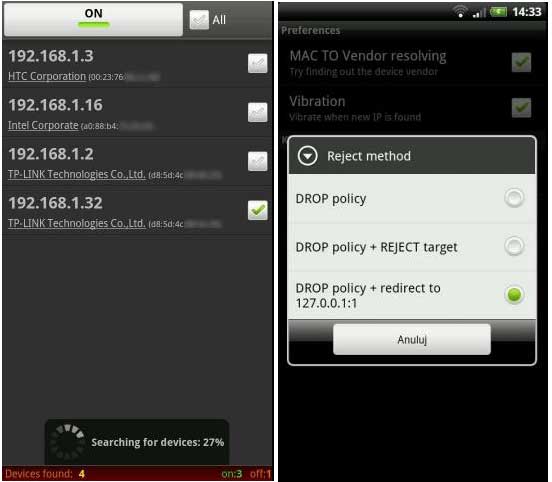
“Drop policy” stops any downloads which are in progress in the associated device.
“Drop policy + Reject target” stops all the current downloads and stops all the future connections as well.
“Drop policy + Redirected to 127.0.0.1” redirects any attempting connection by the selected device to it’s own localhost. That mean, the device attempts to connect itself rather than connecting to the remote address. This option always shows the connection as active. But, you can’t open any page and it doesn’t show you any error.
According to me, third and last option is the best as it make the connection fake and the user does not have any clue regarding this.
Disclaimer note: This method is for education purposes only. We never encourage our readers to kick someone off your wi-fi network without any reason or without prior permission of network admin. Google also discontinue the application from the play store.
Download the application from here.
Method #2: Use Network Filtering Method Using the PC to Disconnect Device from Wi-Fi
A network admin can block any user or disconnect any IP address using MAC address filtering. For this, you can download Advanced IP Scanner to check who is connected to your network. After scanning the devices from the PC, you get a list of all the connected devices. Note down the MAC address that you want to allow. Now, go to router’s configuration page and in the MAC filtering section add the MAC address of the device(s) and select allow access. Thus, the MAC filter gets enabled and the listed devices in the router setting only have access to wi-fi network. No other device is able to access your Wifi network.
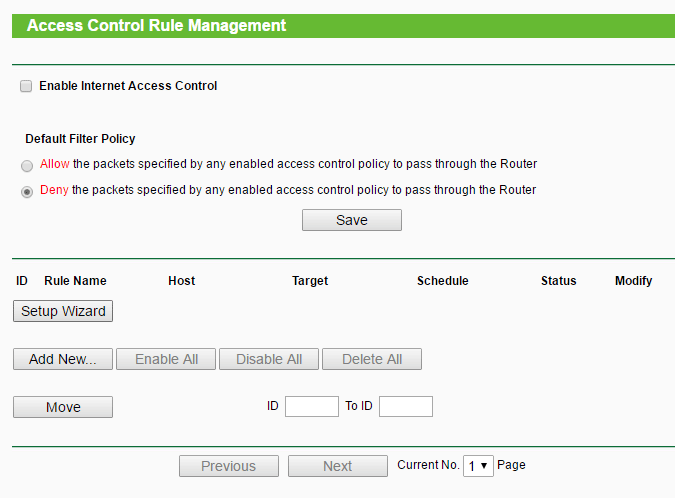
Alternatively, you can secure the wi-fi connection with password and share it with selected persons only. If your connection is already secured, then, you can change the old password and reboot your router to block the device from accessing wi-fi network.
However, the above mentioned methods can be bypassed by MAC spoofing that mean by changing the MAC address of a device, the user whom you kicked off from wi-fi network can easily regain access of the network. So, you should monitor your network using best available tools and kick the suspicious user off a network when you need it.