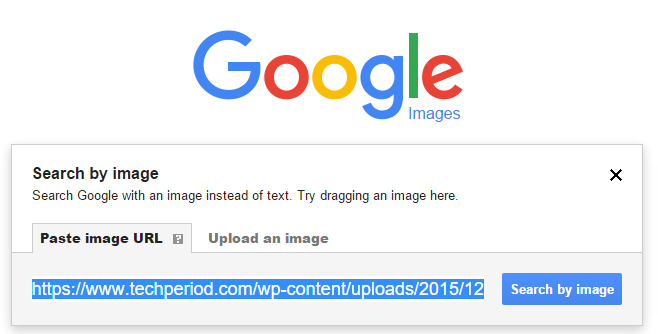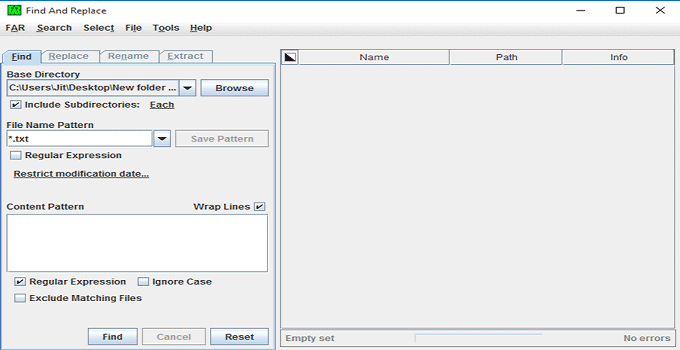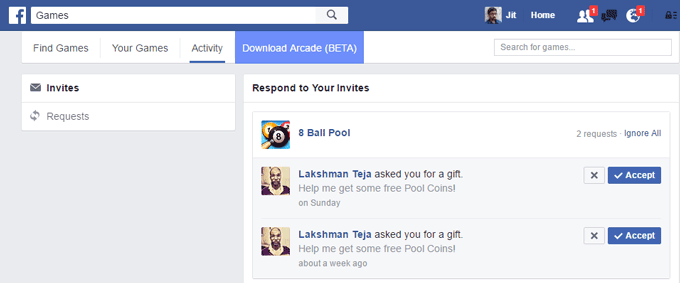Best Ways to Use Google Reverse Image Search From Mobile and Desktop
Reverse image search by Google allows users to find related content of a particular image around the web very quickly. When you upload a photo to “Google images” from your desktop, it will instantly show you nearly similar images of different sizes and resolutions. The images are almost identical and Google collects all identical images which are uploaded to different websites including various social media.
Google’s reverse image search is the modified and modern version of Google Image search. In Google Image search, user types the keyword to find the image. However, Google reverse image search engine adds an extra feature that let users upload a specific image direct from your desktop. Most of the modern browsers like Chrome, Firefox etc. support Google image reverse search. Unfortunately, you can’t use the same method to use the feature directly from your mobile device until now. However, you can use a simple technique to get the work done for you.
At first, let me tell the reason of using reverse image search. The feature of Google lets you get information about a particular image, first publishing date of the image, high resolution version of the image, etc. If you are a common person, you can cleverly use the best reverse image search engine to find an apartment, to find the name of unlabelled products, to figure out the name of a celebrity, to identify animals, plants and more.
How to Use Google Reverse Image Search from Desktop
There are tons of benefits of using Google image reverse search engine, and I have already mentioned about few of them. The above video illustrates how to use the reverse image lookup feature of Google. Here, I mention different ways to perform the task.
Method #1: Search for Any Image from Your PC
- Open Google Images from your PC.
- Click on the camera icon in the search box.
- Click ‘Upload an image’.
- Click ‘Choose file’ and browse through the image from PC.
- Select the image and upload it to Google image.
Method #2: Drag and Drop Image to Google Images
The modern web browser users can get the drag-and-drop facility to use reverse Google image search feature. If you are Chrome or Firefox user, then you have the privilege of using drag and drop method. Let’s see how to use it.
- Visit Google images from your desktop.
- Browse and select the image from your PC.
- Hold the image with the mouse, drag it to the search box to find the related image and its description.
Method #3: By Using Right Clicks to an Image (Chrome and Firefox)
This is the best method I have ever seen for similar image search. A Google Chrome and a Firefox user can take the advantage of direct image search features. Just, make a right click on any image of the web, and you will find “search Google for image” option at the Windows right-click context menu. Just, look at the below screenshot.

When you select “Search Google for image” option, you will be redirected to Google’s reverse image search page direct from your browser. No URL paste, image upload or drag-and-drop method are necessary for this.

Method #4: Use Image URL for Google Reverse Image Search
- Open images.google.com from your desktop.
- In the search box, click the ‘camera’ icon.
- You will get an option to paste image URL.
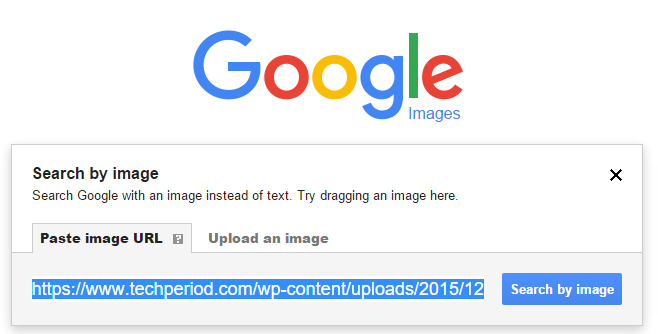
- Copy any image URL from the web that you want to reverse search, paste it to “paste image URL” field.
- Press “Search by image” option to get image recognition search results.
Use Browser’s Extension to Get Image Search Results of Reverse Lookup
A Chrome user can use ‘Reverse Image Search’ extension to search Google by image and discover the actual origin of an image. You can install the same extension to your Opera web browser using the below link.
Chrome extensions download link:
https://chrome.google.com/webstore/detail/reverse-image-search/pnbjgbjnfhgmgndhgipcgdjjjagihbkh
Opera extensions download link:
https://addons.opera.com/en/extensions/details/reverse-image-search-on-google/
A Firefox user can use ‘Google Reverse Image Search’ add-ons. This adds on lets you search a specific image reversely from Google image search and discover all other copies of that particular image and similar copies of that image.
Firefox add ons download link:
https://addons.mozilla.org/en-US/firefox/addon/google-reverse-image-search/
Google Image Reverse Search from Mobiles/Android/Smartphones/iPhone
Google does not give users the privilege of reverse image lookup from mobile devices. That mean, when a user visits ‘Google images’ website using a mobile device, he can’t find the camera button in the search field to upload any image. However, a Chrome user can take the advantage of reverse image search feature by Google if he/she uses Chrome browser on an Android/iPhone device. When a user visits the ‘images.google.com’ page, he needs to select “Request desktop site” from the option panel of Chrome browser. Thus, the user gets the camera option to upload any image to Google image search so that he/she can upload any image directly from mobile device.

Recently, a web developer Mr. Amit Agarwal, made a small but brilliant online utility to access “Google reverse image lookup” from any mobile devices. At first, you need to visit the URL to get the web app from your phone or tablet.
http://ctrlq.org/google/images/

Click the “Select Image” button to upload the image from your mobile gallery. Once, you select the photo and upload it, just tap the ‘Search’ button to perform Google image search in reverse instantly. This is definitely a free online utility which lets you find similar images direct from Google image search. The tool does not use any third-party app, even it does not store any of your data. The tool converts the image to Data URI – Base 64 format before submitting POST http request to Google image search and it uses a standard Html5 file system APIs.
This web app has performed great for me when I have used Chrome, Safari browser from my Android and iPhone respectively to perform the ‘reverse image searches for mobile’ test.
There is another workaround for android users. A free play store application performs the similar search to find the related and same kinds of images. You need to tap a image to perform Google reverse image search and find visually alike images from all over the web.
Link of Play store:
https://play.google.com/store/apps/details?id=com.searchbyimage.app
Here, I share a video to show how Google image search algorithm works to find visually similar images.
Recently, Google has changed its algorithm to perform better and more relevant searches with Google reverse image search from mobile and desktop and tablet. However, if you find any difficulty regarding this, don’t forget to mention in comment section.