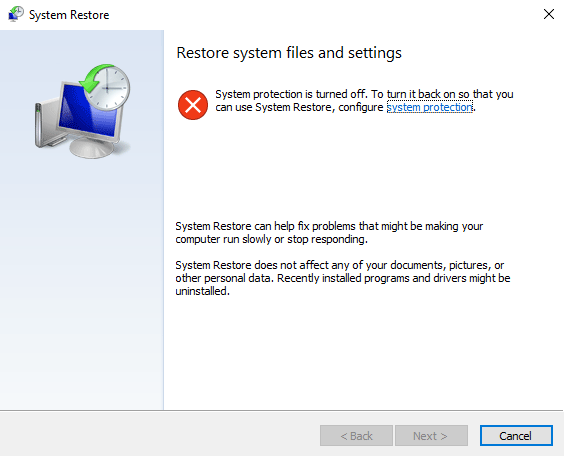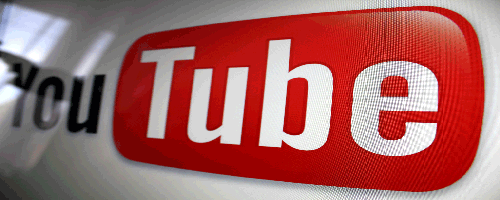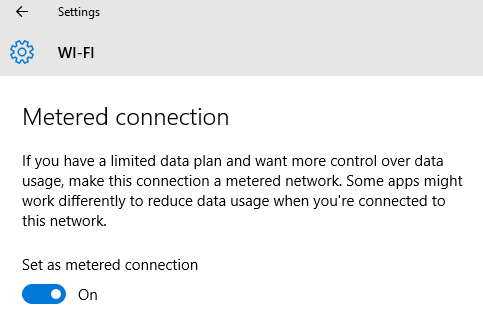How to Enable USB Drive Access at Office, School, College PC when Disable
Accessing the USB drive or ports mainly on the computers of offices, workplaces, schools, colleges, labs, restricted areas are disabled by the system administrator. You may have noticed this. Whenever you try to insert any USB flash drive to the USB port of those PCs, you will not get any response neither from the computer nor the USB drive. The reasons for blocking the USB port access is very much clear. The computers of those places may have secured/restricted and valuable contents. So to prevent unauthorized access to those files, to protect copying of those files, a system administrator can block any USB drive support to such PC. Sometimes from infected USB drive virus can spread to those computers which result in loss of sensitive data. These are the main reasons.
Possible Methods of Restricting access to USB drives
Anyone can disable USB ports by using any of the methods mentioned below. You can enable the USB port access and make them working the external drive ports normally anytime by reverting the changes.
- Change the registry values for USB mass storage devices and disable USB ports.
- Disable USB removable disks and USB flash drives by using Group and Policy editor.
- Disable USB ports using the command prompt.
- Disable the USB port options from Device manager of Windows.
- Uninstall the USB mass storage driver.
- Block USB drives using third-party Windows software.
Now, let me describe each method so that anyone can enable USB port access to your PC.
Also useful: Protect USB drives from spreading Virus infection
Method #1: Enable USB when System Admin Prevents Using of USB Drives and Mass Storage Devices Using Windows Registry
In order to enable/disable mass storage or USB drives, you need to be an administrator account holder of Windows 10/8/7 PC. Because RegEdit always requires admin privilege to run.
- Open registry editor of Windows computer. In the search box of Windows 10, type ‘Regedit’ and select the appropriate option from the search results. Alternatively, go to Start -> Run and type ‘Regedit’ in the run box and press enter button.
- Navigate to the following registry key:
HKEY_LOCAL_MACHINE\SYSTEM\CurrentControlSet\Services\USBSTOR
- In the right-pane of the USBTOR key, choose Start DWORD 32-bit value and change its value to 3 from 4. This will enable the pen drive access and make all the USB drives working correctly in your office, school/college.

Method #2: Enable USB Ports from Device Manager if it is Disabled
If you do not find anything wrong in the Windows registry, you need to check serial port section of the “Device Manager”. Sometimes it is blocked by the system administrator to prevent external USB or mass storage access. If you find any Universal Serial Bus controllers disabled, just make it enable.

Method #3: Check the Windows Group & Policy editor and Enable USB port
Deny all access to removable storage using Windows Group and Policy editor is another way which is used by the system administrator. So, if you see that the external USB storage is not working on your Windows computer, and if have already tried the above-mentioned procedures, just check the Group & Policy editor carefully. If you do not have admin account access to your PC, then can’t make the desired changes to make the USB ports working on your PC.
- Press Windows+R to open the Run dialogue box. Type gpedit.msc in the box and press enter.
- Navigate to Computer Configuration -> Administrative Templates -> System -> Removable storage access.
- Select
All Removable Storage classes: Deny all accessoption. - Double click on it.
- Make it disable if it is set to enable.
- Thus you can get success to unblock USB access of a PC.

Method #4: Reinstall USB Mass Storage Driver on Your PC
The worst approach to restricting users from using external mass storage on a PC is by uninstalling USB mass storage drivers. When the authority tries to prevent data sharing or prevents something similar to a virus infection on a PC, USB port access can be blocked for the users by uninstalling USB mass storage drivers from the computer. The authority must block software installation on the PC.
[related-post id=”1608″]
If you want to enable USB port in such PC, it is very difficult. Admin access is the first thing that you mainly need. Find the suitable USB driver for your PC. Install it. You may require administrative credentials to install USB drivers. After installing the drivers, the USB ports will start to functioning again.
Method #5: Disable Suspicious Tasks and Uninstall USB Port Blocker Software
In some computers, the system admins use USB drive disabler software (like Ratool or Intelliadmin) and thus they prevent users from connecting the USB device. To bypass USB restriction, you need to find and uninstall such software from PC. Also, open windows task manager and kill the task(s) and process(es) which you find suspicious. You can try Microsoft Fixit to fix to make the USB work like before.
Final Words:
Most of the organizations (schools, colleges, offices, etc.) restrict users to connect USB ports to the PCs by disabling the ports (to secure important documents, files etc.). However, anyone can bypass the restriction by removing the cause that prevents you from using the USB ports. Here is the summary which helps you to enable USB mass storage device on a PC.
Change Windows registry setting and use USB port again.
Change Group & Policy editor setting to enable external pen drive/flash drive access.
Enable USB ports options from device manager.
Uninstall USB blocker software and enable USB access to any computer.
Hope this tutorial helps you to unblock USB ports which are blocked in office, school, and college.
Also useful: Unblock Facebook at Office, School, and College