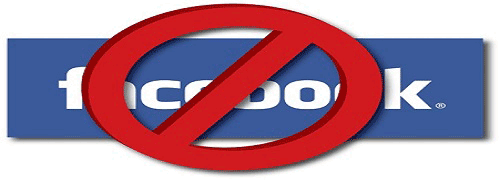Screen Overlay Detected Error on Samsung and Stock Android [Fix] – How to
Android Marshmallow users often face the “Screen overlay detected” error after installing a new application. The error is shown in a pop-up window that won’t allow specific Android apps to launch it very first time, just after the installation. The problem can be solved only when the app which actually causes the problem, can be detected. In the latest Marshmallow and Nougat editions of the stock Android, a new feature has been introduced which lets any application to draw over another app without causing screen overlay problem with few simple tweaks in settings.
- Open settings >> Apps and open it.
- Open Gear icon from top-right.
- Scroll down and find “Special Access”.
- Tap “Draw over other apps” and use toggle button for each app to enable/disable screen overlay error.
Screen overlay detected error occurs mainly when you want to start a new overlay app over an already running app and seeking for a permission. It is virtually impossible to change the permission of any running overlay as Android does not allow it. As a result screen overlay error occurs.
For example, suppose you are running a chat head of Facebook Messanger. Keeping the chat head in the open condition, you install a new Android app that needs several permissions to run on an Android device first time. When you try to launch the app by keeping the chat head open, screen overlay error results (as the app does not get enough permissions to run over).
You will get a direct “Open Settings” link which will take you directly to “Draw over other apps” section to fix the “screen overlay detected” error. As the “Draw over other apps” menu location varies in different Android devices, it is tough to get into the settings section to fix the “Screen Overlay Detected” error. So, “open settings” link (available in the error window) is the best solution for you to solve the issue. However, seeing the popularity of different devices running on Android OS, we cover here step by step guide to fix “Screen Overlay Detected” issue for the stock Android devices and Samsung Android phones.
![Screen Overlay Detected Error on Samsung and Stock Android [Fix] - How to 1 draw over apps for screen overlay Android](http://www.techperdiem.com/wp-content/uploads/2017/06/screen-overlay-detected-error-android.png)
How to Fix Screen Overlay Detected Error on Samsung Android Mobile
Open ‘Settings’ and scroll down to ‘Applications’ section.
Tap on the “Application manager” and click on ‘more’ link from the top-right corner.
![Screen Overlay Detected Error on Samsung and Stock Android [Fix] - How to 2 fix screen overlay error on Samsung Android](http://www.techperdiem.com/wp-content/uploads/2017/06/screen-overlay-detected-error-samsung.png)
Select “Apps that can appear on top” option from the next screen.
Choose the app that creates the “screen overlay” problem; change the permission or enable it by toggling the button.
Screen Overlay Detected Error on Stock Android Devices – Solve
Open ‘Settings’ and scroll down to ‘Apps’.
Tap the gear-like icon at the top-right corner of the apps screen.
A new menu to configure apps will open up.
Scroll down until you find the “Special access” option under “Advanced” section. Tap on it.
Scroll down here and you will find “Draw over other apps” option.
![Screen Overlay Detected Error on Samsung and Stock Android [Fix] - How to 3 how to draw over other apps on stock android device](http://www.techperdiem.com/wp-content/uploads/2017/06/draw-over-other-apps-stock-android.png)
Open the option, and you will find a list of installed applications here.
Click on each app, open it and use the toggle button to enable/disable it as per your requirements in order to fix the error.
That’s it. You will successfully fix the screen overlay error issue, and you’ll get no such error now.
We hope that, very soon in the new updates for Android OS, Google will seriously consider this permissions related fact so that no other apps will show the “screen overlay has been detected” error in future.
Also useful: Enable or Disable notification batch provider on Samsung
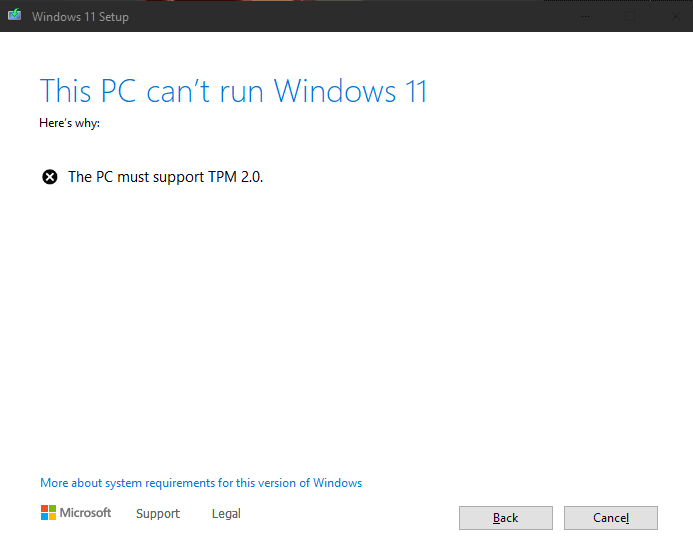
![[Fix] Portable/External Hard Drive Not Recognized on Windows 11/10/8.1/8 5 uninstall usb driver and BUS controller](https://www.techperdiem.com/wp-content/uploads/2017/06/uninstall-usb-bus-controller.png)