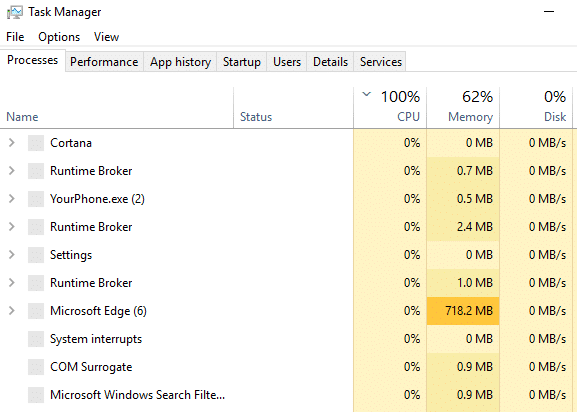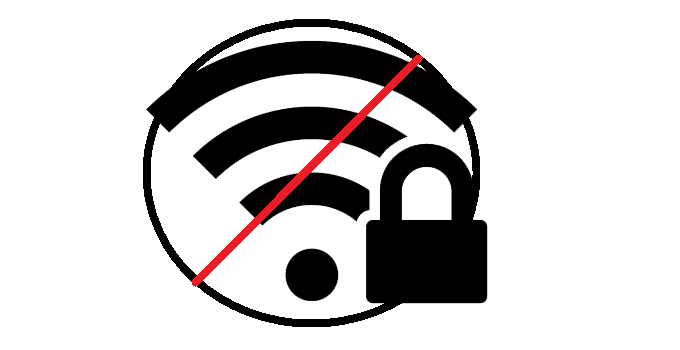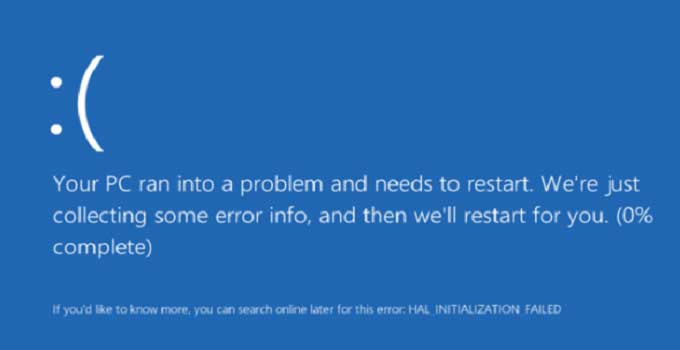How to Solve This Webpage has a Redirect Loop Problem
“This webpage has a redirect loop” is a very standard issue to you if you are an internet user. Chrome browser users face this problem. This issue is very common and can be bypassed easily. In this article, I provide a step-by-step solution to solve website redirect loop problem. The problem might be on the browser side’s, webpage and if you keep on reloading the web URL, the problem remains there as it was. This web page redirect loop problem has another technical error name i.e. Error 310 (net::ERR_TOO_MANY_REDIRECTS).
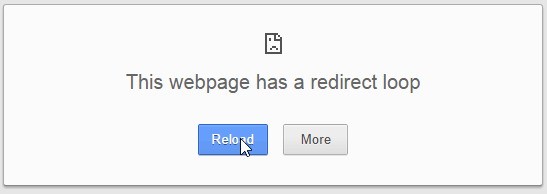
In the earlier version, Chrome itself displays the probable fix of the solution. To access the web page again, you should remove the cache memory of the Chrome browser. Either a third-party cookie service can be used.
At first, let me inform you what actually ‘Cookie’ is. Browser Cookies are some particular information regarding a website which is stored in your computer memory. These are harmless text files which track your every movements and keep them recorded for your every online activity, personal information etc. from time to time. The next time when you visit the same website, the cookies would help you to access the site more efficiently by using that pre-saved information.
Ad serving companies mainly use third-party cookies to track various information of the visitors. For example, Google uses dart cookies for serving AdSense ads.
Now, let see how to implement Cookie clear procedure and come to the solution of “This webpage has a redirect loop” problem. And before doing that let me inform you some more detail about what is webpage redirection and redirection related problems.
What is Webpage Redirection?
Web page redirection is an automated process that redirects a webpage or a entire website automatically to another URL or to a completely new URL. Most of the time it may cause due to browser cache/cookie problem. Sometimes adware and browser hijacker malware can create the similar problem which results in such problem. When you want to open a URL/website, you will automatically be redirected to a different site/page for an unknown reason. Some web admins create web page redirection when he/she buy a new domain and do not want to use the old ones.
What is Too Many Webpage Redirect Loop?
When a web page redirects to another and another one redirects to a separate one and continues, the process is called too many redirects. It should be linear. For example, in a linear redirection ‘A’ webpage is redirected to ‘B’, ‘B’ is redirected ‘C’, ‘C’ is redirected to ‘D’ and so on.
This is normal 301 redirection and does not create any problem until it creates an infinite loop. For example, if ‘A’ is redirected to ‘B’ and ‘B’ is redirected to ‘C’ and ‘C’ is redirected to ‘A’ again, then this process is called a redirection loop. Browsers show web page redirection loop error if such redirection occurs.
How to Solve This webpage has a redirect loop problem
- Check system time and time zone of your PC. Check that whether the system time server is set to “time.windows.com” or not. Check and update it.
- Go to Internet Time Setting section and verify that Internet time server is set to time.windows.com.
- Open Chrome and press Ctrl+Shift+Delete keys together to open Clear browsing data setting.
- Alternatively, type
chrome://settings/clearBrowserDatain the URL bar of Chrome browser and press Enter to open the same. - Clear the complete browsing data including browser cookies.
- Restart the Chrome web browser once again.
- Open the URL which was showing the “Error 310 – This webpage has a redirect loop”.
- Now, the web page should open without showing any error message.
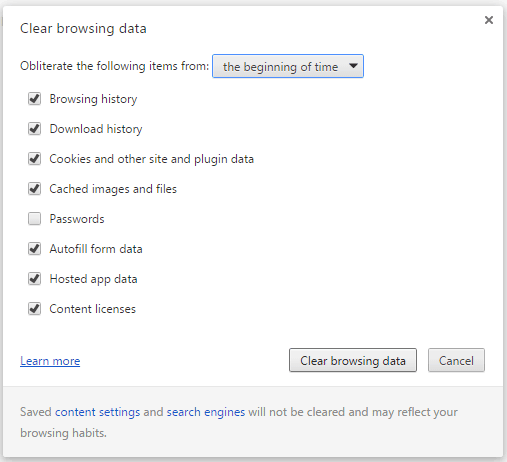
You can reset your Chrome browser if you are not satisfied with the above-mentioned method. To reset your Chrome browser profile just type chrome://settings/resetProfileSettings in the address bar and hit Enter key. A pop-up window will appear with a reset button.

If you press ‘Reset’ button, you will lose all your previous settings of chrome like:
- Disable of themes and installed chrome extensions.
- Resets the default search engine and homepage.
- Remove all the bookmarks and pinned tabs.
Things to Remember when you face the webpage has a redirected loop problem:
- The problem may occur in any browser including Chrome, Firefox, Internet Explorer, Microsoft Edge, Opera, Safari etc.
- The problem may occur in any operating system.
- This problem is temporary and can be solved within a short period.
- Check to open the URL in private/incognito browsing mode.
- Don’t install too many unnecessary browser extensions. Delete unwanted ones immediately.
- Update your browser if possible.
- Try to access the web page which shows the redirect loop error message from the different browsers. Try to use good anti-malware to detect browser hijackers if any.
On the other side, if the problem persists, it might be the issue of the .htaccess file of the website. Then it is better to contact the web admin to notify the problem. However, in case, you are the site administrator, and you face the ‘redirect loop problem’ then follow the below-mentioned steps.
Solve Website Redirect Loop Problem if You are Web Administrator
- Navigate to .htaccess file of your site from Control Panel
- Take a backup of the .htaccess file.
- Check all the rules of the .htaccess file.
- Or Create a new .htaccess file and rewrite the rules again to solve the issue.
- Additionally, check the permalink setting from website dashboard and reset it if necessary.
If you use a static IP and have been facing the issue for a long time, even after trying all the steps mentioned above, it might be the problem of your ISP. At first, try to access the cached copy, then you check it from your friend’s PC who has a different ISP. If there is no problem from his end, then you contact with ISP help line and ask them to fix the issue.
Also useful: How to block specific website on Chrome