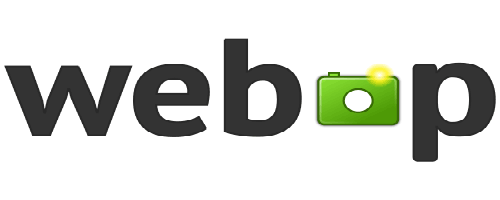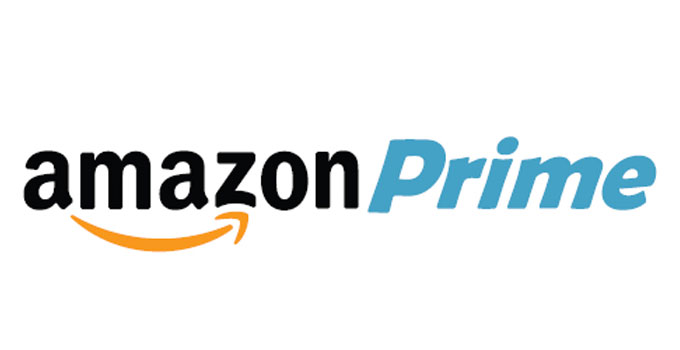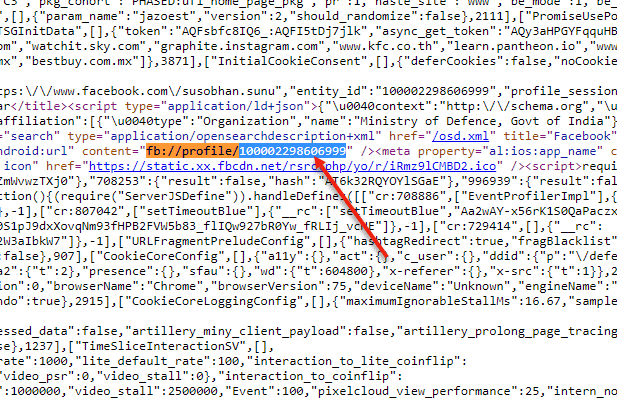Remain Invisible in Facebook Chat and Messanger From a Woman on Windows 11 – Here is a Guide
Facebook is a popular social networking website meant to make people socialize, which connects many people worldwide. We can find someone on Facebook, communicate with each other, share anyone’s thoughts, like and react to people’s findings and do much more. This makes people so much attached to Facebook that most of the time, even within the office or school hours, people love to interact with each other. That’s why many office and educational authorities choose no other option rather than blocking Facebook access to their office territory on Windows 11 and Windows 10 PC. Nowadays, geek-minded people are smart enough to successfully unblock Facebook even in the office when it is purposely blocked. But, things are different to serious enough people. They avoid to response unofficial Facebook conversations when there is no reason to do that.
Facebook, by default, shows a green dot beside his name when people sign in without logging problem to a Facebook account to the listed Facebook friends. However, this is the default scenario, and one can easily appear invisible in Facebook chat he/she does not want to show his online status. Therefore, Facebook provides you the option to appear as an offline candidate on Facebook, and you remain invisible in Facebook chat or remain unavailable or offline to your friends and colleagues, no matter whether you are online or offline on Facebook and whatever operating system you are using – Windows 11 or Windows 10.

This is a device-specific feature, and you have to make yourself offline from all of the devices you use to log into Facebook one by one. Otherwise, you remain online with your Facebook friends. You can either disable this option for all friends, or you can make yourself marked as offline on Facebook to a woman or to whom you would need to be. Mute Facebook notifications and block someone on Facebook seems to be a very harsh option. Previously, Facebook messenger and Facebook chats are different things in a web browser. Now, the options are merged as Facebook chat, and there is only one available option to mark your status as offline in the Facebook web browser. The settings are different in mobile devices, though. Facebook mobile app and Facebook messenger app have different settings to appear offline on Facebook. However, things are pretty common in most cases.
It is possible to make yourself offline on Facebook for a specific person, so you can easily appear invisible to a woman you do not wish to show your online status. On the other hand, being offline, you can successfully manage to reply to anyone’s message or chats if you wish to perform so. Both options to make yourself online to specific friends or to make yourself visible only to specific people are available in Facebook settings. Let see how you remain invisible in Facebook chat and messenger for a man or to a particular woman – here is a guide.
Turn off Online Status on Facebook on a Windows 11 PC
Using web-browser:
On the web browser, Facebook provides you a handy option to turn off the active status of your Facebook chat. For this, after logging into your Facebook account securely, just look into the right side pane where you find the list of active friends on Facebook. Click on the chat option, i.e., the three dots area. You’ll find the “turn off active status” option there.

After clicking on it, you can get options from where you can disable active status for all of your Facebook friends, or you can choose exceptions from there.
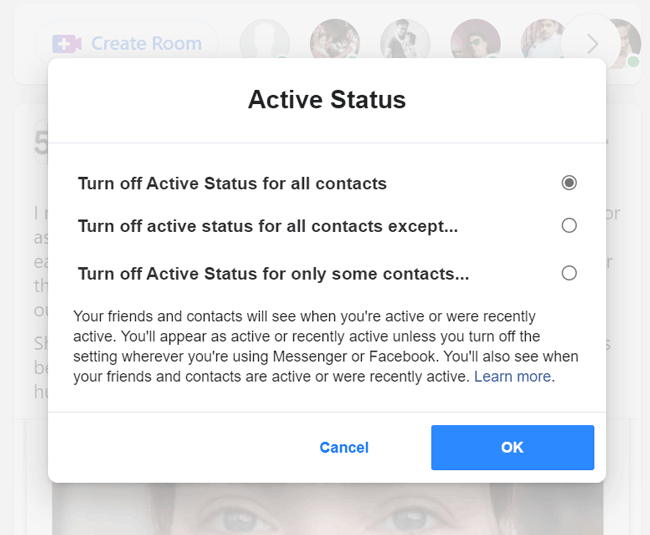
Remain invisible to Facebook friends using Facebook mobile app
Logging out from all the devices on Facebook or individually turning off Facebook’s online status from every device you use is the only option to completely hide from your Facebook friends. That’s why, even after changing your online status in the web browser, you need to apply the same setting on your Facebook mobile application. On the Facebook mobile app, go to “Settings & Privacy” option and navigate to Settings >> Privacy Section. Under Privacy section you’ll find the option that says “Active Status“. Click on it and disable the “Show when you’re active” option. That’s it.


Alternate Way: Mute Facebook Chat Notification
If you are getting disturbed by your anytime Facebook chat messages or the continuous unwanted message from any individual on Facebook, mute notification is the best option you should opt for. “Mute Notification” option is available both in the Facebook messenger and Facebook desktop browser. To make the notification mute, just open the conversation window of the friend whom you want to mute. On Facebook messenger, choose the “Mute” icon just under the profile picture. Then you select the desired period for muting the conversation.


For the desktop user, open the conversation screen, click on the profile image area, choose the “Mute conversation” option and choose your desired time frame. There is no need to know the profile id of a Facebook user for this.
For more info about how to remain yourself invisible in Facebook chat from a particular woman or chat id, learn how to appear Offline or make yourself invisible in Facebook chat.