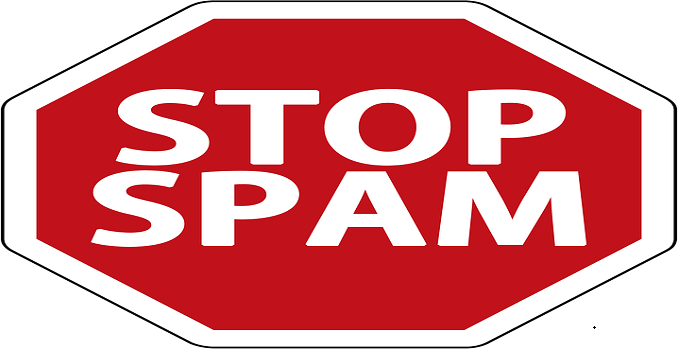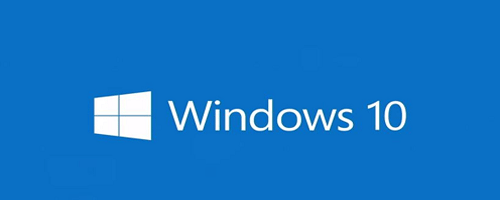How to Reset Forgotten Windows 10/11 Password with PCUnlocker
A standard Windows user has a tendency to forget Windows 11 or Windows 10 password that is set to login. Many of us occasionally use the computer, and few of us use it on the weekend for entertainment purposes only. Naturally, if you are a Windows 10 user and after setting the log in Windows password if you didn’t keep a hard copy of the password in your diary, you definitely forget the password. Sometimes, due to critical Windows errors or virus infections, you are unable to log into the PC even after knowing the exact password. If you have not created a backup/reset Windows disk to face such uneasy situation, you might be in great trouble. There will be no other option for you rather than formatting the PC with a new Windows 10 installation. [related-post id=”1776″]
If you are using a domain-based PC in your office and don’t have the admin rights to take full control of the computer then what would you do? Just sit like an idiot and do your office work or access blocked items, websites by unlocking the PC? In, both of the above scenario you need a good utility software that can manage these things of your PC without any installation.
There are few high-end third-party applications available in the market which will help you to reset forgotten Windows 10/11 password. ‘PCUnlocker‘ is one of the best tools to unlock your PC by removing the account login restriction without harming any other files of the PC. You do not require to format the PC to log back in. Just use the enterprise edition of PCUnlocker to bypass all these issues.
What is PCUnlocker and How to Reset Windows 11/10 Password when Forgotten
PCUnlocker is a kind of utility which lets you unlock, reset or bypass lost Windows login user account password, administrator account password or domain password with a minimal effort. The software is supported with all the major and latest versions of Windows OS including Windows 11/10/8.1/8/7/Vista/XP and Windows Server editions like 2016/2012 /2008 /2003/2000. The PCUnlocker application also supports active directory (AD) servers. Using this software you can enable any user account if the system administrator disables it. PCUnlocker is not a software to install on your PC. You need to create a bootable DVD or bootable USB drive to make use of the software. The software helps you to bypass Windows 11/10 login screen to login automatically to the Windows PC.
The main reasons and key features of PCUnlocker:
- The software can reset user/administrator account password from a local computer or a domain controlled network.
- PCUnlocker can be used to reset the passwords to DSRM (Directory Services Restore Mode) accounts.
- Enable local accounts from Windows 11/10/8/7 PC if the account is expired or disabled.
- The software can change the privilege of any user account to the administrator account.
- You can bypass the Windows 10/11 Microsoft account login password using it. No need to modify the old password.
- Reset admin password of the OS that runs on the virtual machines.
- The password can be reset using a bootable USB drive, DVD or network over PXE.
- It supports all major drives and file systems.
- In case lost of Smart card, you can disable force smart card login using the PCUnlocker utility.
- Apart from Windows 11/10/8.1/8/7, the utility also supports Apple Mac, Microsoft Surface Pro, ThinkPad Tablet 2, etc.
How to reset/bypass lost Windows 10 and 11 account login password if forgotten?
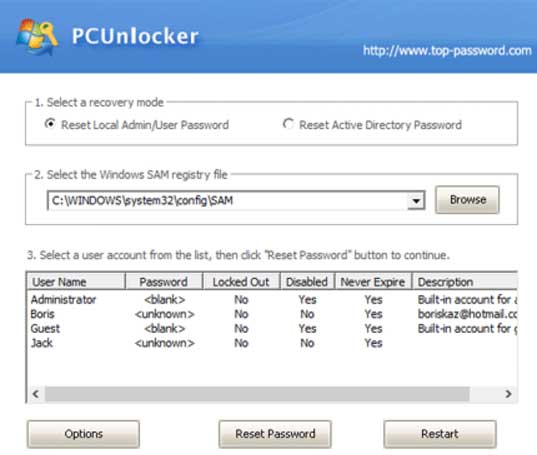
The steps are very easy and straightforward to reset forgotten account login password for user/administrator account in a Windows PC. You don’t need any Windows recover or reset disk. Windows user account login password can be bypassed without any reset disk. Just create a bootable disk with the ISO of PCUnlocker after purchasing and follow these instructions:
- Insert the live DVD/USB drive to your locked PC.
- Boot the PC.
- Select local or active directory that you want to reset.
- All the existing user accounts will be displayed on the screen from the SAM registry of Windows 10/11 PC or database of the active directory.
- Select the user account that you want to reset/remove the password.
- Click the “Reset Password” button to reset the Windows 10/11 account login password instantly direct from the program window.
Note that, the PCUnlocker does not help you recover the old user account password of Windows login. It only bypasses the login by removing the existing password. So, you don’t require any old password or no need to set a new login password for a particular Windows user account.
Final Words:
PCUnlocker is such a great utility that you should keep in your cart. Especially the “Enterprise edition of PCUnlocker” lets you do lots of tasks that you never think before. If you are a Windows maniac and love to sort out Windows 10/11 troubles, then you should like to buy the utility software to unlock login screen of Windows 10 or Windows 11 OS without formatting the PC.