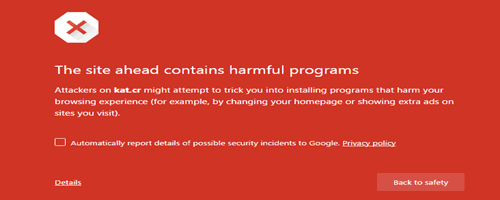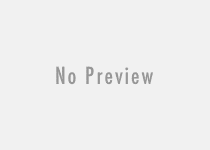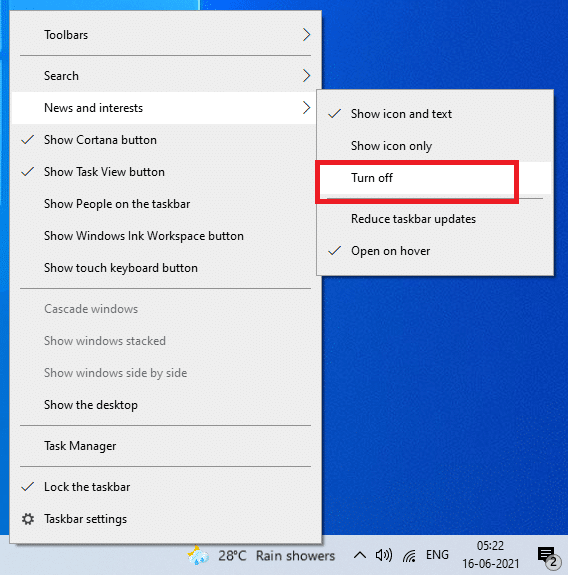Download, Reinstall and Fix Realtek HD Audio Manager Missing in Windows 10/Windows 11
Realtek HD Audio Manager is a widely used audio driver specially made for Windows OS. The driver not only supports a wide variety of hardware but also produce a quality sound to your system through a built-in audio card. Most of the motherboard manufacturer company provides the recommended version of Realtek HD Audio driver along with other drivers in the form of ‘motherboard CD’. In modern Windows OS, the software gets installed automatically via the Windows system update. However, if you require the latest and appropriate version of the Realtek HD Audio Driver, you can head over to the URL mentioned here: https://www.realtek.com/en/downloads.
Generally, the Realtek HD Audio Manager icon can be found in the bottom-right corner of the Windows taskbar (sometimes it is located in the system tray’s hidden icons section).
![]()
A personal PC user if finds this item missing from the PC, then that should be a cause of worry. There might be an audio driver corruption or confliction issue that prevents the Realtek HD Audio Driver from working correctly. A thorough inspection is required to make the software work normally.
Download, Re-install and Fix Realtek HD Audio Manager Missing Problem in Windows 10/11
Step [1]: Uninstall existing Realtek Audio Driver
Take a backup of your PC. Then open the control panel section of your PC and navigate to the following path: Control Panel\Programs\Programs and Features. Find the Realtek HD Audio Driver from the installed program list and uninstall it. To complete uninstall including leftover items and registry files associated with the program, you can use third-party uninstaller software like Revo uninstaller.
Also useful: Uninstall built-in core system apps in Windows 10/11
Step [2]: Download and Install Realtek HD Audio Driver Again
Navigate to the official website of Realtek (https://www.realtek.com/en/downloads) and download the appropriate version of the driver of Realtek HD Audio Driver in your PC. Install it again. Restart the PC and check whether the Realtek HD Audio Manager is working properly or not. If the problem still persists, follow the next steps.
Step [3]: Remove Realtek Audio Driver from Device Manager
Open “Device Manager” on your Windows PC, expand the Sound, video, and game controllers section. On expanding, you will find the Realtek High Definition Audio option there. Right-click on it and choose Uninstall. Check the ‘Delete the driver for this software’ option and tap the OK button to uninstall the driver. Insert the motherboard’s driver CD and install the “Realtek Audio Driver” again. Alternatively, you can download the software from the following URL:
https://filehippo.com/download_realtek_high_definition_audio_vista_64/
Alternative download link:
https://www.realtek.com/en/component/zoo/category/pc-audio-codecs-high-definition-audio-codecs-software
Step [4]: Enable Auto-start in Task Manager

Failed to auto-start of Realtek HD Audio Service can be the root cause of Realtek HD Audio Manager Missing problem on Windows 11or on Windows 10. To make the program as Windows auto-startup application, few more steps to be followed.
- Right-click on Windows Taskbar and choose Task Manager to open Windows Task Manager.
- Navigate to the startup section.
- Right-click on the “Realtek HD Universal Service”.
- Click ‘Enable’ option.
Also useful: How to fix “Windows start button not working” problem
Step [5]: Finally Update the Sound Driver Software

To automatically update Realtek sound driver in Windows 11/10, do the needful mentioned below:
- Press Windows+X together.
- Select Device Manager from the option.
- Find the “Sound, video and game controllers” menu.
- Double click on it to expand.
- Right-click on the Realtek Audio and choose “Update driver”.
- Choose “Search automatically for updated driver software”.
In case you have the latest Realtek HD Audio driver in your PC, you can update the driver by manually selecting the driver package from your PC.
Final Words:
Realtek HD Audio Manager is the best free Windows audio manager that helps you to produce a dynamic sound quality from a Windows-based PC or laptop. If you find the software is not working in your PC, then follow a few simple steps which I mention above. Step by step following of each procedure helps you to fix the Realtek HD Audio Manager missing problem.
See also: What to do if Windows 10/11 update download stuck at 99%?