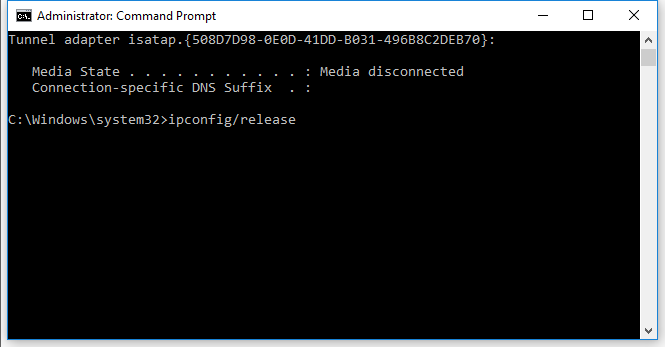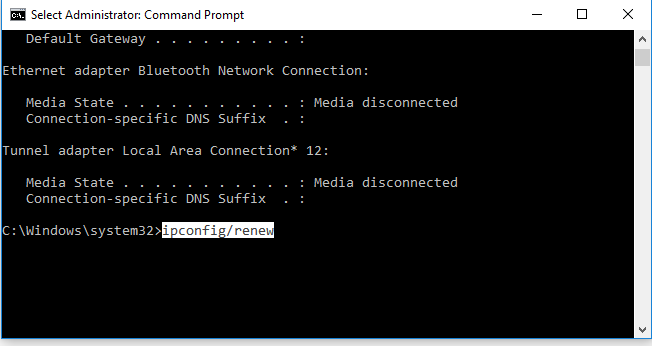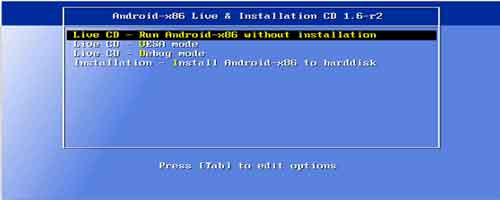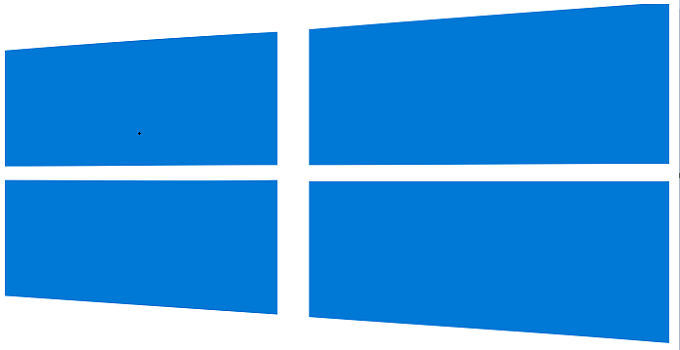How to Release IP Address and Renew it in Windows
Release and renew IP address is an easy task for a Windows user. IP address or Internet Protocol address is assigned to any device connected to the internet. It is a series of numeric characters. IP address acts like a communication module that helps to communicate with other PCs connected to the same network or connected with a separate network. It is not possible to be connected with a network connection without having a properly configured IP address. There are different kinds of IP addresses e.g. IPv4 address, IPv6 address, static IP, dynamic IP, private IP and public IP. If your network connection does not wok properly, then it’s the time to release the old IP of your PC and renew the IP. In this tutorial, I discuss on releasing and renewing an IP address for Windows.
There are various reasons to release IP address and renew it. The reasons to change the IP address are as follows:
- Internet connection is not working properly.
- To increase the online privacy.
- To secure a network connectivity.
- To bypass a site ban which is IP based website ban.
- To change the identity.
- To fix IP address conflict.
Release IP address and Renew it in Windows
In order to acquire a new IP on a windows PC, you need to release the existing IP, then you can renew with a new one. Using the ipconfig command in windows 10, windows 7 and windows 8/8.1 you can do it easily.
- Press Windows and R key together to open the Run dialogue box.
- Type
cmdthere and select OK. - Now type the “
ipconfig/release” command and press Enter. This command releases the IP address from your computer.
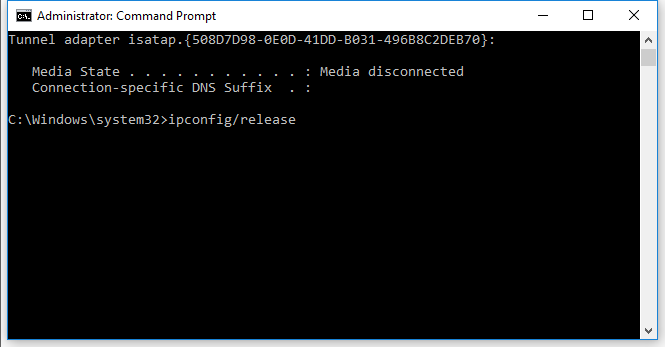
- Once the prompt returns, type the next command “
ipconfig/renew” and press Enter.
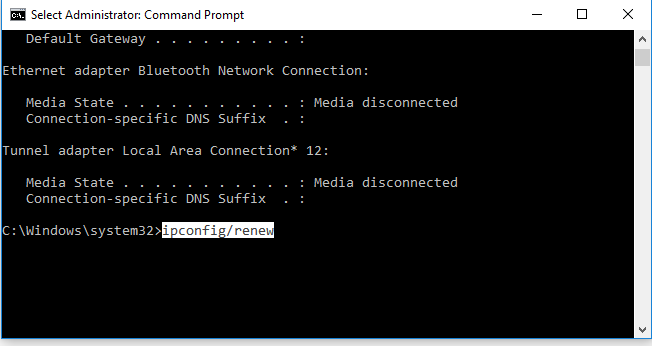
- To refresh all DHCP leases and re-register DNS use the following command (optional): “
ipconfig /registerdns“. - At last type the “
exit” command in command prompt, press the ‘Enter’ key to close the command window. - Restart the modem and check the IP address for confirmation.
If you have more issues regarding internet connection, you can check whether you block the internet access on your computer or not.
It is not easy to change or renew the public IP. You need to request your internet provider for providing an alternate IP address to you. Otherwise, you can use a VPN to change the public IP of your computer. You need to buy private IP from any IP provider to change the private IP of your PC.
Hopefully, this tutorial will help you to acquire a good knowledge of release and renew a IP. If you have any other problems regarding internet and network, these tutorials can assist you: