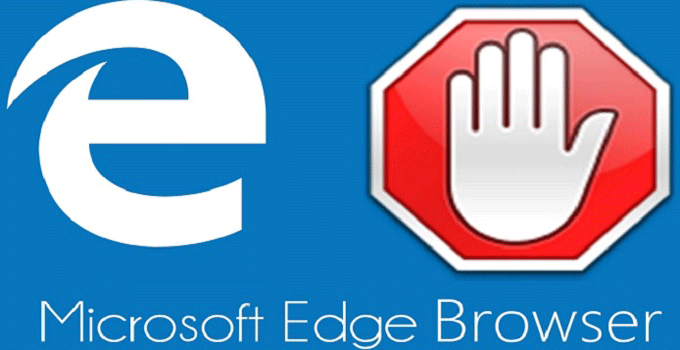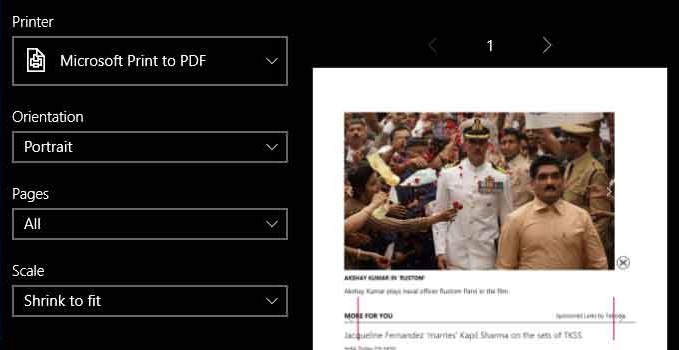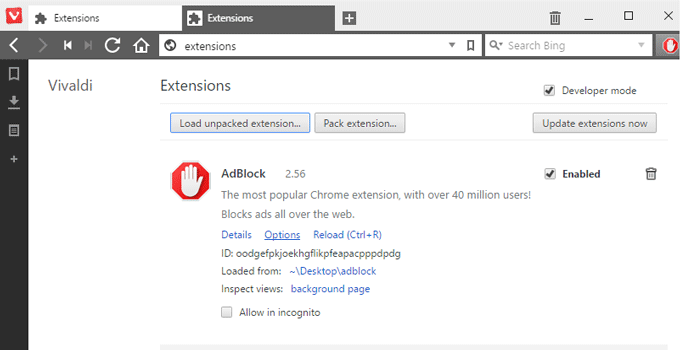Different Ways to Play Android Games on Your Windows PC
Update: Windows 11 provides native support to the users to install any downloaded apk file directly on the PC without taking support of Android emulator. So, installing any android apps or playing any android games are very much possible now.
The Android operating system supports apk type file extension whereas Windows OS has a support of Exe file extension. So, it is virtually quite challenging to play any android game on a Windows PC or laptop. When, there are tons of games available to play in Windows 7, 8, 8.1 PC, then why do you want to play the Android game on a PC? Actually, Android is the latest popular operating system for smartphone and a variety of free, paid and popular games are available in Android Market. Some android games are so attractive that they can compete any popular Windows Pc game from every corner. There is another reason – as most of the android games are free, so, the games already have got very much popularity comparing to Windows games.
Android games are to be played on Android smartphones and naturally there are some limitations as per as phone’s app storage memory, ram capacity and battery durability are concerned. We can’t install a large number of apps and games on our android device. After installation of few needy applications and popular games, you could get a pop-up notification having a message of low memory storage. If it could run the same amount of games on your Windows PC, certainly you might not have any chances of getting alarming pop-up alerts. Sometimes, due to excessive playing of android games, the battery backup capability is decreased, and the touch panel causes some problems like calibration problem etc.
To get rid of such a problem and to extend the life of your android device you should play android games to Windows PC if there are any chances of playing an android game in Windows environment.
Now, it is very much possible to play any android game in Windows PC. There are many android emulators available, which let you run the android device on a PC. Apart from that, you can use Android OS in a dual boot PC along with Windows OS so that you can directly boot into android OS of your PC and play as much as you can.
In this tutorial, I am going to discuss few methods on How to play android games on a Windows computer.
Play Android Games on Windows 7/8/8.1 – How to Guide
Method 1: Play Android Games on Windows OS using ‘Bluestacks’
‘Blustacks‘ is a popular most android emulator which lets you run android games on Windows 7 and Windows 8.1 OS. Bluestacks is basically a fast app player, and you can use it in a full-screen view on your Windows PC. Now see how to use Bluestacks to play any android game on PC.

- Get Bluestacks: Visit www.bluestacks.com and download the free Bluestacks installer. Bluestacks works on Windows and Mac OS.
- It is a 20mb file and after download, just install it on your Windows PC. At the first-time use, it would take relatively long time to open.
- If you have a Google account, just search the name of the game which you want to play and press the ‘Install’ button. That’s it.
Method 2: Use Android SDK to Install and Play Android Games on Windows
‘Android SDK‘ is basically an official software-development kit. It has a built-in emulator to build and run apk file on any computer. Android SDK configuration is very tricky and according to my opinion, it is better to use other alternatives to run and play android games on Windows operating system. Android SDK emulator’s environment is relatively slower. These are very much useful tools for android developers. But, if you are a regular Windows user, and you want only to play android games on PC, then don’t use this technique.

Android SDK actually creates a virtual android device with your own configuration. You can install and test any games on this virtual android machine.
Method 3: Use Browser-Based ‘Manymo’ Emulator to Play Android Games on PC
‘Manymo‘ is a browser-based android emulator to play and run any kinds of android games on Windows Pc. It is very lightweight and is very easy to use. You can also embed apps in websites with the help of ‘Manymo’.

- How to use ‘Manymo’ and play your favourite android game on laptop or PC? Just, sign-up for free and visit this link.
- Browse the apk of the android game which you wish to play on Windows. You can use ‘drag and drop’ method too.
- Now, click ‘Continue’ button.
- Then, from the emulator list, choose any emulator and click it’s ‘Launch’ button to run the game.
Method 4: Use Desktop Version of Android OS to run android games on Windows 7
‘Android X-86‘ is the desktop version of the Android operating system. It is Linux-based open-source software, and it supports most of the Windows system configuration. You can directly install it to your PC or you can use it in a virtual machine.
Install Android x-86 in a PC – how to?

- Take a flash drive or a memory card.
- Insert in your computer.
- Download the iso file from the above link and make the flash drive bootable using the iso file. You can use UNetbean software for this purpose.
- Otherwise, burn the iso to a DVD to make a bootable DVD.
- Now, insert the flash drive/DVD and reboot your PC.
- Just select proper boot device at the time of reboot. That’s it. You can use Android x-86 as a Live Os just like Ubuntu.
- Now, install android games and run it on your PC.
Method 5: Live Android is also there for you to play Android Games on Pc
Just like Android x-86, Live Android is a separate OS which can be installed on a PC. This is a complete operating system, and it is mainly used for apps and games. It can be installed either in a virtual machine like VirtualBox, VMware, Microsoft virtual PC or you can directly install this OS alongside Windows OS.
Method 6: Use ‘Andyroid’ to Install Android Apps and Games on Windows PC

‘Andyroid‘ is the most modern and faster android emulator, which can run android games on any PC effortlessly. Andyroid is the tough competitor of ‘Bluestacks’ and it is totally free. You can use your mobile device as a controller while playing games with Andyroid. As a result of it, accelerometer and gyroscopic effect can be applied in games and apps. The set-up is very simple. Just download and install the app. Register for free, and then you can use the ‘Andyroid’ in your PC.
Method 7: Use ‘Youwave’ to Install and Run Temple Run Oz on PC
‘Youwave‘ is another software that is used to play android games on your PC. You know, that, it is quite difficult to run an emulator on a PC. Youwave is a paid software, and it acts just like a virtual machine. As, it supports android app store on your PC, so you can play a unlimited number of games. Above all, it is very easy to use and run android games on PC.
Method 8: Windroy – A new concept to play android games on PC
‘Windroid‘ is another Android, which uses a Windows kernel to run. This runs on real Windows machine whereas most of the Android runs virtually on Windows Pc.
If you want to run the virtual version, then you should try ‘Windroye‘.
Method 9: Play android games on Pc with droid4x android simulator
‘droid4x‘ is an android simulator that is capable of running android games on Windows PC. Moreover, the control experience and user experience is awesome while playing games on PC.
Method 10: How to use Xamarin Android Player to play android games on PC?

‘Xamarin‘ Android player is slightly different from other android emulators, as it runs with the help of ‘Visual studio’ and ‘Xamarin studio’. It runs on Mac and Windows operating system. Xamarin android player is faster than the Official android emulator. Just install any android game and run using Xamarin.
Method 11: Get Full Functionality of Android Device in Windows PC using AMIDuOS
‘AMIDuOS‘ is a fully functional android emulator that can be used to play android games on Windows PC. It runs on Windows 7 and Windows 8 platform, and no dual-boot is required to run it. It offers users all the features of the latest android smartphone. AMIDuOS has a built-in Amazon app installer, and you can install your favourite android play store via a package installer. ‘AMIDuOS’ also supports ARM applications and games. So, it is a very good alternative to run and play android game on a Windows PC.
Method 12: Use Jar of Beans to Play Android Games on PC
‘Jar of Beans‘ is a portable android emulator by which you can easily access the play store. So, you can run and install any game to your pc. It provides some advanced feature like ‘backup data’ that will help you to backup your important data. To install and run a game on your PC, just get it from App Store and run it. However, you can install apk file to ‘Jar of Beans’ direct from your Windows computer.
Method 13: Use Google’s ARC Welder to Play Android Games on Chrome

‘ARC Welder‘ is a chrome application which let you play android games and run android applications within Chrome web browser environment. ‘ARC’ stands for ‘Android Runtime for Chrome’.
You can’t install any games to Windows Chrome Browser direct from the play store. To install & play an android game using ARC Welder, you need to have the APK file of the android game.
Summary:
- Install and run any Android Emulator on Windows PC.
- Download the APK of the android game and import it to an emulator.
- Install it to a virtual machine using a package installer.
- Run it.
- Thus you can run any android game on Windows PC.
[related-post id=”1844″]
Final Words:
Android games are very much popular worldwide. And Windows OS is also the most popular operating system for PC. So, those want to play popular android games on Windows PC, must read the above tutorial to know the best procedure and how to do it. However, there are thousands of Android emulators available in the market. Most of them are not so much useful. I find some of them, test those ones in my PC and publish them in a descending order according to usefulness and popularity.