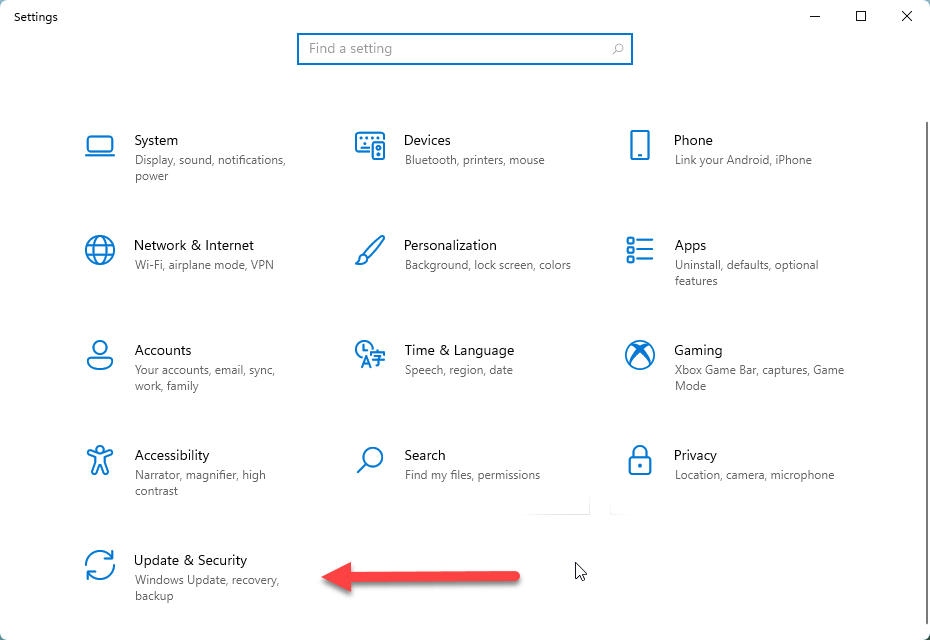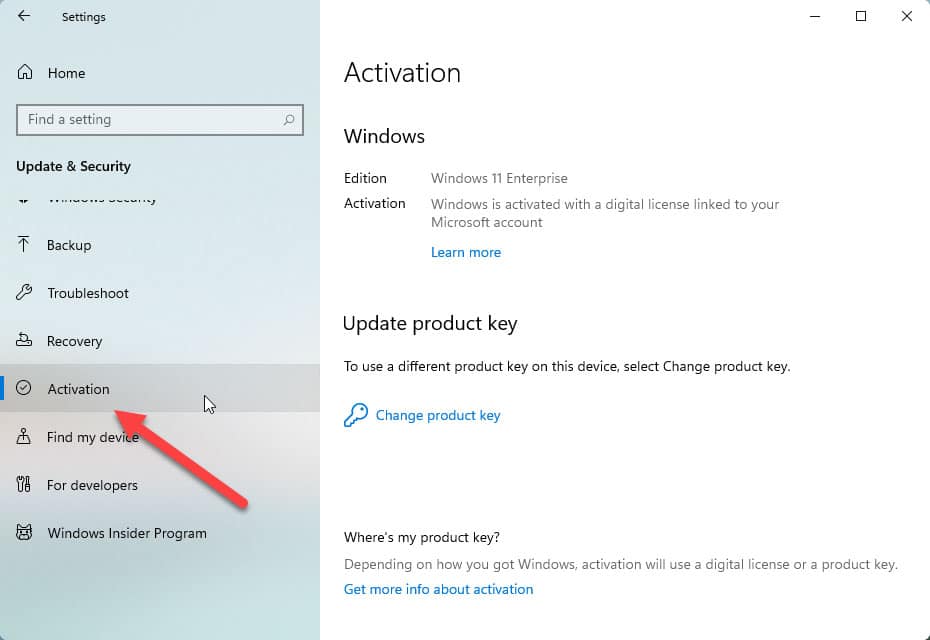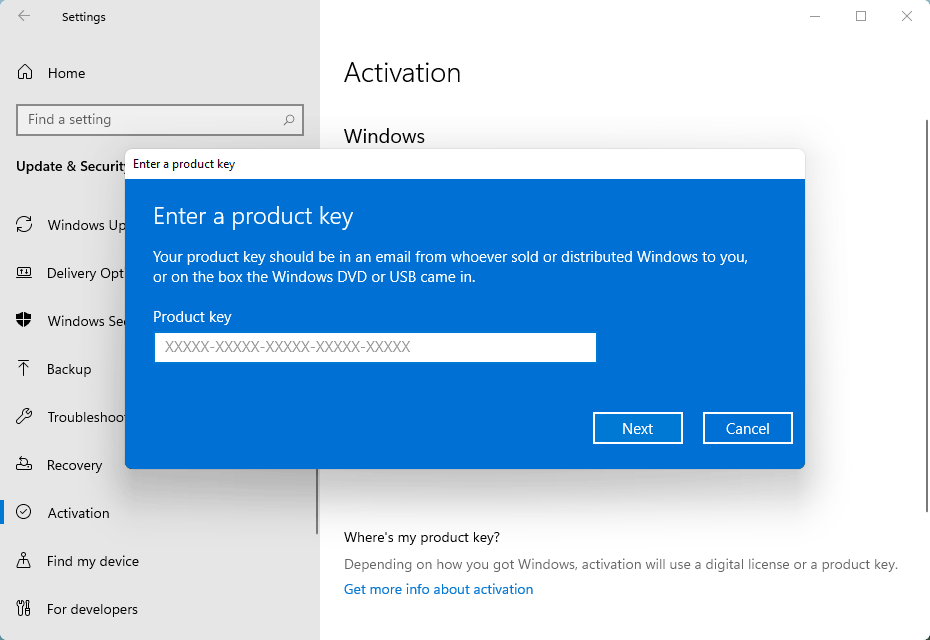How to Activate Windows 11 Copy for Free with Windows 10 Key
The leaked build of Windows 11 OS lets you install the Windows 11 OS on your PC. We know, after the installation of the Windows 11 OS or after the upgradation of your OS to Windows 11, you need to activate the copy of Windows unless doing so, customizations like changing wallpaper and theme are being restricted to the users of the non-activated OS. If you are a Windows 10 user and you have a genuine copy of the Windows 10, and if you upgrade your PC to Windows 11 by keeping all the apps and files on your PC, there is no need of separate activation of the Windows 11 OS. Windows 11 copy will be activated automatically during installation.
In case you have done a clean installation of Windows 11 on on your PC by bypassing the TPM 2.0 error, you need to activate the Windows 11 separately. Until the activation, Windows 11 does not allow you to customize the Windows 11 OS. For this, a copy of the Windows 10/11 product key and the active internet connection are required. Having both of them, you can easily activate the Windows 11 successfully even before the official release of the Windows 11. Some users manage to activate and convert their Windows 11 Pro copy to Windows 11 Enterprise version by using the product key of the Windows 10 Enterprise. Some users also reported about the blockage of their associated Microsoft account just after activating the Windows 11 OS using the digital licensing method.
Now, lets see how to activate the Windows 11 copy even before launching the product officially using Windows 10 Product key.
Activate Windows 11 with Windows 10 Key
- Download the Windows 11 ISO at first.
- Then, upgrade to Windows 11 by doing clean installation.
- After you log into Windows 11 OS, open the ‘Settings’ window by pressing the “Windows+I” key together.
- Navigate to Windows “Update & Security” option and click on it.
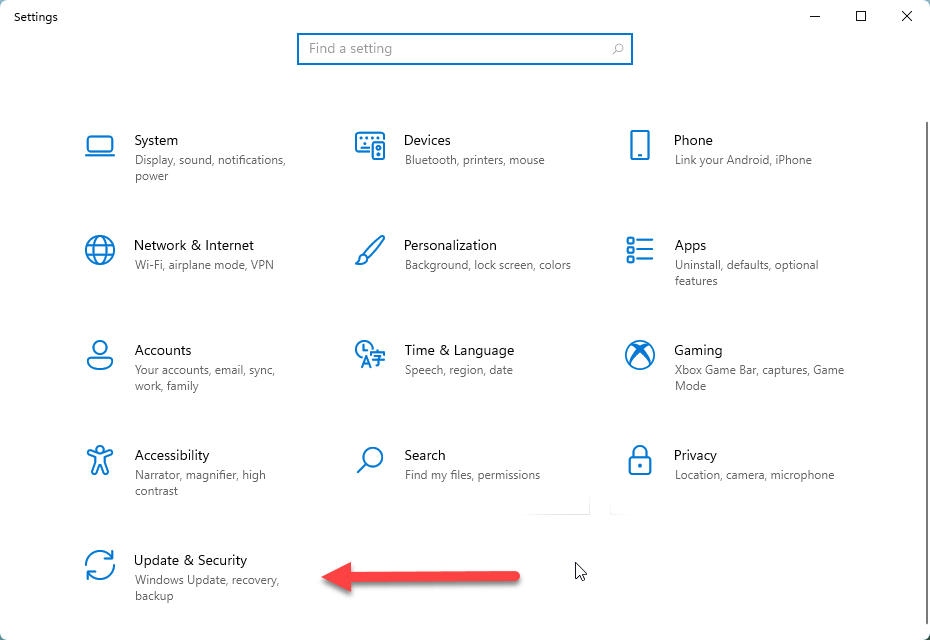
- Upon opening, click on ‘Activation’ option from the left sidebar. It will open up the Windows 11 activation window where you can see the activation status and Windows 11 version info.
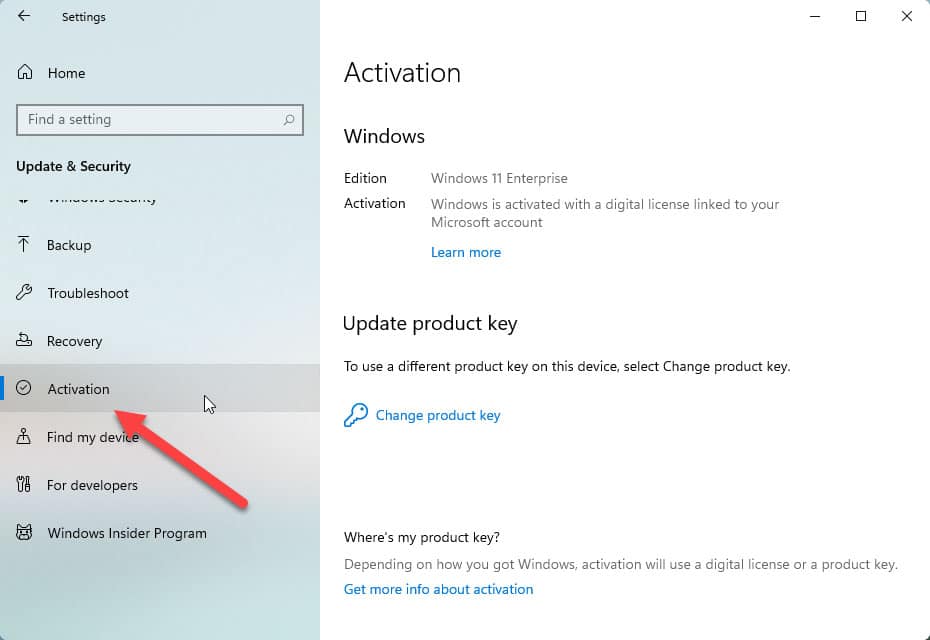
- Click on “Change Product Key” option which lets you enter the product key to Windows 11.
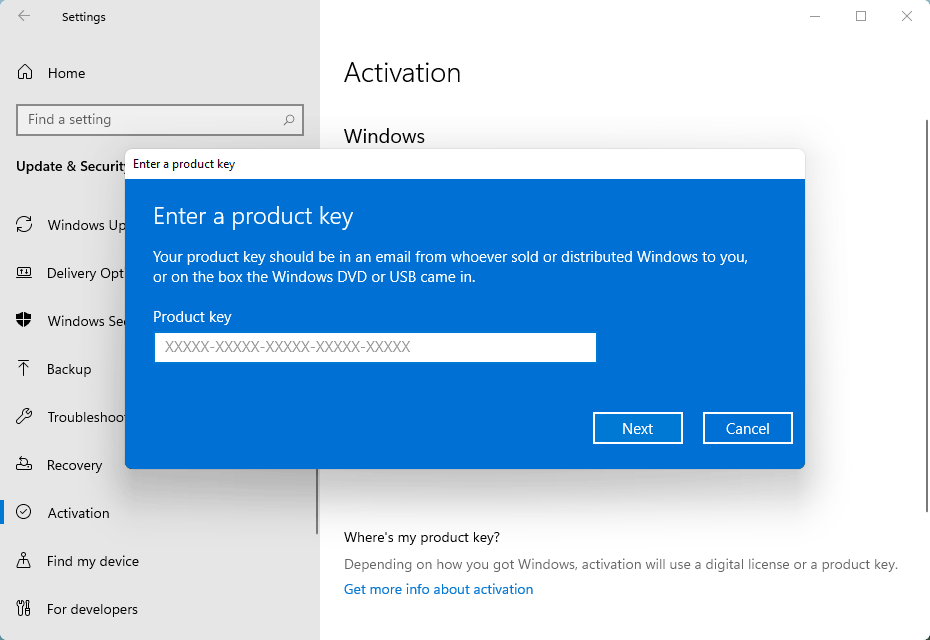
- Enter the Windows 10/11 Product key there.
- Click ‘Next’ and let Microsoft check and validate the product key using activation server.
- That’s it. You will get the “Your copy of Windows is successfully activated” message upon successful activation.
There is a command line utility that lets you check the real activation status of your Windows 11 OS on your PC. For this open the Windows Command Prompt with administrator privilege.
Paste the below command there in the command window:
slmgr/xpr
You will get “The machine is permanently activated” pop-up on your Windows 11 desktop.

In case if your copy of Windows 11 fails to activate, you get “This copy of Windows is in notification mode” message and only then you need to extend the trial period of Windows 11 for one year at least.
Related Posts
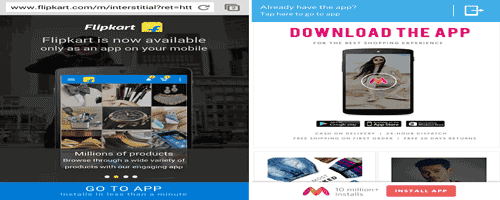
How to Open Flipkart Website in Mobile Browser without App
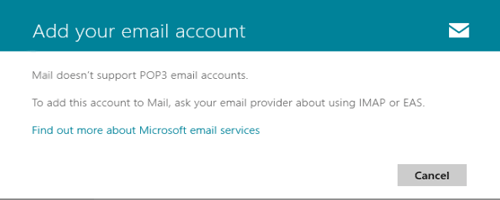
How to Configure Gmail POP3 Email Settings for Outlook, Android, Apple
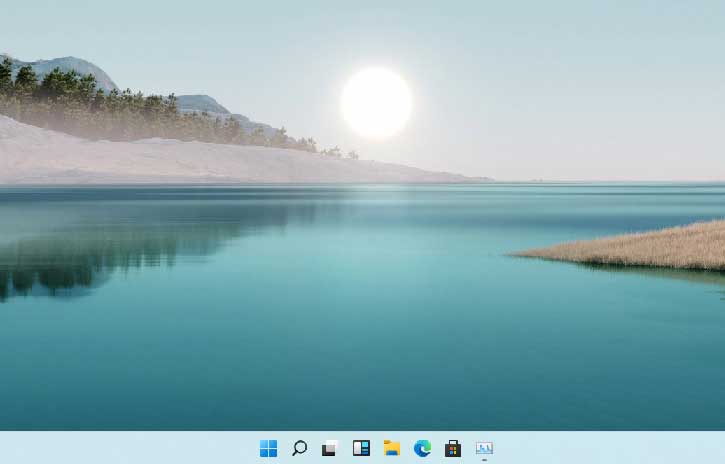
Windows 11 OS Build 21996 has been Leaked – Here is How to Download and Install
About Author
Jit Dutta
Jit Dutta is a web geek who loves to write articles related to PC and the Internet which helps common people to solve their problems and queries. Email: jit[at]techperdiem.com