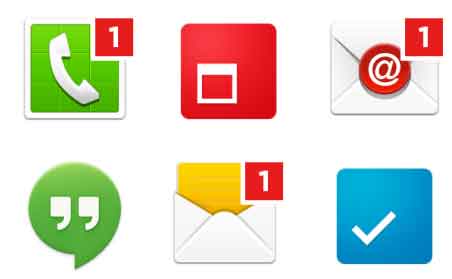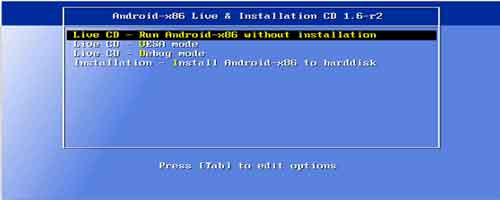How to Make Windows 11 Start Button and Taskbar Alignment Just Like Windows 10
Windows 11 (leaked build) has come with lots of different customizations. It’s totally different from Windows 10. Windows 11 gets the centralized taskbar icons whereas the taskbar icons and the start button were on the left corner of the Windows 10 taskbar. If you have already installed the Windows 11 on your PC or laptop by bypassing the TPM 2.0 and Secure Boot error, you should have noticed the difference between Windows 11 and Windows 10 as far as their appearance and functionality. This article will guide you to get back Windows 11 start menu and task bar arrangements just like Windows 10. Here is how to do that.
How to Change the Taskbar Alignment on Windows 11
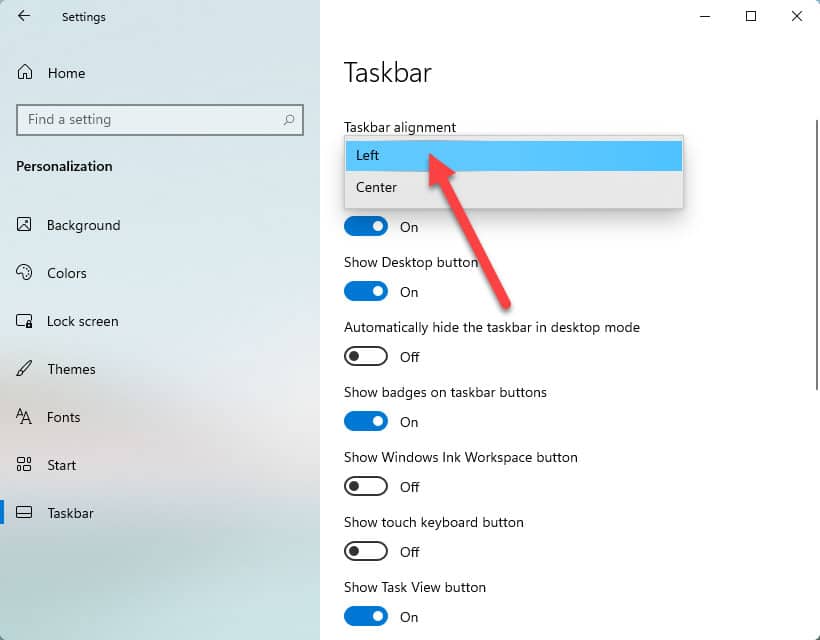
- Press the Windows+I together to open up the Settings panel of the Windows 11 OS.
- Now, under Settings windows, navigate to Personalization >> Taskbar.
- In Taskbar settings page look for the option that says “Taskbar alignment”.
- Change it from ‘Center’ to ‘Left’. That’s it.
Now, all the taskbar icons including the start menu Windows button will shift from center to left corner of the Windows 11 taskbar, just like Windows 10.
Now, you need to convert the Windows 11 start menu to Windows 10 like start menu. A simple registry hack lets you get back old Windows 10 start menu in the Windows 11 PC.
How to convert Windows 11 Start Menu to the Windows 10 Like Start Menu

- Open Windows Registry Editor and navigate to the following path:
Computer\HKEY_CURRENT_USER\Software\Microsoft\Windows\CurrentVersion\Explorer\Advanced - On the right-panel create a new DWORD 32-bit value and named it as “Start_ShowClassicMode“.
- Change it’s value to ‘1’ from ‘0’.
- Restart the Windows 11 PC to get Windows 10 like start menu on the Windows 11 computer.
Hope, this guide will help you to get back Windows 10 like start menu and taskbar alignment on your Windows 11 PC.