How to Extend Windows 7, 8.1 and Windows 10 Trial Period for One Year
Microsoft Windows is the popular most operating system. We all know that it is not free and hardly very few of us can afford it. You can download the trial copy of any Windows version from the official website of Microsoft. This trial copy of Windows is only valid for 30 odd days. Once the trial period is over, you can’t use the Windows copy on your PC. You require reinstallation of Windows OS and this is impossible in each month. Therefore, we are here with a trick that will guide you to reset the Windows 7 or Windows 8 or Windows 8.1 or Windows 10 trial period and you can use it for another 30 days for free. For this, you need to use ‘skipream’ command.
Generally, a Windows user can extend the trial period only for three times using ‘SkipReam’. But using a simple registry tweak, you can extend Windows 7, Windows 8.1 and Widows 10 trial period for another 240 days. Every time the ‘skipream’ is run, every time the trial period resets to another 30 days. But, Microsoft with a brilliant technique, does not allow users to run that command more than three times unless you do a registry tweak to bypass the barrier and run the ‘SkipReam’ command for another eight times.
What is ‘SkipReam’? ‘SkipReam’ lets you use any Windows operating system including Windows 7, Windows 8, Windows 8.1 and Windows 10 without activating. Let’s see, how to extend Windows trial period for one year. Note that, the method, described below, is valid for both of the Windows 32-bit and 64-bit versions.
Method 1: Command Prompt Method to Reset and Extend Windows 7, Windows 8/8.1 Trial Period upto One Year
- Open command prompt with administrative privilege.
- Type
slmgr -rearmin the command box and press ‘Enter’. - You will be asked to restart your system. Just restart your PC and check the system status using
slmgr/xprcommand. Another 30 days of trial period will be added. - Follow the same steps thrice to get additional 90 days (3*30=90 days) usage.
- Registry tweaks to get additional 240 days trial period: Open Windows Registry Editor (You can use ‘regedit’ command for to open it).
- Take a backup of whole Windows registry system.
- Navigate to:
HKEY_LOCAL_MACHINE\SOFTWARE\Microsoft\Windows NT\CurrentVersion\SoftwareProtectionPlatform - In the right section find out the
SkipRearmdword 32-bit key and change its value to ‘1’ from ‘0’. - Press ‘Ok’ and you are done. Now, you can reset Windows OS trial period eight more times.
Now, the total trial period of Windows OS = {30+(3*30)+(8*30)}=360 days.
Below, the picture suggests the above procedure in a summarised fashion.

Things to remember: To get exact 360 days extended grace period after trial reset, you have to follow the first three steps i.e. slmgr -rearm command reset option at the 30th day of every month. Otherwise, you can’t utilize the all 360 days of the evaluation period. Hope, you can perform the job after reading our guide on ‘Windows 10, Windows 8.1 and Windows 7 trial period extension’.
Related Posts
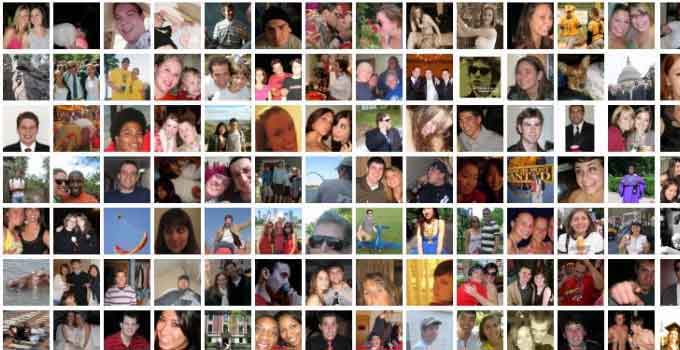
How to Find Someone on Facebook without Logging in
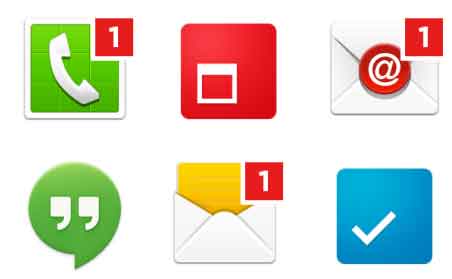
How to Enable/Disable Notification Badge on Samsung Android Mobile or Tablet
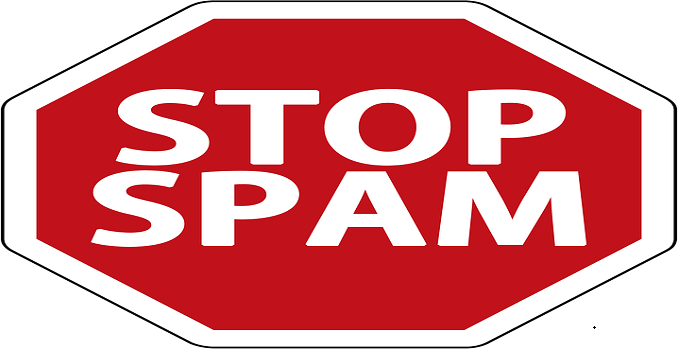
How to Automatically Delete All Spam Email Messages in Gmail
About Author
Jit Dutta
Jit Dutta is a web geek who loves to write articles related to PC and the Internet which helps common people to solve their problems and queries. Email: jit[at]techperdiem.com