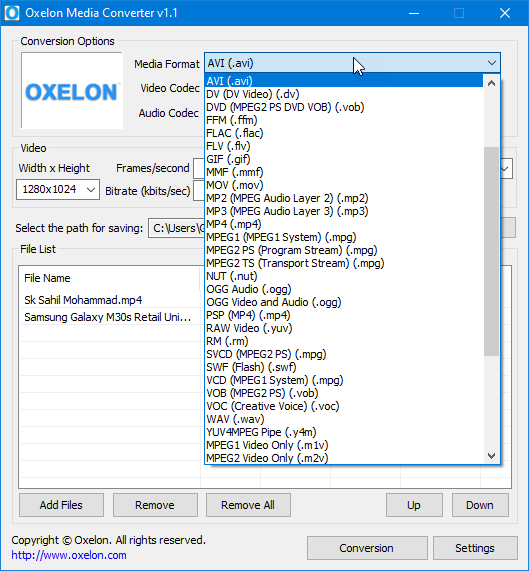Wise Care 365 Pro – A Must Have Windows Cleaner and Speed Up Utility [Review]
Windows OS generally gets slower day-by-day due to the presence of junk files and useless stuff. The performance of the PC significantly decreases. The task of cleaning the OS manually and on a regular basis is not at all very easy. So, it is very much necessary to have a copy of profession cleaner and performance booster software installed on your computer. Wise Care 365 is the best tool that has some professional features to outcompete other related software.
I have first use the program on my Windows 10 PC while trying to remove unwanted $Windows.~BT folder from the PC. Since then, I am using the tool and upgraded the tool to its professional edition to get the maximum out of it. You can use it as a cleaner, as a PC tune-up utility, as a PC monitor, as a performance booster, as a registry cleaner and much more. Being a happy user, it is my duty to review the product so that people will be suggested to use an useful software.
Before going to in-depth review center, I want to mention that, I have installed “Wise Care 365 Pro” software in my Windows 10 PC and Windows 7 laptop. And the review is totally based on my personal user experience.
Review of “Wise Care 365 Pro” All-in-one PC Cleaner and System Performance Booster
Supported OS: Windows 10, Windows 8.1, Windows 8, Windows 7, Windows Vista, Windows XP
1. PC Checkup utility:
You will get PC checkup window while you will run the software very first time. This checkup option lets you find all the major and minor problems of the PC and optimizes all of them with a single click.
![Wise Care 365 Pro - A Must Have Windows Cleaner and Speed Up Utility [Review] 1 check up the PC using Wise Care 365](http://www.techperdiem.com/wp-content/uploads/2016/10/wise-care-pc-checkup.png)
At the next screen (after the scan complete), just click on the Fix button and the software will do the rest for you. You can delete:
- All the traces of Windows explorer.
- All your previous computer activities.
- Useless files like cache, logs, temporary files , etc.
- Invalid and obsolete windows registry files.
Also, you can delete all the browsing histories, cache, cookies etc. All the system will be boosted up and system performance and stability will be improved. The software takes only a few seconds to fix all the problems of your computer. For me, the ‘Wise Care’ takes only 8 seconds to find out total 15862 problems from the windows 10 PC.
2. System Cleaner:
In ‘System cleaner’ tab, you will find the options like registry cleaner, common cleaner, advanced cleaner, system slimming, big file manager etc.
Registry cleaner helps you to delete all the unwanted registry files from ActiveX components, software paths, firewall settings, windows services and much more. Registry cleaning is recommended to stabilize your PC. Regularly registry cleaning is only possible if you use Wise Care 365 Professional software.
![Wise Care 365 Pro - A Must Have Windows Cleaner and Speed Up Utility [Review] 2 wise care system cleaner](http://www.techperdiem.com/wp-content/uploads/2016/10/system-cleaner-of-wise-care-365.png)
‘Common cleaner’ is the shortcut way to delete unwanted junk files from windows system, internet browser, installed applications. It helps you to save disk space of your hard drive.
With ‘Advanced cleaner’, you can choose any partition of the hard disk and find more useless files.
‘System slimming’ is the best option to remove help files, installer baseline cache files, and downloaded installation files.
‘Big files manager’ is used to remove useless very big files to free up more disk space.
3. System Tuneup Utility:
If you want more speed from your system and want to speed up the network, then this section of ‘Wise cleaner 365’ is the perfect solution. You can configure the PC to boot up faster and optimize the shut-down time. You can stop the system auto-reboot at the time of Windows blue screen of death. To speed up the network, the software optimizes the LAN connection and DNS parsing speed (and much more) which is a great advantage of using this tool.
The tool also is used to defrag the hard drive and make the hard drive faster. Registry defragmentation is also possible direct from the ‘registry defrag’ section. One can manage the startup manager and right-click context menu using this tool.
4. System Monitor:
![Wise Care 365 Pro - A Must Have Windows Cleaner and Speed Up Utility [Review] 3 wise care 365 system monitor window](http://www.techperdiem.com/wp-content/uploads/2016/10/wise-care-365-system-monitor.png)
‘System monitor’ utility of ‘Wise Care 365’ has an ability to monitor all the processes including system processes. It also helps you monitoring the entire hardware overview e.g. average temperature of the processor, voltage distribution in the motherboard, hard drive’s temperature, detail about available network adapters, etc.
As a professional user of Wise Care 365 software, you will be able to get any kind of assistance from the support team regarding this utility. The support also will help you to recover any problems of your windows installation (if related to the software’s functionality). But, for this, you need to be a registered user of the application.
How to Download or Purchase Wise Care 365 Software?
Wise care 365 is a great windows optimizer and is recommended by TechPerdiem. You can download the trial version of the software from the below URL:
http://hotdownloads.com/trialware/download/Download_WiseCare365.exe?item=50379-3&affiliate=621704
If you want the Lifetime Wise Care 365 Professional edition – you can purchase it from our link .
If you will find this software helpful, don’t forget to buy the product.
Affiliate disclaimer: We use affiliate links to promote the product so that if someone buy the product using our link, we will get a very little commission.