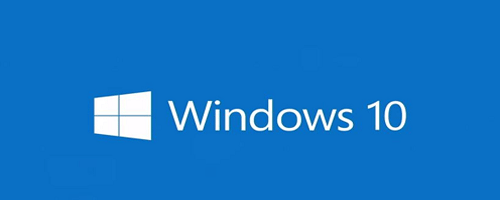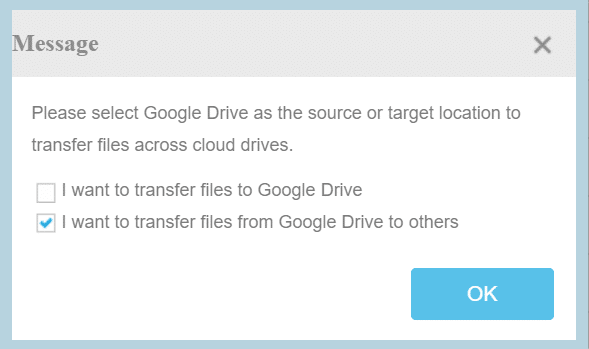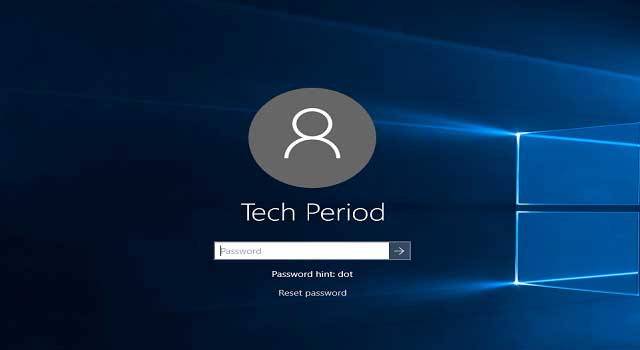How to Remove/Delete the $Windows.~BT Folder From Windows 10/8.1/7 Hard Drive
‘$Windows.~BT’ Folder is a kind of hidden folder which is created at the time of up-gradation of your Windows version. When you upgrade (or try to upgrade) the current version of Windows to the latest one, the upgrade process automatically creates a back up copy of entire Windows directories including useful system files, all user’s profile etc. And these files will be used to reclaim or restore any data if anything fails to be migrated properly to the newer one. As, the folder “$Windows.~BT” stores the backup of the entire Windows files, so naturally, the size of the folder is significantly large. The folder is a hidden one and can only be deleted with the administrative permission.
If you are running with free space problem on your hard-drive and if you are sure that you don’t require any data from the $Windows.~BT folder, then it will be a wise decision to make delete the entire folder completely from your Windows hard drive.
If you are a Windows 7 or Windows 8/8.1 user than you need to uninstall the Windows KB3035583 update. Whereas, additionally KB2952664 update needs to be deleted for the Windows 7 users before deleting the “$Windows.~BT” folder. Disk clean-up utility will be very handy if you want to remove the $Windows.~BT folder and it’s components completely.
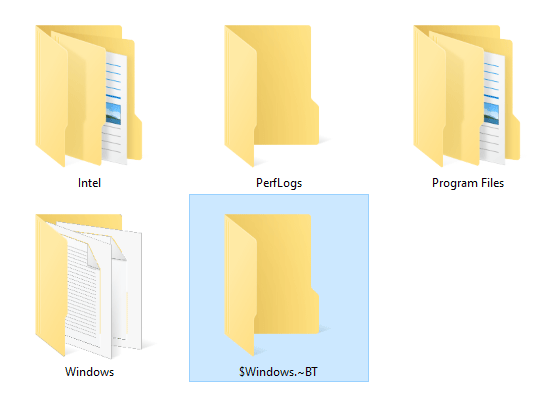
Can I Remove $Windows.~BT from My PC Using the Disk Cleanup Utility
Yes. You can easily delete the folder without making any harm to your Windows OS. Generally, right click on the $Windows.~BT folder and choosing the delete option is all to remove the file from your PC. However, sometimes users unable to delete the folder due to limitation of user rights over the particular folder. One should have a superuser permission/administrative permission before removing it. So, either you can take ownership of the folder or use the below command prompt technique to completely delete $Windows.~BT folder from any windows computer.
- Open command prompt as administrator. If you are a Windows 10/8.1 user, then you can access it direct from the right click context menu windows start button.
- Type the following code in the command prompt window:
takeown /F C:\$Windows.~BT\* /R /A icacls C:\$Windows.~BT\*.* /T /grant administrators:F rmdir /S /Q C:\$Windows.~BT\
- Hit ‘Enter’ to execute the command. It will delete all the contents of $Windows.~BT folder including itself.
- You will get a “Successfully processed” message.
- In case, the code execution does not work for you and if you get the access denied message, just restart your PC and run the command code again.
- This time the above command definitely works for you. For advance cleanup of all the unused files from the hard drive, you need to use “Disk cleanup” option.
- Search for ‘disk cleanup’ in Windows, right-click on it and choose “run as administrator” option.
- Just check the previous windows installation box and press OK to start the disk cleanup operation.
- The process will take some times and all the unnecessary windows files, temporary and junk files will be automatically deleted.
So, the process is dead simple and there is no risk on removing or deletion of $Windows.~BT folder from your windows hard drive. This is totally a useless part and a careful windows user always delete such folders and files from PC.