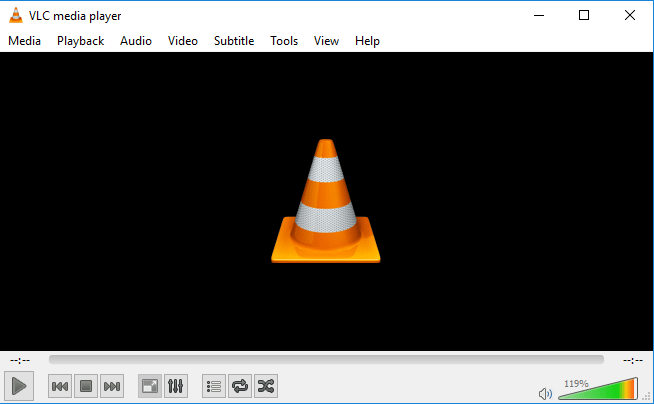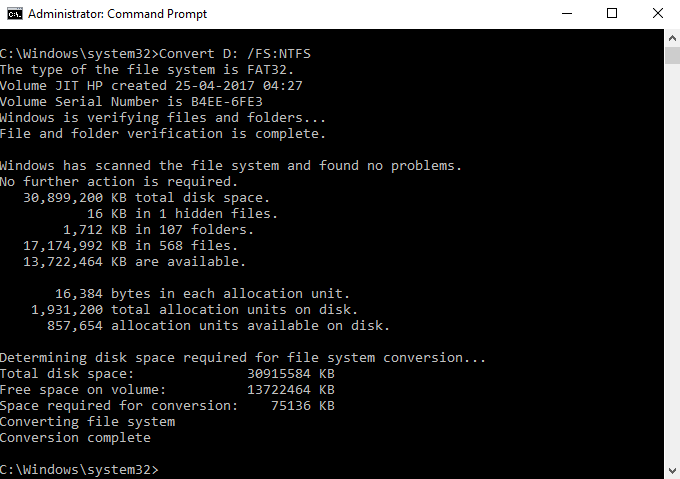How to Change Your Facebook Name
Facebook does not allow users to change Facebook profile name without any valid reason. The terms and conditions of Facebook are very strong and it always hates fake user ids. So, before creating a profile on Facebook, you must keep the word in mind that it is very hard to change your Facebook name after creating your Facebook account. However, you can change your name on Facebook if and only if there is a genuine reason like marriage.
Here are few things that you need to know before selecting your profile name for your Facebook account.
- According to terms and conditions, you can use the name as shown in your ID proof. If you are found using a fake Facebook id, then you will be forced to change your Facebook name.
- You can’t use any special character in your Facebook name.
- For a particular account, you can only change your Facebook name only four times.
- After one change, you are not allowed to change the name on Facebook within next 60 days.
Steps to Change Name on Facebook
I have got some emails with a subject “How do I change my name on Facebook?” and I have already mentioned that you can’t change your name before 60 days. In this how-to guide, I am discussing how to change my name on Facebook before and after the specified limit.
[related-post id=”2593″]
Log in to your Facebook account.
Click on the drop-down and select ‘settings‘ to open General account settings page.
Now, click on your name section.
You can enter your middle name there and you can add your nickname as an alternative name. The nickname should be different from your original name and it might be a variant of your actual profile name.
It is always necessary to put your original name as your Facebook profile name. You have to provide the current password at the time of submitting your “Change your Facebook name” request.
How to Change Your Facebook Profile Name Using Android Smartphone
The steps to change name on Facebook profile is simple and an android novice can change it with a proper guideline. Let’s see how do I change my name on Facebook from my Android smartphone.
At first, open the Facebook android app and login with valid credentials.
After login, News Feed interface appears. Tap the more button (item with three horizontal lines) from the top-right corner of the android screen.
 Now, scroll down to ‘Account Settings’ (HELP & SETTINGS) and tap it to open.
Now, scroll down to ‘Account Settings’ (HELP & SETTINGS) and tap it to open.
 Tap General from the Settings page.
Tap General from the Settings page.
Tap Name option from the next screen.

Then you will find the screen where you can edit your Facebook name.
Finally, tap Review Change button to submit your new Facebook name to Facebook authority.
How to Change Name on Facebook within 60 Days
Beside of traditional “Change name on Facebook” method, there are a few tricks to change your Facebook name before 60 days. This method is applicable only if you have changed your Facebook name more than one time. You are only allowed to use the previously used names in this Facebook hack. The steps are as follows:
Go to Account Settings and check whether 60-day limitations is applicable to your Facebook account or not.
If you find the following notice “You can’t change your name right now because you’ve already changed it within the last 60 days. Learn more” visit this Link. This link is for recovering your Facebook account.
Click on the Continue button.
Only change your account password and don’t change any other information like email, mobile number etc.
On the next screen, Facebook will show you the recently changed account name as a drop-down menu.
Select any of the previously used names from the available list.
Thus, you can change the account name of your Facebook account without waiting two months.
Also useful: How to get Facebook id of a profile or page
How to Change Your Facebook Name after Crossing All Limits
You can use this technique to change your name on Facebook if and only if you get the message in your account settings page.
You can’t update your name right now because you’ve already changed it too many times
Click Here to fill the request form.
Open this form and enter the proper information in the request form.
Select the reason for changing the name.
Now, upload the supporting document which shows your name and the Facebook profile name you are using.
Click the Send button finally and wait for a week to get your approval.
[related-post id=”576″]
It is not always necessary that Facebook will accept your request. Sometimes, your request does not fulfill Facebook’s policy on Changing your Facebook name. In such cases, they will mention the reason in their reply email.
In the above guide, I want to describe the possible ways to change name on Facebook and I hope I cover all the possible methods. The steps are very easy and if you find any additional way, don’t forget to mention in our comment section.
See Also: How to access Facebook account when it is blocked in office