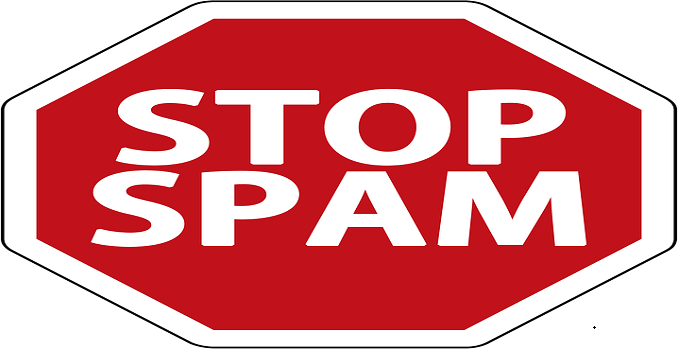How to Recover or Retrieve Accidentally Deleted WhatsApp Messages from Android and iOS
WhatsApp does not store any user data, messages, chat histories and media files to their server as all the messages and chat histories are stored locally. So, in case if you have deleted WhatsApp messages accidentally, you can get it back easily even though you did not back up. In a previous article, I have clearly described how to back up and restore WhatsApp messages. The above method works only when you have activated the Google drive backup facility or have created a copy of back up in your device storage. Whenever, you have no such copy in your hand, still it is possible for you to retrieve deleted WhatsApp message from your Android or iOS devices using some brilliant Windows and Mac utility.
The modern computer technology is progressing and there are many high-end useful utility to recover deleted media files along with WhatsApp messages. There are various versions available, you need to download and use such software according to your requirement. In this article, I am mentioning some best WhatsApp message recovery tools and the ways of recovering.
Recover Recent WhatsApp messages and Chat History by Uninstall and Re-install
By default, WhatsApp takes automatic backup of recent chat history at 4 a.m. every day. So, if you accidentally deleted some recent and important messages from WhatsApp, then just do a simple uninstall and reinstall WhatsApp. After installing WhatsApp and after successful number verification, you will get a “Restore WhatsApp Messages” option at your screen. For more details, visit here.
Use “Wondershare Dr.Fone” to Retrieve Deleted Messages in Android
Wondershare Dr.Fone is a brilliant tool to recover deleted WhatsApp messages and conversations very easily.
- Download and install Wondershare Dr. Fone to your PC.
- Run the software and connect your android device with the USB cable and enable USB debugging.
- Click ‘Next’ on Dr.Fone for android so that the software can identify your android phone.
- At the next window tick the checkbox beside “Whatsapp messages & attachments”. Click ‘Next’ button to scan.
- You need to choose scanning mode between standard mode and advanced mode. Advanced mode scanning takes longer time to scan deleted messages and conversations.
- Click ‘Start’ button to start scanning your android device.
- After the complete scan, the results will be displayed to the result window. If you click on ‘WhatsApp’, you can see all the results.
- Check the messages and attachments and select which you want to recover.
- Click ‘Recover’ button to start recovering.
Official URL:
https://drfone.wondershare.com/android-data-recovery.html
See the video tutorial:
How to Get Back Deleted WhatsApp Messages on iPhone Using “Smartphone Recovery Pro”
“Smartphone Recovery Pro” can retrieve deleted WhatsApp messages, data and chat history very easily.
- Download and activate “Smartphone Recovery Pro”.
- Open the program and connect your iPhone to your PC.
- Select “Recover from iOS device” option.
- Create a back up copy of the iPhone’s database.
- Press “Start scan” option and the software will scan your iPhone device.
- After scan will complete, a result window will appear.
- Press ‘Continue’ button to view all existing and deleted WhatsApp data.
- Turn the “show only deleted data” toggle to ‘ON’.
- Click ‘Export’ in WhatsApp tab and choose “Send back to device”.
- Download the “Restore recover lost data” app from app store and install it to your iPhone.
- Now, click on “send” button to transfer deleted data back to your iPhone via USB cable.
- After the completion of data transfer, open the app at your iOS and choose “view my restored data”.
- Tap “chat history” tab within the app and get all deleted WhatsApp messages back to your iPhone.
Download link:
https://www.enigma-recovery.com/ios/thank-you-iphone-win-download/ https://itunes.apple.com/gb/app/restore/id910568421
How to Undelete WhasApp Messages on iPhone with “Syncios Data Recovery”
One of the best data recovery tool which is very much familiar with iPhone and WhatsApp is “Syncious Data Recovery” software. It is very compatible with iOS 5/5s/5c/6/6s as it uses three different techniques to regain data of a WhatsApp account.
- The software can able to recover deleted data, messages and attachments directly from an iPhone
- It can recover iPhone’s WhatsApp messages from iTunes backup file
- It can recover WhatsApp conversations from iCloud as well
In this article, I’ll emphasise mainly on the first method i.e. recover deleted WhatsApp conversations from iPhone using ‘Syncious Data Recovery’ tool.

- Connect the iPhone or any iOS device with your PC/laptop.
- Tap/click the “Start Scan” button at the software window. Thus, the program will analyse and scan the data of your phone. The process may take few minutes depending upon the size of your WhatsApp conversation history.
- After complete scan, you can preview the results that can be recovered.
- Choose the messages that you want to get back.
- Click on ‘Recover’ button, click “Recover to your computer” when it will be prompted.
- That’s it. Thus you can recover deleted messages and WhatsApp chat history from any iPhone.
Download URL:
http://www.syncios.com/ios-data-recovery.html
Recover Deleted WhatsApp Chats – Jihosoft Android Phone Recovery
See the video tutorial which is very much similar to above methods.
You just need to enable the USB debugging option in your phone and connect the device with the PC. Run the software, start scanning, at last retrieve the deleted data.
Official website:
http://www.jihosoft.com/
Use GT Recovery and Recover Accidentally Deleted WhatsApp Data from Mobile
So far, the methods I describe, need a PC to recover deleted WhatsApp data. However, this time “GT Recovery” android app can perform the same task if you have a rooted android device.
Download and install the software to your android device.
Run the application. A non-rooted android user will get “device not root” alert along with a “root now” option.
Grant super user permission for “GT Recovery” android app.
You will get the following display with “Recover WhatsApp” option.

Scan the device next.
Choose the destination folder in your mobile and get back restored data.
Download link:
http://www.gtrecovery.net/
Final Words:
This article helps you to recover or retrieve deleted WhatsApp messages from any android or iPhone. But, accidental delete is not desirable. However, if deleted, use any of the above methods to get back lost WhatsApp data when necessary.