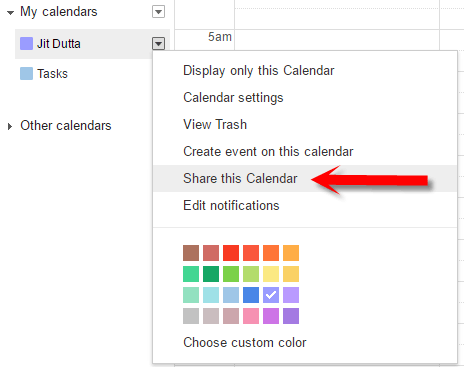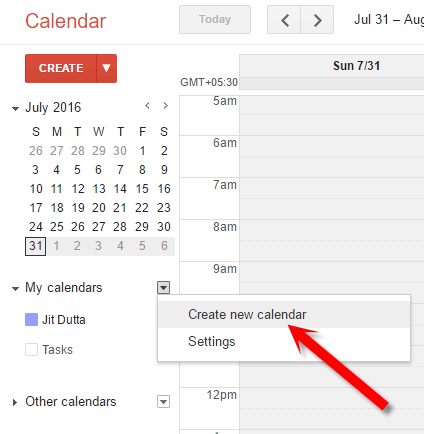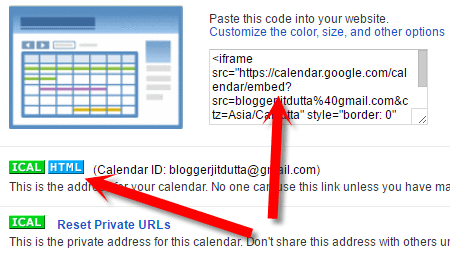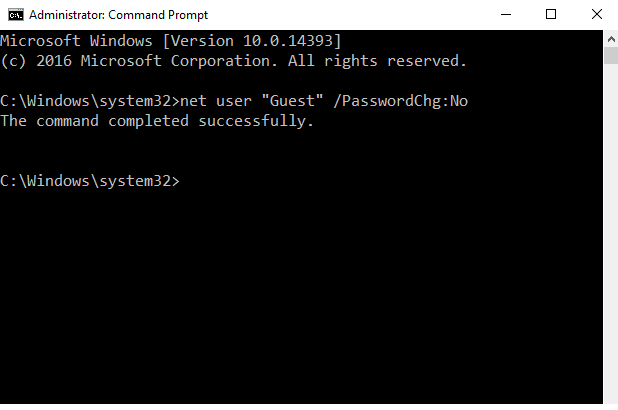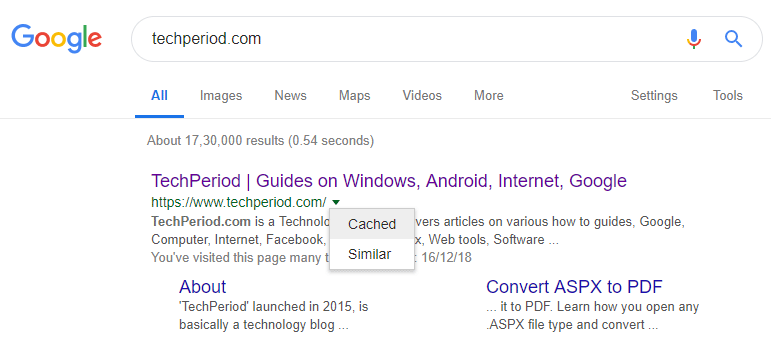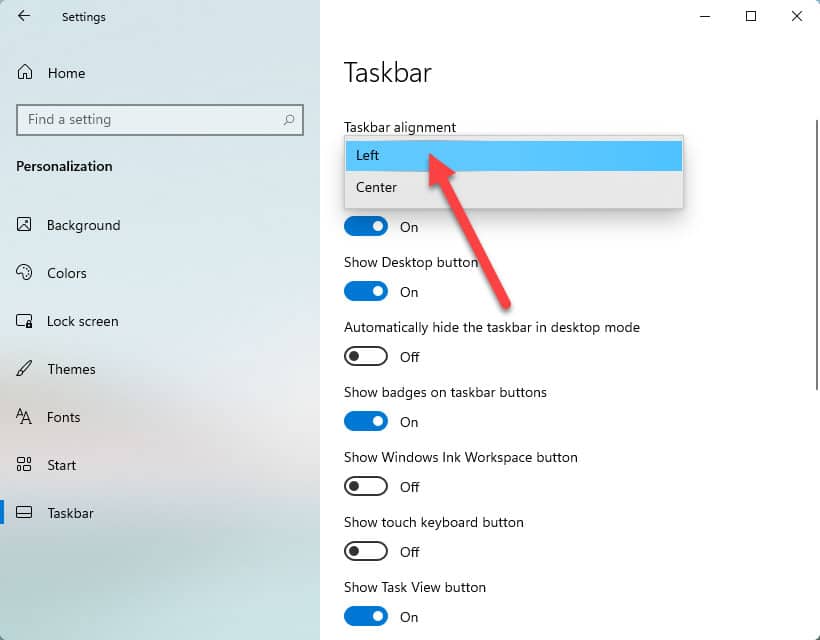How to Share Calendar Events with Others Using Google Calendar
Google Calendar is a very useful free calendar utility that lets you save your upcoming events and share them with your family, friends, and co-workers. That means, while you change the schedules and make the updates in Google Calendar, all the person with the calendar subscription get notified when they check it. The things can be very handy for official purposes. So, this can be considered as a useful free office utility . The main advantage that you get while sharing events with Google Calendar is, you can create separate calendars for separate groups, family etc. with different sharing settings.
There is a main calendar where you can add events and share with people. In the Google Calendar, you can create multiple calendars and add different events for different groups. For example, you can create a calendar for your family, add there events for shopping plan, movie watching plan etc. and share it with your family persons. Similarly, if you are the boss of your office, you can create job schedule for your employees and share the calendar with them. Of course, two calendars are completely separate from each other and they are for different purposes.
Now, let see how to share Google calendar with other people.
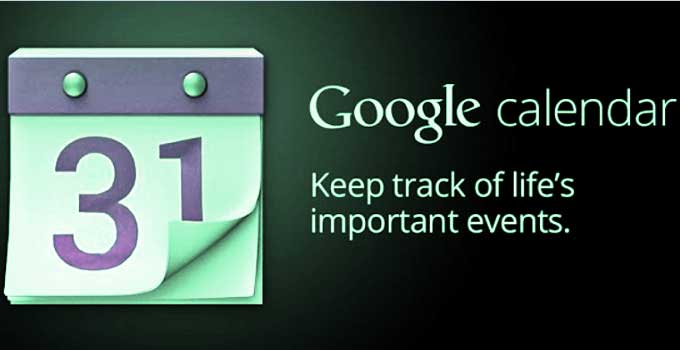
How to Share Personal Events with Google Calendar
#1. Share Existing Google Calendar:
- To share default Google calendar events with others at first open visit Google Calendar page from your PC.
- At the left sidebar area, find My Calendars option to open the list of existing calendar.
- Click the down-arrow
 beside the calendar name and choose share this calendar option.
beside the calendar name and choose share this calendar option.
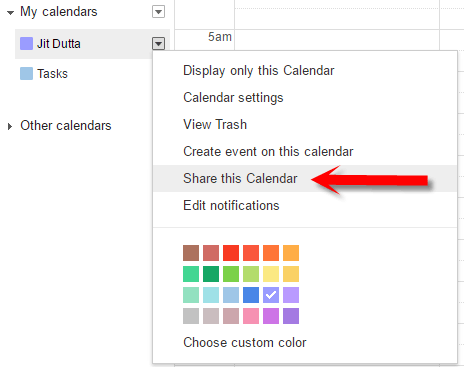
- You can make the calendar public. But, it is not desirable. So, to share the calendar with specific person, add the email address under the ‘Person‘ field. Under ‘permissions‘, set “see all event details” as active.
- Save the settings. The person whom you add, can find the shared calendar under “other calendars” list. At the same time, he/she will get an invitation email with the calendar link. However, you can use the same technique for a group also.
#2: Create and Share a New Google Calendar
To create a new Google calendar you need to visit calendar page from your PC, because you can’t get Google calendar creating and sharing option from any smartphone like android device. Follow the below steps for creating newly created calendar.
- Open Google Calendar from a computer.
- On the left sidebar of Google calendar, click the arrow
 which is just next to My calendars.
which is just next to My calendars. - Select create a new calendar from the options.
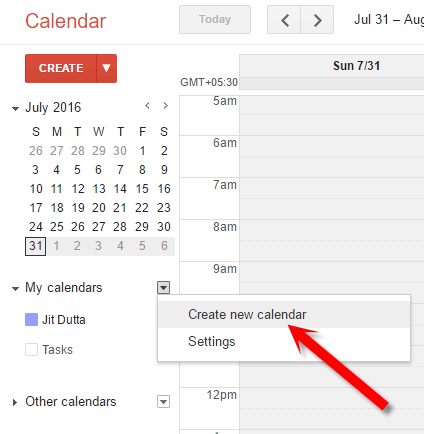
- Fill the calendar name field, calendar description, etc.
- If you want to make the calendar available for public, then check the box which is just before to Make this calendar public.
- If you want to share the calendar with specific person, then, enter the email addresses of the persons, choose permission for each person from Permission Settings. Add person option helps you to add new person for Google calendar sharing.
- At last, choose Create Calendar button to create and share the calendar.
For public sharing, a calendar link will be available. And every person with whom you share the calendar, will get an email with the calendar link. They will find your calendar in “other calendars” section. If you are an android user, you need to enable calendar synchronisation option to get the shared calendar.
For both of the above cases, if you want to share the Google calendar events with the group, you have to use group’s email address instead of personal email.
How to Share Calendar with People Who Doesn’t Have Google Account
There is the only way to make the Google Calendar public when you want to share the calendar events with non google calendar users. Alternatively, you will have an option to embed the calendar to your own website and people will easily get that. Steps are so simple.
- From a computer, visit the Google calendar URL .
- From the top right corner of the calendar window, go to
 >> Settings.
>> Settings. - Navigate to the calendars tab.
- Tap on the name of the calendar that you want to share.
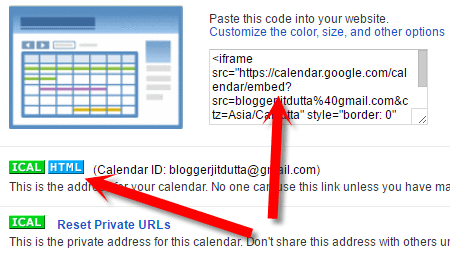
- If you want to embed the calendar, just copy the embed code and paste it to your website.
- If you want to share the calendar address with anyone, just select ICAL or HTML to get the link on a pop-up window.
ICAL address is the private address that you can invalidate anytime. But, HTML address is public address which is expired only upon deleting of calendar.
In this tutorial, I have described how to share Google Calendar with anyone. If you are android user, you can access the calendar if the email address associated with the Google calendar is containing the email address.
Also useful: Access multiple Gmail in one inbox