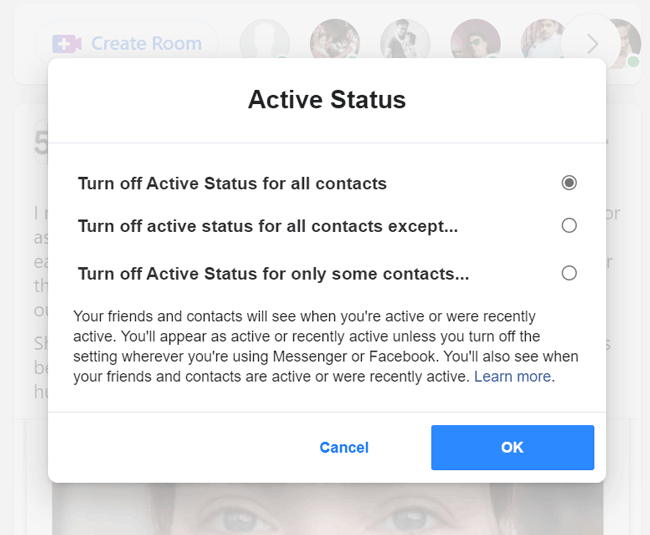How to Prevent Windows 10/11 Users to Change User Account Password
Like the earlier version of Windows, Windows 10 has the similar feature that does not allow standard user account holders to change the password. An administrative account holder of Windows 10 OS can prevent users to change user account password. That means, if you are the system administrator, you can prevent your employee or family members or children from continuously changing their user account password using the following ways.
- Method 1: Prevent users to change Windows password using Local Users and Groups.
- Method 2: Prevent Windows 10 users to change account password using the command prompt.
If you find that the password change button is grayed out (frozen) under the Settings >> Home >> Sign-in Window section, you should understand that you are not allowed to change the user account password. This is applicable only to the standard/guest local Windows 10/11 user accounts. If you are using the Microsoft account, then you can easily change the password from the Microsoft’s website.
Before going to the next step you should know that:
- This procedure is applicable only to standard Windows 10 local account users.
- Can’t be applicable to the Administrator account.
- Can not be applied to the Windows 10 Microsoft controlled user accounts.
Method #1: Prevent Windows 10 or Windows 11 User to Change Account Password using Local Users and Groups
If you are the Windows 10 Pro, Enterprise or Education user, then “Local users and groups” option is available to you. Home basic users of Windows 10 or Windows 11 OS can’t use this option.

- Press Windows+R keys together and type ‘lusrmgr.msc‘ there.
- Press ‘Enter’ or click the ‘Ok’ button to open “Local Users and Groups window”.
- Click to Users option.
- You will find a list of available user accounts. Select one of them which you want to prevent changing the password.
- Right click on the selected account and select Properties from the context menu.
- Go to General tab and tick the checkbox beside of “User can’t change password”.
- Click on Ok and close/exit the window.
Method #2: Use Windows Command Prompt to Force User not to change Windows 11/10 User Account Password
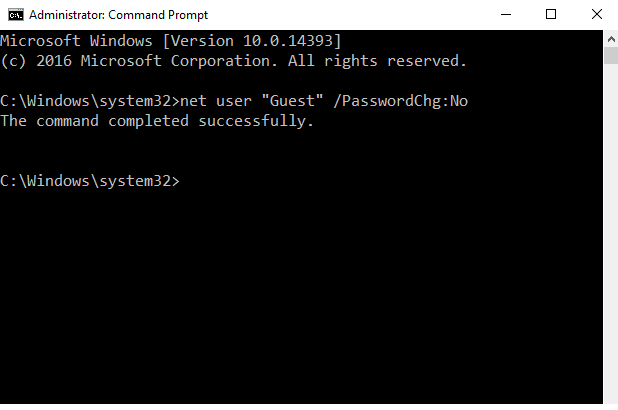
- Open the command prompt using administrative privilege.
- If you want to prevent the user from changing the account password just use the command:
net user "user name" /PasswordChg:No
- “User name” in the command should be replaced with the actual user name of the account where you want to apply password don’t change effect.
- Close the command prompt window when you get “The command completed successfully message”.
Final Words:
In this tutorial, I have described the two easiest ways which prevent any Windows 10/11 user from changing the password. A system administrator mainly uses this option to restrict office employees from changing the standard user account password. Similarly, you can use the same on your home PC so that your children can’t change the password, and you can track their profile anytime.
Also useful: How to reset Windows 10 password (PCUnlocker)