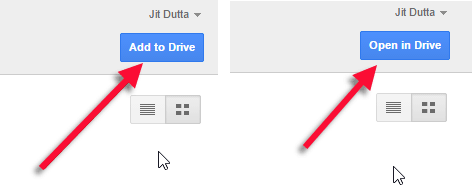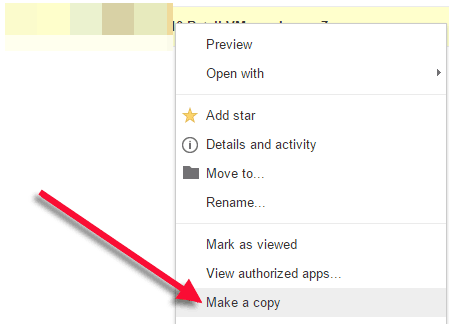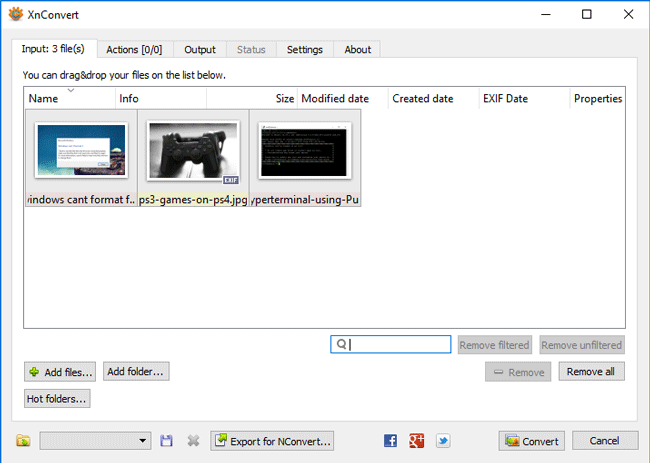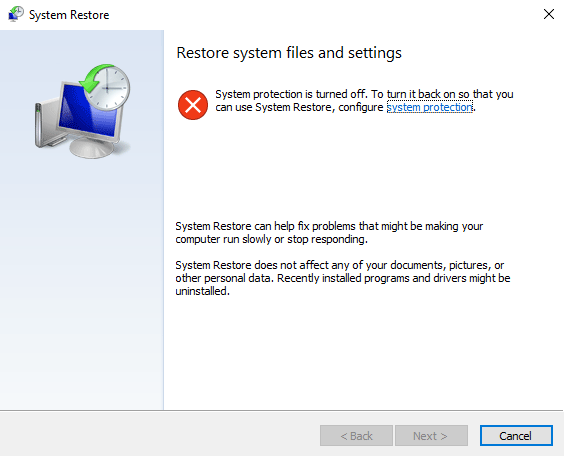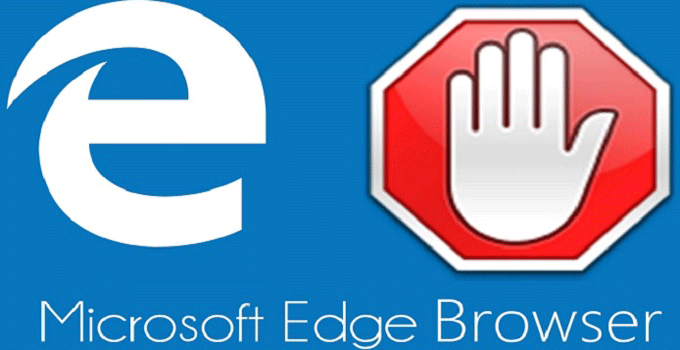Bypass Google Drive Download Limit for Shared Files and Fix “Sorry, you can’t view or download this file” Error
“Sorry, you can’t view or download this file this time” is a common and obvious error for every user in the internet if a shared files becomes popular and surpass the Google Drive download limit for sharing. We all know that Google Drive is a free online storage that lets you upload, store and share files over the internet. A large file which is stored in Google Drive, can be easily downloaded using the associated download URL of the Google Drive file. File sharing and downloading procedure does not interrupt for a small or medium file until or unless Google Drive exceeded sharing quota in a day.
“Google Drive download quota exceeded” error can eventually occurs with a large file that needs a lot of bandwidth to download and view. Though, Google does not allow any file to view up to a certain amount of times and throws the same error; may be this is Google’s policy as Google Drive is not considered as a file hosting service till now. Possibly, Google has a bandwidth restriction policy (i.e. called Google Drive sharing limit) which when exceeds, blocks the file automatically and prevents any further download with a well-known error message “Sorry, you can’t view or download this file this time”. You can’t download the file from Google Drive for a day or even longer until the quota is reset depending upon the download and view numbers. However, there are several ways to download large files from Google Drive even after download quota exceeded (for this file).

The error message after Google Drive exceeded sharing quota looks something similar to this:
Too many users have viewed or downloaded this file recently. Please try accessing the file again later. If the file you are trying to access is particularly large or is shared with many people, it may take up to 24 hours to be able to view or download the file. If you still can’t access a file after 24 hours, contact your domain administrator.
Not only download limit for Google file sharing affects normal Google account users, but the Google Apps for Business users also get the same Google Drive file sharing limit error in case their Google Drive exceed sharing quota. To know more about Google Drive sharing limit you can visit official help center link about share files from Google Drive . Now, in this article, I discuss specially about how to bypass Google Drive download limits for shared files.
When do You Find this Article Helpful?
This article that I am describing here helps you only if you get into the following situations:
- The limit of Google Drive does not let you download a very important file that you try to download by any means.
- You want to fix or bypass Google Drive download limit for a file while you try to download it and ends up with an error that says “Google Drive download quota exceeded for this file“.
- You want to bypass Google drive permission for a specific file that you can’t download.
- You want to download a large movie file that is hosted in Google Drive, but due to Google Drive download limit, you can’t view or download the movie.
- You want to change the ownership of a file in Google Drive but can’t send the file from one drive to another.
Fix Google Drive Download Limit or Exceeded Sharing Quota
It’s very hard to download large files from Google Drive continuously by different users on a limited time. Either you get “download quota exceeded for this file” error message, or you can’t download the file from Google Drive because of Google Drive’s maximum size limit or exceeded sharing quota. It is quite obvious that the question that comes into your mind that “how to fix this Google Drive download limit restrictions?” or “Is it really possible to bypass Google Drive download limit for file sharing?”. The answer is “YES”. You can grab any file from Google Drive even after the allotted quota exceeds even if you get the error message while downloading. Moreover, there is no need to use any third-party browser add-on or any kind of file download software.
As I’ve already mentioned that you need to wait a day to few days before you manage to download large shared files from Google Drive. If the file is very much important to you, then waiting for such a long period before the file is available to you is really painful and may be risky. There are certain chances of removing the file or altering that particular file sharing privacy by the actual owner of the Google Drive file before you manage to download the same.
As waiting for the file may not be an option, to download the required file by bypassing Google Drive file sharing limit, one should follow these steps mentioned below.
Method #1: Steps to Bypass Google Drive Download Limit and Download Large Files from Google Drive
- The URL of the Google Drive shared files looks like
https://drive.google.com/uc?id=[file-id]. If the link is restricted by Google Drive sharing limit, you can’t download the file because no download button is provided to you. Instead you will get the error “Too many users have viewed or downloaded this file recently. Please try accessing the file again later. If the file you are trying to access is particularly large or is shared with many people, it may take up to 24 hours to be able to view or download the file. If you still can’t access a file after 24 hours, contact your domain administrator“. - Copy/note the file id and alter the URL to
https://googledrive.com/host/[file-id]. Place the file id properly in the[file-id]section of this new URL and hit ‘enter’. - That’s it. Now you can download the file easily direct from your browser whether it is Chrome or any other browser.
Note: This method is applicable only if the file is shared with “Public on the web” option using Google Drive. The above mentioned hosting view does not provide you download links of a file created in Google docs. The link will provide you a folder to download all files inside it.
Method #2: Bypass Google Drive Download Quota Exceeded for this File – a solution
- Replace the
uc?part of the URL and replace it withopen?. Now, the URL of the file looks something similar tohttps://drive.google.com/open?id=[file-id]&export=download. - Press ‘Enter’ to reload the web page.
- When you reload the URL with the
open?string instead ofuc?browser string, you should notice some controls/options at the top like download, make copy etc that was completely missing from the previous page. - Now, you will be presented with a sign-in option at the top-right corner of the screen. Press the sign-in button and give your Google account login credentials.
- You can see “Add to Drive” option there at the top-right corner of the window. Click it. The file that was restricted for download due to Google Drive download limit, will be added to your Google Drive account in a moment.
- Now, “Open in Drive” option will be available for you there in place of “Add to Drive”.
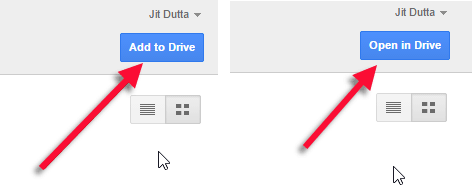
- Select “Open in Drive” and it will open your very own Google Drive. You will find the entire folder there along with the actual downloadable file in it.
- Select the file, right click on it and select “Make a copy” option.
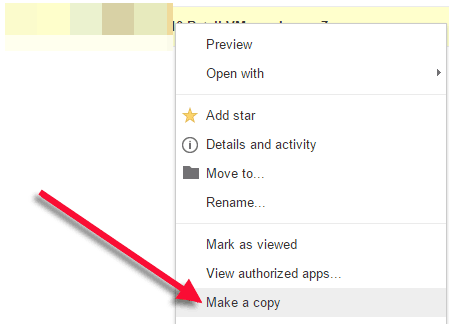
- Then, open your Google Drive again, navigate to the root directory. You will find a copy of the same file (which file shows you Google Drive download quota exceeded message) there. Now, you are the owner of the file as the file is already added in your Google Drive. There is possibly no size limit for a file owner of Google Drive to view or download a particular file.
- Right click on the file and choose ‘Download’ option to start the download of the large file from Google Drive. Thus, you can bypass the “download quota exceeded for this file” error message and can download large files from Google Drive.
This method helps you to fix “Sorry, you can’t view or download this file” error by changing the ownership of the file that you can’t download directly from Google Drive link (shared by someone else). You can share the file publicly; you can change the file ownership either by adding someone to the file. Remember that, all the Google Drive file sharing policy violations will be applicable on you as you are now the admin of this copy of file.
How to Share a Large File Publicly in Google Drive?
Google Drive applies download limit for a shared file. You must not consider Google Drive as an online file sharing and hosting service that lets you host and share large files and small-sized files publicly. It’s nothing but an online cloud storage for personal use. However, you can upload and share any files to specific people by inviting them using their Gmail address. Alternatively, you can create a public link for a file of the Drive and share the link with people so that they can view or download the file. A file level authorization can be set to a specific file to edit or view the file. This utility of Google Drive file sharing stands useful if you are a teacher of a school and want to share a presentation file to your students; or you are a team leader and want to share your work related instruction to your team. You can create a shareable link of that file/folder and send the link to the desired people so that they can view/modify or download it. The method of sharing this type of large file using Google Drive is dead simple. Steps are as follows:
- Select the file you want to share with and right-click on it.
- Choose the “Share” option from the right-click context menu. Then choose “get shareable link”.
- A shareable link will be displayed along with the “copy link” option. Click “copy link” to copy the link address.
- Now share the link to the people whom you want to share the file with.

However, the default action for the shareable files in Google drive is “Anyone with the link can view”. You can modify the action to “anyone can edit” or “anyone can comment” alternatively.
If you choose the ‘More’ option, a new window will be displayed. There if you choose the Google Drive link sharing setting as “Public on the web”, then everyone can view or download the file you share. However, choosing this option is not recommended as because if the file view/download limit exceeds above the Google Drive’s daily limit, then file download/view will be prevented automatically and it throws the Google Drive sharing limit error.
How to Change Ownership of a Google Drive Shared File?
If you fell into Google Drive download limit and get “Google drive download quota exceeded” error for a particular file, then it is better for you to share the file direct to a person who is in your email list and make the person the owner of the file. You can remove yourself after making someone owner of a particular file. This process of changing ownership of a Google Drive file finds fruitful when you want to send your creation to someone else who is far away from you and sending the file using USB drive is not possible. The scenario also arises when you have a file in your pen-drive and when you want to transfer the file to someone else, due to some unknown fact, the USB drive ends with the error “USB device not recognized“. Google Drive file sharing with ownership change is a meaningful option then. Lets see how to do that.

I assume that you have already uploaded the file in Google Drive account. Right-click on the file and choose ‘Share’ option. You would find ‘Advanced’ option there. Select the option. Now, you need to invite the person using Google email id. Click the ‘Edit’ button from there and choose option “Is the owner” from the list. Press ‘Done’ blue button for the changes to take effect. After then, you can remove yourself from the file’s owner list.
Final Words:
Google Drive file sharing option is very useful feature and you can share any file from Google Drive with anyone until or unless it gets an heavy unusual amount of traffic that surpass daily bandwidth quota. Till now, it is totally unclear that exactly how much bandwidth does a file can consume in Google Drive. Whereas a shareable file hosted in Dropbox, can easily handle up to 20 GB a day bandwidth limit. So, a Dropbox hosted file manages to get 1 Lakh views in a single day. That’s why many people prefer Dropbox for hosting small business website rather than preferring Google Drive.
In this article, I have clearly mentioned all the possible procedures to bypass Google Drive download limit if the download quota exceeded. If you are complete new to “Google Drive download quota exceeded for this file” error, hopefully, this article helps you completely to bypass Google Drive exceeded sharing quota. Thus you can download large files from Google Drive and can use it a free online shared drive. Now the problem for a shared file that you can’t download from Google Drive never creates any kind of worry to you.