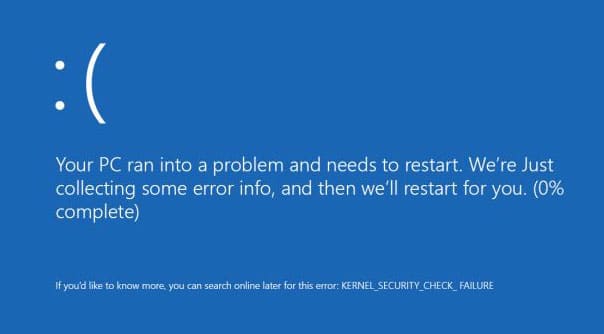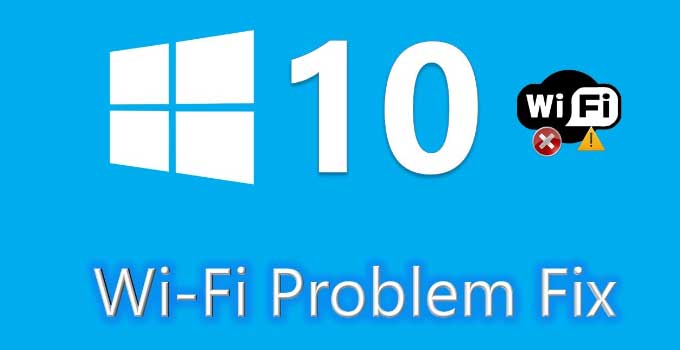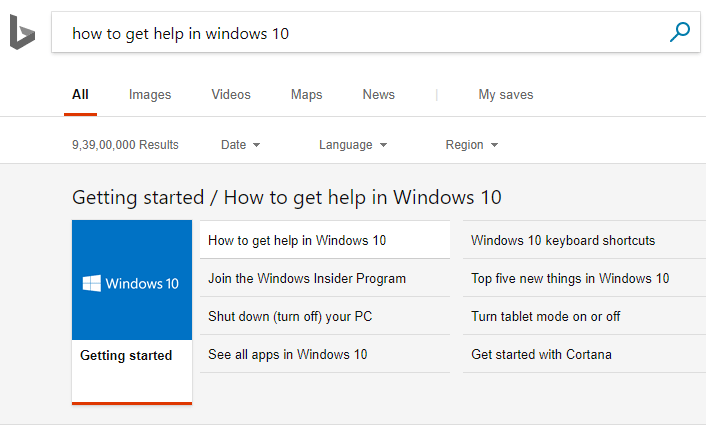[Fix] You’ll need a new app to open this ms-windows-store error Windows 10/Windows 11
Windows 10 or Windows 11 users are habituated of using the Windows Store app for installing various software or updating old ones in Windows OS. Due to corruption in the Windows operating system if anyhow the store app becomes corrupted, then you might not be able to launch the Windows store app as the app does not work properly. If you are a Windows 10 user and getting an error (or unable to start) while you try to open Windows Store – “You’ll need a new app to open this ms-windows-store”, here is the fix for you.
![[Fix] You’ll need a new app to open this ms-windows-store error Windows 10/Windows 11 1 solve You’ll need a new app to open this ms-windows-store error windows 10](http://www.techperdiem.com/wp-content/uploads/2017/08/need-a-new-app-to-open-ms-windows-store.png)
Possible reasons behind the problem:
Some required system files to open Windows Store app is missing, damaged or corrupted.
There might be Local or Microsoft user account related issue due to that the Windows Store unable to open.
Some third-party software prevents the Windows Store from getting launched.
Some interruption in Windows update which results in some file missing or OS level corruption and causes the “You’ll need a new app to open this ms-windows-store” error in Windows 10.
Fix/Solutions: You’ll need a new app to open this ms-windows-store error in Windows 10 OS
- At first, read the hyperlinked post which describes the fix if Windows Store is not working.
- Then, try Windows built-in troubleshooter to find and fix the problem if any.
- Go to Windows 10 settings page and navigate to Update & Security >> Troubleshoot option. Scroll down to Find and fix other problems option and select the “Windows Store Apps” option and click on “Run the troubleshooter” button.
![[Fix] You’ll need a new app to open this ms-windows-store error Windows 10/Windows 11 2 run built-in Windows store apps troubleshooter](//www.techperdiem.com/wp-content/uploads/2017/08/run-windows-store-apps-troubleshooter.png)
- Sometimes, bad caches create problems for Windows Store. Just clear the cache memory by using the command: WSReset.exe.
- Re-register Windows Store apps and restart the system after using the following PowerShell (as Admin) command:
Get-AppXPackage -AllUsers | Foreach {Add-AppxPackage -DisableDevelopmentMode -Register "$($_.InstallLocation)\AppXManifest.xml"} - Reset the Windows Store via Settings: Go to Settings > Apps > Apps & features option and click on the advanced option under Windows Store app.
- Use system file checker (SFC) option to repair corrupted and damaged files in Windows 10 OS.
- Reinstall the Windows Store using the following PowerShell command:
PowerShell -ExecutionPolicy Unrestricted -Command "& {$manifest = (Get-AppxPackage Microsoft.WindowsStore).InstallLocation + '\AppxManifest.xml' ; Add-AppxPackage -DisableDevelopmentMode -Register $manifest}" - Try to find and disable/uninstall the software (installed on the PC) which can cause problems (different antivirus software) on opening Windows Store.
- Switch to Microsoft account from the Local account. Then download and run Microsoft Accounts Troubleshooter to fix the issue i.e. You’ll need a new app to open this ms-windows-store error. Alternatively, create a new user account in Windows 10 PC and try to open Windows store using that account.
- If nothing works for you, download an updated copy of Windows OS and install Windows 10 to your computer/laptop.
![[Fix] You’ll need a new app to open this ms-windows-store error Windows 10/Windows 11 2 run built-in Windows store apps troubleshooter](http://www.techperdiem.com/wp-content/uploads/2017/08/run-windows-store-apps-troubleshooter.png)