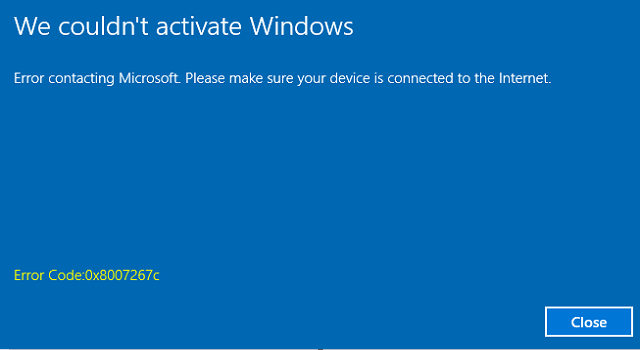Fix: How to Get Help in Windows 10 Virus Keeps Popping up Automatically
A regular computer user can face different virus and malware or adware attack to PC at times. Recently, I have been introduced with such an annoying virus which creates uninterrupted browser new tab openings followed by a Bing search page and “How to get help in Windows 10” search term. This is probably a kind of malware which continuously interrupts all other activities on your PC such as gaming, watching movies and surfing internet.
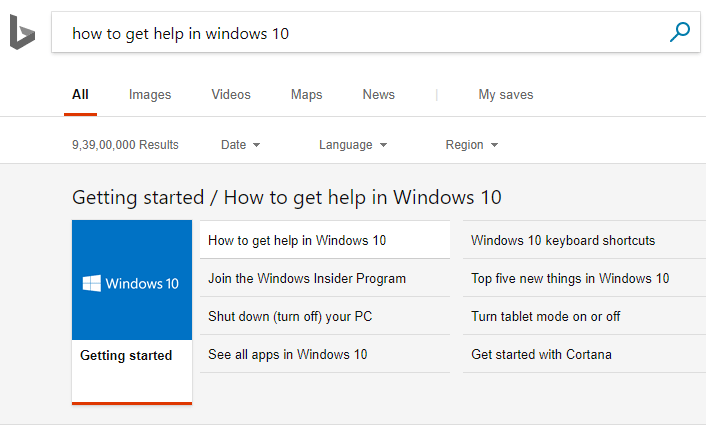
I have tried to fix the pop up problem which shows you the “How to get help in Windows 10” Bing search results using popular antivirus software, anti-malware software etc. But, nothing worked for me. At last I have found a Windows registry based solution to stop the continuous browser openings.
The registry key just disable the F1 help key and fix the problem. I don’t know whether the fix is permanent or temporary. After applying the registry fix to my PC, I have noticed it since last ten days. I never get similar problems after that. That’s why I am writing about it.
Steps to Fix “How to Get Help in Windows 10 Virus” on Your PC
To fix Windows 10 How to get help virus you need to follow these steps:
Open notepad and paste the following code into it.
Windows Registry Editor Version 5.00
;Disables F1 key - Help and Support - in Windows 10
[HKEY_CURRENT_USER\SOFTWARE\Classes\Typelib\{8cec5860-07a1-11d9-b15e-000d56bfe6ee}\1.0\0\win32]
@=""
[HKEY_CURRENT_USER\SOFTWARE\Classes\Typelib\{8cec5860-07a1-11d9-b15e-000d56bfe6ee}\1.0\0\win64]
@=""
Save the file as disable_f1_key.reg.
After that install the registry file to your PC.
Restart the PC.
Hopefully, this registry tweak help you to bypass Windows 10 Bing search help virus from your computer.
However, if you want to undo the registry tweak use the below code:
Windows Registry Editor Version 5.00
[-HKEY_CURRENT_USER\SOFTWARE\Classes\Typelib\{8cec5860-07a1-11d9-b15e-000d56bfe6ee}\1.0\0]
Alternatively, you can disable/lock HelpPane.exe command for your PC.
To remove HelpPane.exe, restart the PC in safe mode. Then open Windows registry editor and find the term “HelpPane.exe“. Delete it wherever you find. After that, restart the PC. You will find no HelpPane.exe virus problem in your PC.