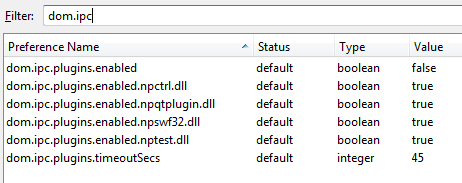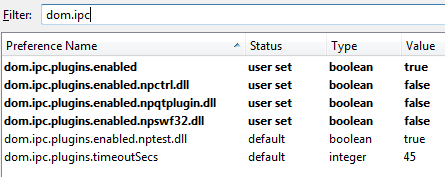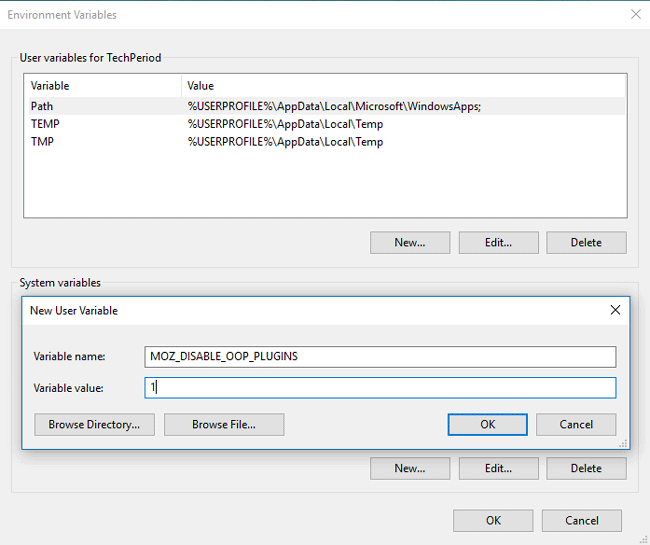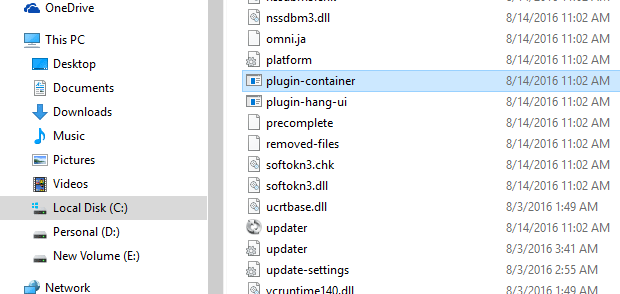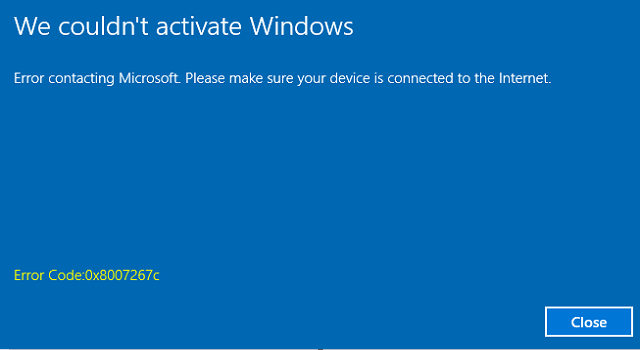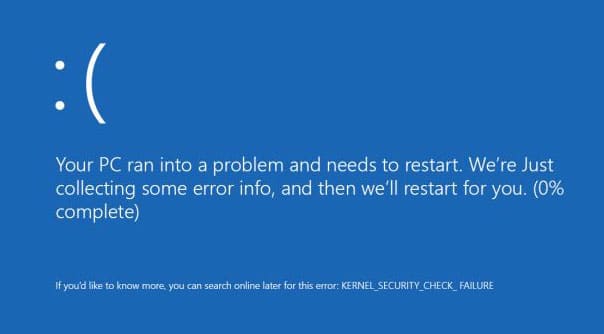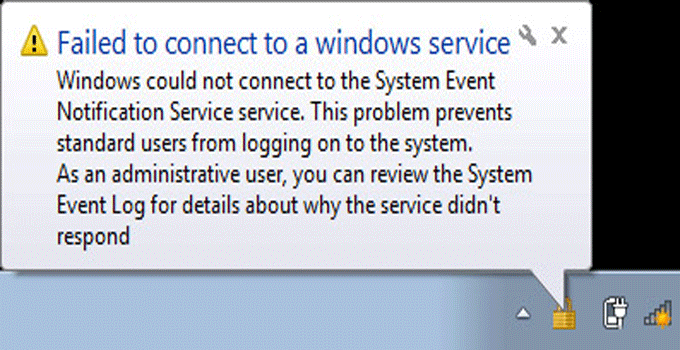How to Disable Firefox Plugin-Container.exe Process Permanently in Windows PC
Firefox is the most modern-day web browser and people are very fond of it. As because the browser supports a variety of add-ons and provides a very good user experience (while browsing), there is of course a genuine reason behind it’s popularity. But, the fact is that Firefox consumes a lot of memory, which results in slower PC performance and high CPU freezing (if you have a PC with minimal configuration). In the earlier days, it was hard to separate the main process than the processes caused by Firefox add-ons. However, in the later versions, the company changes the way of handling the plugins installed in Firefox. Now, all the installed Firefox addons can be identified easily as those run in a separate process i.e. ‘Plugin-container.exe‘.
Recommended: Make Firefox faster by deleting histories, caches & cookies
Now, let me describe about the ‘plugin-container.exe’ Firefox process. The process ‘plugin-container.exe’ is mainly a windows process for Firefox browser, which allows all the installed add-ons to load in the Firefox separately in order to give crashes free browsing experience. That mean, if a plugin does not load properly or malfunctions, the whole Firefox browser does not get affected.

Though, this process is very useful but it consumes heavy CPU memory. So, many people are experiencing a lot of problems with ‘plugin-container.exe’ Windows process. Here, I describe how to disable the “plugin-container.exe” process permanently.
Fix and Disable: “Plugin-container.exe” Process of Firefox on Windows
For Older Versions:
In order to disable the process in the very older versions of Firefox, just follow the steps mentioned below.
- Open the Firefox web browser.
- In the address bar, type about:config in the URL field and press Enter.
- Confirm the dialogue “I will be careful, I promise”.
- Type dom.ipc in the search field to filter the results. You will find a list of options. See the screenshot.
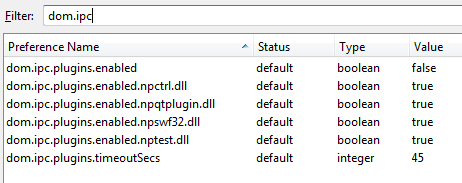
- Change their values to ‘False’ and change the values of first and last entries to ‘True’.
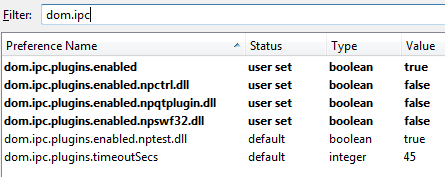
- You are done. Restart the browser to disable plugin container process.
For Newer Firefox Versions:
The above method does not probably work in the newer versions. Fortunately, there are two different workarounds to make the plugin container process disable. Follow the next methods if the above method does not help you.
Method #1:
- Press
Windows+Pause Breakkeys together to open up system window. Alternatively, right click on This PC >> Properties to navigate to same window. - Click on “Advance system settings” option from the left sidebar and open the “System properties” pop-up window.
- Click on “Environment variables” button.
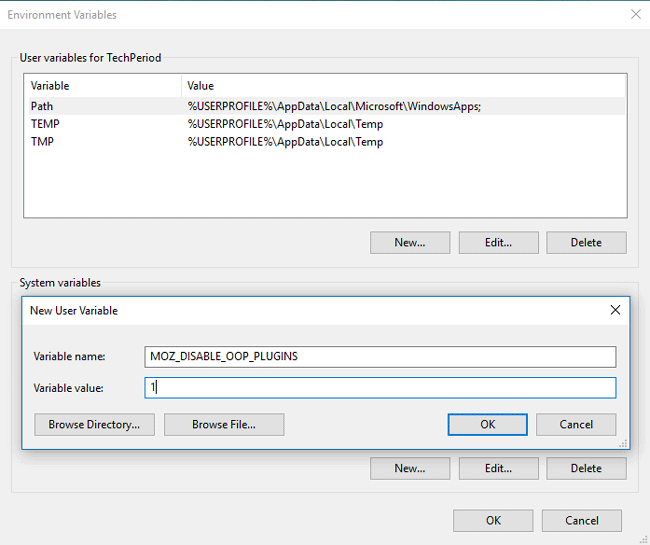
- Create on ‘New’ button under “system variables” and “user variables”.
- Set the variable name to MOZ_DISABLE_OOP_PLUGINS and set the variable value to 1.
- Now restart the Firefox browser and the plugin-container.exe process will not run anymore.
Method #2: The Best Chosen Solution
If any of the above methods does not work for you, then here is a permanent and best choose solution for you. If you are a Windows user and want to disable the process permanently, then here is an irreversible solution for you.
- Right click on the desktop shortcut of Firefox and select “open file location” option.
- This will open up installation section of the web browser. If you are a 32 bit windows user, you can visit the path
C:\Program Files\Mozilla Firefox. If you are 64 bit Windows user, just follow the pathC:\Program Files (x86)\Mozilla Firefox. - Find the file “plugin-container” application which is actually a Windows exe file.
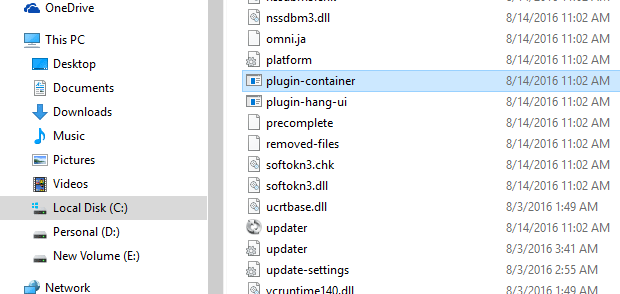
- Just delete the file. That’s it.
Now, you will not find any “plugin-container” running process. Thus, you can save your CPU usage and performance lagging in Windows OS by disabling the Windows process plugin-container.exe in Firefox web browser.