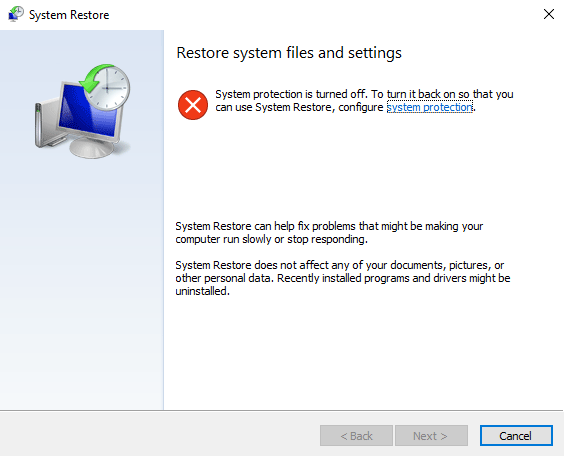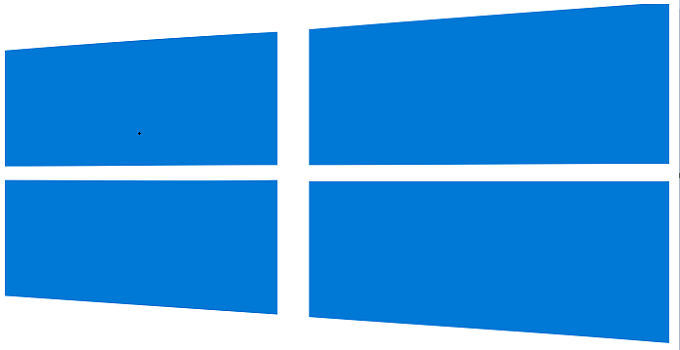Why Disk Cleanup is Important in Windows 10, Windows 11 and How to do it
Disk cleanup utility in Windows 10/11 works like a charm like all other older versions of Windows OS (Windows XP, Vista, Windows 7, Windows 8/8.1). The built-in feature is used to free up Windows disk space by deleting unnecessary files etc. Windows disk cleanup can be performed also by using different third-party applications.
Ever since being introduced for the first time, the Windows operating system has been one among the most advanced operating system of its time and continues to be so, even today. After many years out there, many versions and millions of users, the Windows operating system along with its features and functionalities have only become better and forward.
There are many features and functionalities options built in within the Windows operating system. Among all the features that completes the Windows operating system, even the basic features of the Windows operating system tends to be of very much use and one such feature is the least used but the most useful one, the Disk Cleanup Utility.
What is the Disk Cleanup Feature on Windows?
The Windows operating system comes preloaded with a utility that has been specially designed to analyze the hard drive of your computer and then free up disk space wherever possible.
The Disk Cleanup feature of the Windows operating system when initialized, first goes through the entire hard disk of your system and finds out files that are accessed less frequently and also files that the utility feels as less important which includes the temporary internet and windows files, files in the recycle bin along with the setup log files and offline web pages as well. Apart from there, the Disk Cleanup wizard on your Windows powered device also compresses older files to free up more disk space and also recommends to remove applications or other Windows based add-ons and components that are of no more use.
Why is the Disk Cleanup Utility Important?
The Disk Cleanup feature of Windows is very useful as it helps users from preventing the space in their hard disk drives from being fill up by data that are of less importance or data that are of no longer use. By deleting or compressing such rarely used files on your Windows-powered device, you will be able to find more space to store all your more valuable information.
The Disk Cleanup feature is now better than ever before in the latest Windows 10 operating system. If you are not very familiar with the “Disk Cleanup feature in Windows 10/11” or in case if you have recently migrated from a different operating system to Windows 10, and wish to know more about the Disk Cleanup utility on Windows 10, then today we are here with a detailed guide that will take you through the steps required to run the same utility on Windows 10 or Windows 11 operating system.
How to Run Disk Cleanup Utility on Windows 10 and Windows 11
If you are keen in knowing how to initialize and run the Disk Cleanup tool on Windows 10 or 11, then below are the steps you should be following for the same:

- From your Windows-powered PC, open the Control Panel.
- Once in the Control Panel, navigate to the Administrative Tools section.
- Under Administrative Tools, you will be able to find the Disk Cleanup tool. Click on the same to launch the Disk Cleanup wizard and then follow the on-screen instructions to complete the Disk Cleanup procedure.
- Instead of the traditional method of launching the Disk Cleanup Tool, you can also search for the same from the Search Bar available on Windows 10 and then select the “Settings” option.
- Or you can also launch the Disk Cleanup Tool even faster from your Windows 10 powered PC by launching the Run option and then simply typing in “cleanmgr.exe” program name to launch the Disk Cleanup Tool instantly.
Use Third-party Software Wise Disk Cleaner to Clean up Windows 11/10 Hard Drive
Wise Disk Cleaner is a one click solution to delete useless files (Windows system and application files), Windows applications and internet traces. The ‘Scan’ button is used to scan the entire computer and you are given the option to ‘Clean’ unwanted traces.

Thye advance scanner lets you choose and scan hard drive partitions separately. The software also helps you removing Windows installer baseline cache. Disk defragmentation is also possible using the tool.
Final Words:
And that’s as easy as it gets when you wish to launch the Disk Cleanup utility for Windows 10/Windows 11. The Windows 10 Disk Cleanup tool is a very easy to use the tool and easily gets the job done.
I hope you found this article helpful, in case it did, please do share this article on your social media profiles.
Also useful: How to delete $Windows.~BT folder from PC