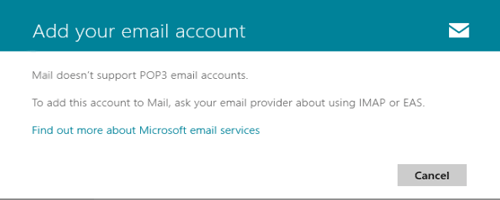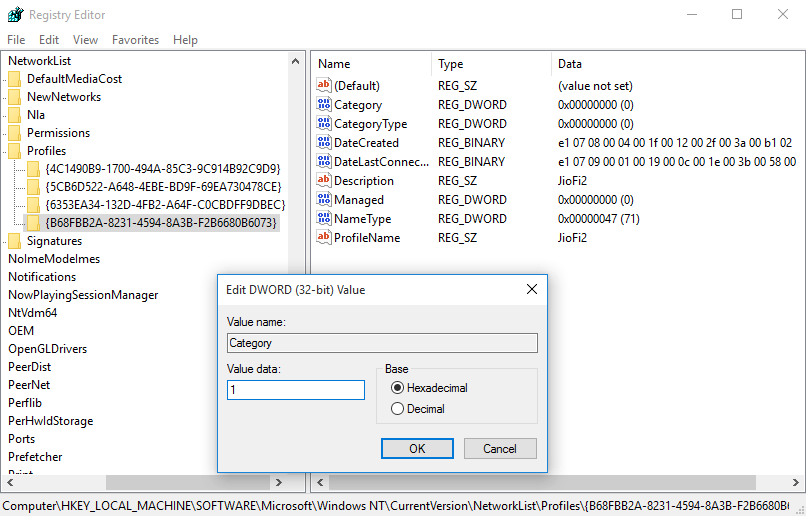How to Get WIndows XP HyperTerminal for Windows 11/10/8.1/7
HypertTerminal is Windows XP based application which helps you to communicate with COM ports, remote computers, Telnet websites, BBSs etc. or to perform TCP/IP (Telnet) operations. It controls all your serial devices using the Ethernet or Modem. Unfortunately, it is no longer available in Windows 7, Windows 8, Windows 11 and Windows 10. So, if you recently upgrade your PC to Windows 7 or later versions from XP, you definitely miss the feature. To perform the same tasks (connect the computer to any remote computer), there are several alternatives for your current Windows version. You don’t need to downgrade the OS for using HyperTerminal in Windows.

To control other serial devices you can use HyperTerminal alternatives for secure shell access. To troubleshoot modems using Windows 7, Windows 11 or 10 computers, you can use PuTTy as an alternative of HyperTerminal. However, there are valid points from Microsoft behind the discontinuing of Windows HyperTerminal service. The reasons are mentioned below in detail.
The Removal of HyperTerminal from Windows 7/Windows 8/8.1 or Windows 10/11 – Reasons (Why)
- Shell access can be controlled using Windows PowerShell and ‘winrs’ command. Alternatively one can use the ‘WINRS’ command direct from command prompt.
- Phone and Modems option is the alternative of HyperTerminal to troubleshoot any modems related problems. Open Control panel and navigate to Hardware and Sounds >> Phone and Modem Options. After specifying country, country code, area code etc. you can troubleshoot the modem problems easily.
- From the Turn Windows features on or off one can enable Telnet client for Windows computer. Telnet is text based program to connect other PCs over the internet.
These are the main reasons for why the HyperTerminal built-in Windows program has been removed.
Use Original XP HyperTerminal on Windows 7, 8, 11 or 10 Using Windows XP files
If you are still a Windows 11/10/7 lover, upgrade the PC recently and still want to use the native HyperTerminal program of Windows XP, here is a solution for you. You can copy the system files (hypertrm.exe and hypertrm.dll) associated with the Windows XP HyperTerminal program, and use it with the current edition of Windows OS. Let’s see how.
Open Windows XP computer and navigate to the below path and copy the files to a working USB flash drive.
C:\Program Files\Windows NT\hypertrm.exe
C:\WINDOWS\system32\hypertrm.dll
Then save these files in a folder of your Windows 7/8.1/11 or Windows 10 PC. Double click the ‘hypertrm.exe’ file to execute the HyperTerminal program on your latest Windows computer.
Alternatives of HyperTerminal for Windows 11, Windows 10/8.1/7
You can also try various HyperTerminal alternatives to give a try on your PC. Here, I mention popular and useful among these.

1. PuTTy: PuTTy is a free, open source windows based terminal emulator which is probably the best HyperTerminal alternative. It is the combination of Telnet and SSH. You need to have a COM port to use the PuTTy. “DB9 to USB converter” can work well if you don’t have an in build COM port. Configure the software to make a use of it.
2. Hyperterminal Private Edition: This is a paid HyperTerminal version to manage TCP/IP, COM ports, and dial-up modems. It is a commercial edition which allows you to chat directly to different devices using the serial COM ports.
Final Words:
HyperTerminal is no longer available in the latest version of Windows OS. There are many similar alternatives available on the internet. However, you can use the old Windows XP files to access the original HyperTerminal Windows 7/10/11 edition. Otherwise, try to use Putty or any other paid edition to take maximum benefits of the Windows HyperTerminal feature.