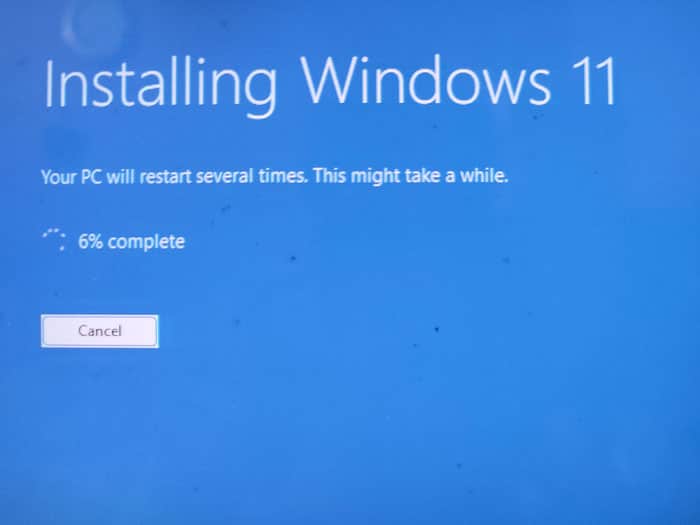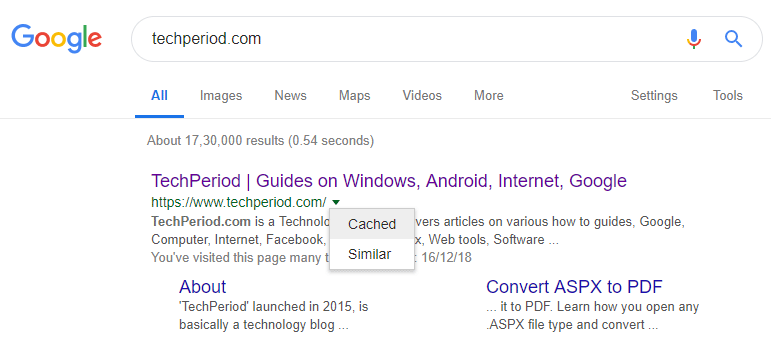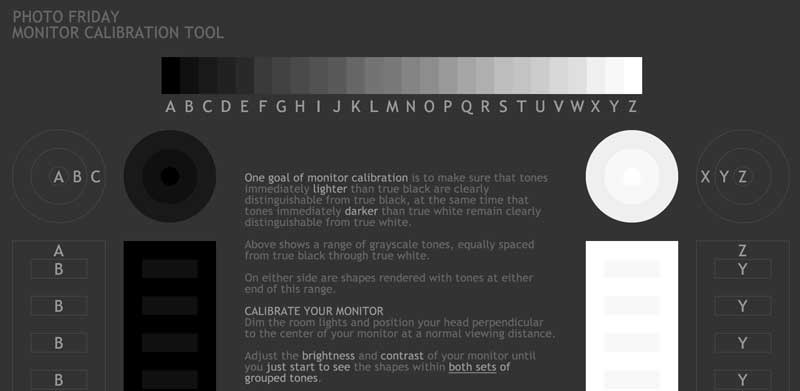Cancel eHarmony Subscription or eHarmony Membership – How to
Cancel eHarmony subscription or membership is not a hard task at all. Many people after finding their loved ones, want to disable or delete the eHarmony account subscription. This tutorial is very useful to those who have already found their partners and do not want to use the paid service of eHarmony.
There are a lot of online dating platforms out there filled with people seeking their perfect life partner. Even though the concept of finding your perfect match online among thousands of other registered profiles in the directory based on your interests, likes and dislikes without actually taking the pain of dating each and every person individually may seem like a very soothing idea, it does not work most of the time.
With all those online dating sites available out there, finding the perfect match always comes down to your luck.
However, Dr. Neil Clark, CEO of eHarmony.com will disagree. After practicing as a clinical psychologist and counselor for over 35 years, back in 2000, Dr. Neil Clark started the eHarmony.com dating platform with a belief that you need not rely only on luck to help find you the love of your life.
‘eHarmony’ is a Los Angeles based online dating platform that is currently the USA’s No.1 relationship service provider. Overall the eHarmony has helped couples finding the love of their life, thanks to the patented Compatibility Matching System from eHarmony itself. No matter what your age, origin or political and religious beliefs are, eHarmony will help you find the perfect match of your dreams.

The stats from around the world also proves this. On an average, over 600,000 eHarmony members gets married throughout all the countries that the service is active in, including the USA, Australia, Canada and the UK.
Well, if you are already an active member of the eHarmony online dating platform, and if you have already found the match of your life, thanks to eHarmony, then it’s time for you to end the subscription of your eHarmony account. And if you are unaware on how to deactivate or cancel your eHarmony account, then today we are here with a detailed article that will be taking you through all the procedures required to unsubscribe yourself from eHarmony and all of it’s services.
The Easiest Way to Cancel your eHarmony Subscription
Here is how you can easily cancel your eHarmony subscription without costing you any more money:
Turning off eHarmony auto-renewal:
- First of all, sign-in to your existing eHarmony web account.
- Under the Settings option, click on “Account Settings”.
- Now at the bottom of your page, you will find an option with the title “Cancel My Subscription” under the Billing section. Click on the same and then complete the procedures that appear on the screen to cancel your existing subscription with eHarmony.
- Your subscription with eHarmony has not yet been canceled, the above step helps you prevent your existing subscription with eHarmony from being auto renewed.
- On the same page as on Step 2, now search and click on the “Close Account” option and then complete the on-screen procedures to completely cancel your current subscription with eHarmony. The “Close Account” option is not visible to you until you disable the eHarmony auto-renewal option.
How to Verify Auto-renewal has been Turned-off
After you turning off the auto-renewal feature of eHarmony, you need to make sure whether the auto renew has been turned off or not. To ensure yourself follow the steps mentioned below.
- Login to your eHarmony account with your login id and password.
- Go to “My Settings” page and select “Account Settings” option.
- Look at the bottom area of your page and see the subscription information. If you find “set to expire” option then it is sure that the auto-renew option is OFF. If you find “set to renew” option there, then you have not turned off the auto-renew of eHarmony yet.
Unless you choose to permanently closure of your account, you can enable auto-renew any time direct from the “Account Settings” page.
Please do mind that as you are canceling or closing your entire eHarmony account, all your paired matches will also be deleted and also your profile will also be hidden from searches and no one will be able to match with you anymore.
Please do note that this does not mean that you account is completely deleted from the eHarmony system. Your account still exists along with your photos and all the profile details that were earlier uploaded into the website, so that if you wish to come back at a later point of time, you need not go through all the initial setup once more.
How to Get a Refund upon Ending the eHarmony Subscription
The best thing of eHarmony is you will get the refund on canceling the current eHarmony subscription. If you want to cancel the subscription keeping all data intact, you need to cancel the account within the fourteenth day (midnight) of your current subscription. If you are living in the USA or in Canada, then you can cancel the eHarmony membership and get refunded on making a call to 844-544-3179 number. Otherwise, you can contact the support team anytime between 5 a.m. to 9 p.m. Pacific time. After the above-mentioned fourteen days period, if you cancel your eHarmony account, you will not get any refund.
If you wish to delete your account entirely from the eHarmony system without trace, then after following the 5 steps mentioned above, you will also be required to send a mail to “deletemyinfo@eharmony.co.uk” with the subject “Delete my Account Information” containing a request to delete all the details related to you from the eHarmony database. Once requested, it may take anywhere from 5-10 business days for your request to be processed.
Final Words:
I hope this article on how to cancel existing eHarmony subscription helps you to cancel and delete your eHarmony account without any issue. This article is also helpful to those who does not know how to delete the eHarmony account and who does not know how to stop the auto renewal and get a refund from eHarmony. In the case of any queries, please do leave them as comments below.
Also useful: How to change your Facebook name