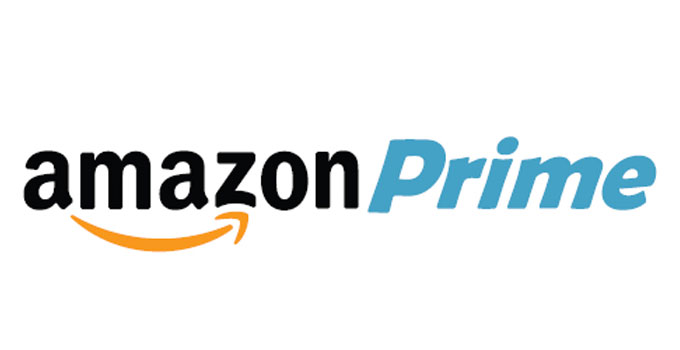Calibrate Monitor Online Using Free Online Display Calibration Tool on Windows 11 and Windows 10 PC
Calibrate monitor online on a Windows 10 or Windows 11 PC can be done easily using some online websites which helps you doing online monitor calibration for free. Monitor calibration on the Windows 11 is very much important mainly to the designers and those who perform different graphic designing activities using their PC. Physical display calibration is the best choice in every scenario. But, it takes your time and money. That’s why online display calibration is so important to the designers, photoshop artist and those who love to spend their days with after effects. If you want to calibrate your computer monitor online using a Windows 11 or Windows 10 laptop, it’s a very easy and swift task. No expert knowledge is required to calibrate monitor online and this is completely free of cost. Before discussing about the best online computer monitor calibration tools, let me discuss about few things like why display calibration is important.
Why on Windows 11, should you calibrate the monitor or why is the display calibration so important?
The color of every pixel does matter to a graphics designer, especially on Windows 11. Purchasing a good display is not a matter of joke because it costs a high amount of money. If the display of your PC is not calibrated properly, if the color of the monitor is not properly calibrated, it might ends up with a over saturated image or under exposed video and also gives you bad experience with the Windows 11 version. The color of the sky that you exactly want to see on your display, will never satisfy you unless your monitor is properly calibrated. If the wrong color profile is applied to your display, your client will never be satisfied. We know well that different monitors have different color scheme. Until you do the calibration of your monitor properly, whatever work you do, your work will never make happy your customer or client. Even, you’ll not be satisfied with your own work. That’s why physical or online monitor color calibration is so much important.
There are few good websites existed on the internet which help to calibrate a PC monitor online for Windows 11/10 users. Lets give a glance to those websites and help to calibrate the computer monitor with color calibration.
Best online websites (tools) to calibrate your display:
Phot Friday:
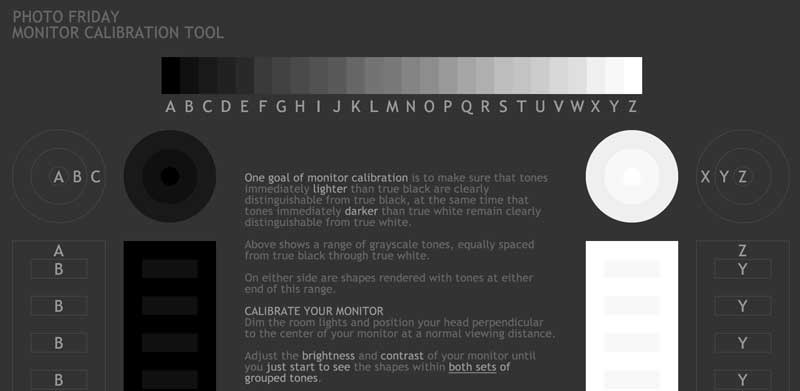
“Photo Friday” is a good online tool to calibrate the true white and and true black of your monitor. It is suitable for every version of Windows including Windows 11 and Windows 10. It helps you to adjust the screen brightness and contrast level in a scientific approach so that you’ll get the appropriate output of the image. The website is best for graphics designers who are not satisfied with the output from their very expensive display. You can calibrate monitor online by visiting the following URL.
https://www.photofriday.com/info/calibrate
Online Monitor Test:
This online tool lets you check the tonal quality of the black and white color of the screen similar to Photo Friday. After calibrating the screen of your Windows 11 computer, the tool ensures you that the blacks are not lighter than the actual blacks and the whites are not darker than the actual whites. This tool requires a flash-based plugin support to run and calibrate the monitor. If your browser does not have the support of such flash plugins, do enable it before performing the free online monitor calibration.
http://tft.vanity.dk/monitorTest_scale.html
Lagom:
“Lagom” is another reputed web-based screen calibration tool that helps you to rectify the colors, sharpness, contrast accuracy, black level etc., of your screen. One can calibrate the display by performing the tests after reading the on-screen given tutorial. If you are not habituated on using sRGB, this tool also helps you for monitor calibration direct from Windows 11. Visit the URL to start free online laptop monitor calibration.
http://www.lagom.nl/lcd-test/
If you want to perform a monitor calibration for your computer, choose a day when you want to perform the display calibration test. Don’t forget to follow these pre-calibration guidelines.
- Turn on the monitor of your Windows 11 PC or laptop at least for 30 minutes to make it warm before you perform the display calibration.
- Set the screen resolution to maximum that your display supports to perform monitor calibration task online.
See also: Perform CPU stress test to determine the performance of your PC.