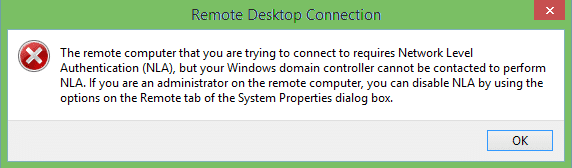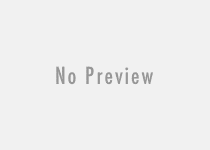Fix Corrupted Flash Drive Without Formatting or Losing Any Data
USB flash drive or pen drive is an integral part of our modern digital life. It is a kind of portable storage device which is used to carry or transfer data between devices. We often store important documents or files in it as we trust it as a secure source of sensitive data storage. Sometimes this USB device stops working as it becomes corrupted and we can’t access the files in it. In order to fix the corrupted flash drive, we take help of formatting option. But, this might result in a permanent data loss. We can take help of different data recovery software to get back those deleted files, but, the effort does not stand most of the time effectively. So, it is a better idea to fix corrupted flash drive without losing any data.
It’s a difficult task when you start working on fixing corrupted USB drive without doing any format. If there is a hardware related issue that causes the problem, then it’s fine. Either repairing the physical damage or repairing the USB port of your PC, you can resume the pen drive’s working condition. Otherwise, if there is an issue related to the bad sector or data damage in your USB flash drive, it’s too tricky to repair it keeping all the existing files in it.
There is another common problem that keeps away the flash drive from working properly, i.e. USB not recognized error. This is very common error, and you do not need to perform any format for this. This is mainly device driver related issue, and you can fix this from this tutorial – how to fix USB not recognized problem.
Different Methods to Fix Corrupted Flash Drive without Losing Any Data
Fix Damaged USB Drive without Formatting:
1. Repair the physical damage if any: Physical damage can make a pen drive non-responsive. For any physical damage, you need to fix the drive. Otherwise, you can’t access those data. Depending upon the importance of the data, you should decide whether you will go for paid data recovery by the company or not. The price may vary from $200 to $1000. So, it is recommended to make at least two or three copies of your vital data. Otherwise, you might have to spend dollars to fix the USB drives if corrupted.
2. Testing the USB port of your computer: It is recommended that you should check properly whether there is a problem in the USB port for which the flash drive is not working properly. It is recommended to check with at least a different USB port on a different computer.
3. Scan the problems using Windows PC: To understand the actual problem due to which the Pendrive is not working, you need to scan the USB device and checking for errors. To perform error checking, just follow these steps.
- Select the device from the Windows Explorer.
- Right click on the Flash drive and select ‘Properties’.
- Navigate to the following options: Tools >> Check (under error checking section).
After the error checking operation, do the necessary steps according to the error (file system error) displayed any.

4. Change the drive letter of the USB drive: Due to some unknown reasons, the drive letter for an external USB drive can’t be assigned. In this scenario, you need to assign a drive letter to your USB flash drive manually to access all the files from the device. Steps are as follows.
- Connect the USB storage device to your PC.
- Right click on This PC/My Computer and click the ‘Manage’ option to open “Computer Management” window.
- At the left pane, click the “Disk Management” option under ‘Storage’.
- Right click on the disk volume and select the option “Change Drive Letter and Paths“.
- Click the ‘Change’ button.
- From the drop-down list, assign the available drive letter.

Now, insert your Pendrive to another PC or the same computer. Hopefully, the problem of your flash USB drive will be solved if the issue is related to assign a drive letter.
5. Repair damaged USB flash drive using ‘Rebuild’ option: The ‘Rebuild’ option lets you recover corrupted USB flash drive without losing any data. The rebuild option can be found when you insert the removable disk on your PC, right-click on it and select ‘properties’, then navigate to ‘Tools’ section to find the ‘Rebuild’ option.
6. Damaged or corrupted removable drive error does not occur due to Windows driver installation error. However, you can give a try to solve the issue for you by uninstalling and reinstalling the USB driver.
Fix Corrupted Removable USB Flash Drive and Recover Data if Formatted
If all the above-mentioned procedures fail to fix corrupted flash drive problem and you have no choice rather than formatting the device, then you can use good data recovery software to recover all the deleted files, important documents etc. iCare Data Recovery software is the best solution for you if you really want to recover deleted files or missing documents.
Final Words:
Solve the corrupted or damaged Pendrive problem is not the actual solution for this problem. Most of the time removable storage devices are affected by different types of viruses e.g. shortcut virus. We should always be alert and take necessary steps to protect the USB drives from virus infection. Thus, we can prevent data loss or damaged/corrupted removable USB flash drive problem permanently.