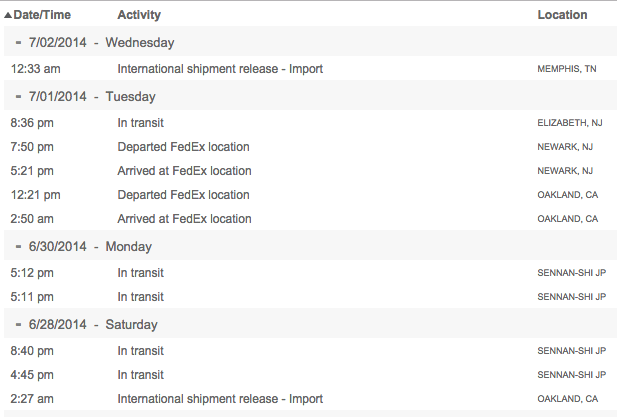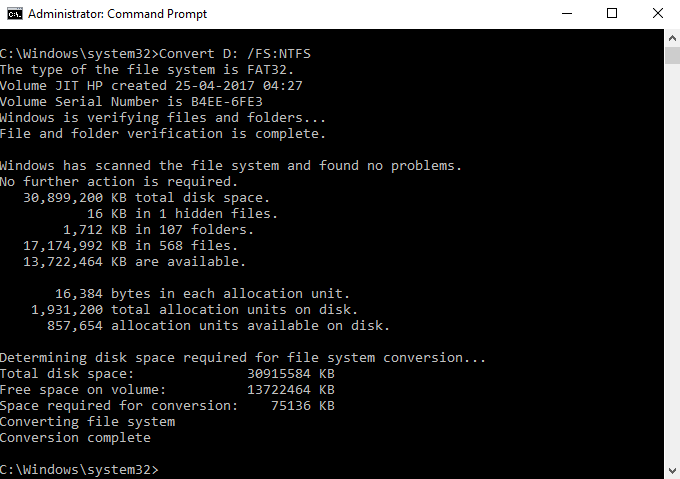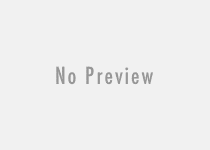How to Download, Install or Update all DirectX Versions in Windows 10 and Windows 11
DirectX is a set of Application Programming Interface developed by Microsoft to run on the Windows and Xbox based systems. What DirectX does is that it creates an efficient medium between the graphic intense programs like games and the hardware like graphics processor that are needed to run those programs.
The DirectX application is installed on every Windows PC by default and if you are running any Windows version other than Windows 10, then you can download, install and run the DirectX End-User Runtime Web Installer from Microsoft’s website in order to update the DirectX version in your Windows PC.
If your Windows system is running on the Windows 10 operating system, then you cannot manually upgrade the DirectX version installed on your PC and this is done automatically by the Windows update service. If you’ll find any error try the fix about Windows update service is not working.
If you own a Windows 10 based system, then today we bring you a simple guide that will take you through the steps necessary to download, install or update all DirectX versions in Windows 10.
How to Check Current DirectX Version in Windows 10 and Windows 11 OS?
Before guiding you on how to update DirectX versions in Windows 10, below is how you can check the current DirectX version that is running on your Windows 10 based system.
- Press the “Windows” key and the ‘R’ key on your keyboard to launch the “Run” application.
- Within the “Run” application, enter the keyword
dxdiagand press Enter. - A new window will now appear.
- In this new window, under the “System” tab, you will find “System Information”.
- Within the data content of System Information, you will able to find the “DirectX Version” indicating the current DirectX version that is running on your Windows 10 system.

The latest DirectX version is DirectX 12. If your Windows 10 or Windows 11 system is running a DirectX version older than DirectX 12, below is how you can update the DirectX version on your Windows system.
How to Update DirectX Version in Windows 10/11?
To update DirectX version to the latest DirectX 12 version on Windows 10 follow these steps.
- Click on the Search bar that is located in the left bottom corner of your Windows taskbar.
- Type and search for “Check for Updates”.
- From the results that appear, click on the “Check for Updates” option under “System Settings”.
- A new window will now appear.
- In the new window, click on the option that says “Check for Updates”.
- Any new updates, including updates for DirectX will be searched for and if found, you will be prompted about the available updates.
- Once updates are found, choose to download and install all the updates that are available or only install the package featuring any updates to the current DirectX version as per your requirement.
This is how you can easily download, install or update all DirectX versions on Windows 10 systems.
Final Words:
DirectX versions can only be installed or updated in Windows 11/10 systems directly using the Windows Update service as stated above. However, for any other Windows versions, it is easier to download, install and run the End-User Runtime Web Installer mentioned above to update DirectX version. Hope, this tutorial helps you to understand how to stay updated with DirectX on your Windows PC. If you still have a problem with existing DirectX and it fails to update repeatedly, you can try the Windows built-in troubleshooter to fix the problem.