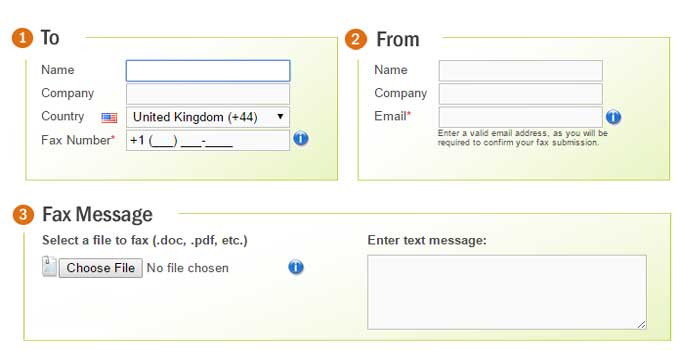How to Delete Files Protected by TrustedInstaller in Windows 11/10/8.1/7
TrustedInstaller is the built-in Windows user account which owns lots of system files, folders and other program files including Windows old update files. These files can’t be renamed or modified without changing the ownership of the files. TrustedInstaller is the user account which is used by Windows Modules Installer service. A file or folder owned by the TrustedInstaller can’t be deleted and you will get the message:
You do not have permission to perform this action.
If you want to delete such files protected by TrustedInstaller, you need to take ownership of files and folders in Windows 10/8/7.

After taking the ownership of files and folders, you have full privilege to delete, rename, edit or modify any files/folders owned by TrustedInstaller. Even you can’t remove the TrustedInstaller from the owner name list. When I want to delete TrustedInstaller user account from a file ownership, I got the following message:
You can’t remove TrustedInstaller because this object is inheriting permissions from its parent. To remove TrustedInstaller, you must prevent this object from inheriting permissions. Turn off the option for inheriting permissions, and then try again.
There are three possible solutions –
- Change the ownership manually.
- Use Windows registry tweak to add “Take ownership” option at the right-click context menu.
- Use third-party software for taking the ownership of files/folders.
For details of taking the ownership of files and folders, just visit here. Then you can rename, edit or delete the files protected by TrustedInstaller.
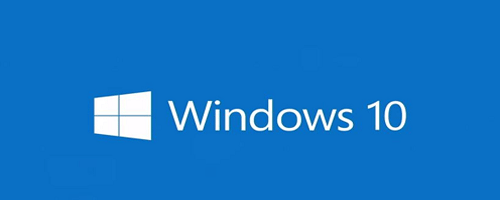
![Two Easy Ways to View Saved Wi-Fi Passwords from Android [Rooted] Device](https://www.techperdiem.com/wp-content/themes/schema-lite/images/nothumb-related.png)