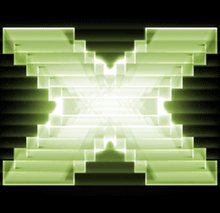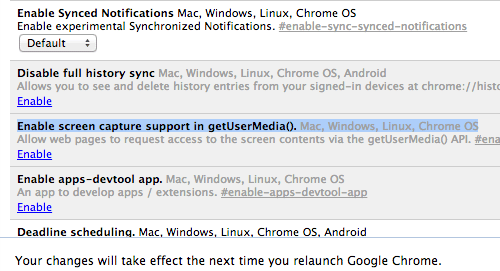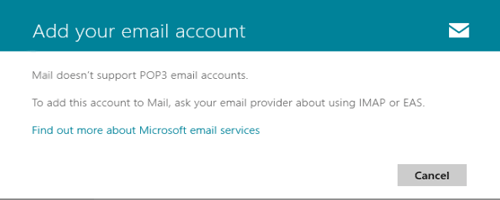How to Turn Any Photo into Pencil Sketch Using Online and Offline Tools
Portrait drawing of an image is not a task that everyone can sketch smoothly. Many photographers have a hobby of converting captured photos into different styles like painting, sketch or cartoon. To turn photo into sketch, you just need a free online tool that might do the conversion for you. However, if you are habituated with Photoshop, you can try it to turn any picture into pencil sketch.
Online image to sketch conversion is relatively easier. By having an internet connection, anyone can convert pictures into sketches. There are many free tools to perform the task. Let’s see how to do the conversion online.
Turn Photo into Sketch Using Free Online Tools
Photo to sketch by Picjoke.net:
Url: http://en.picjoke.net/tag/Sketch
‘Picjoke.net’ is a brilliant free online tool that can convert images to many styles. Image to sketch conversion is one of them. To choose sketch conversion, just visit the URL mentioned above and you get an option to upload image. Just select ‘choose file‘ option under ‘Upload an image‘ field. Choose any image file by browsing from your PC and upload the image. Next, select ‘create your picture’ button to convert the image too pencil sketch.

The web based tool takes few seconds to convert the image to pencil painting. After the conversion, you can download or embed the image whatever you want. This is a great tool which is absolutely free and my first preference to turn photos into sketches.
Turn Image into Sketch Using TJSHome
URL: http://tjshome.com/imageconverter.php
‘TJSHome.com‘ is a fine tool that turns photo to painting very quickly. At first, select the filter ‘sketch‘ from the list. Choose the picture from your PC in the next step. At last, press the ‘Submit’ button to convert the sketch.

Sometimes, the tool takes longer times and the time of converting depends upon the size of the image file to be converted. The converted image will be shown to you after the successful conversion. At last, right click on the converted image and save the image to your desktop using ‘save image as’ link.
‘TLSHome’ is my second choice while I try to turn an image into a sketch or painting style.
Convert Picture into Pencil Sketch Using ‘Picturetopeople’
‘Picturetopencil.org’ is one of the best free online image converter that has additional functionality for converting any images to pencil sketches. To make a use of this tool, you need to visit the below URL.
URL: http://www.picturetopeople.org/photo_sketch/realistic_pencil_sketch_photo_effect.html
When you visit the URL, you get three types of image to sketch photo effects and you can choose any one of them. Moreover, advanced configuration panel of ‘picturetopeople’ allows you configuring new custom sketch setting by changing the contour thickness, contour darkness, dark regions, background color, strokes color etc.

After uploading the image, you can view the converted image or there is a direct converted pencil painting image download button which let you download the new converted image file directly to your desktop or mobile device.
PhotoFunia – Simplest Way to Create Pencil Sketch of an Image
I have already mentioned about many free online tools to turn pictures into pencil sketches. ‘PhotoFunia’ is easiest among every online image converter which can convert any image to pencil drawing with a single click. Just visit the following URL first.
URL: https://photofunia.com/effects/sketch

Just select ‘Choose photo’ and select any photo from your PC and upload it. After that hit ‘Go’ button and you will get the converted sketch within a second. The quality of the pencil sketch is very good.
Pho.to – Turn Any Image into Pencil Sketch
‘Pho.to‘ is one of the top image to sketch conversion tool which can convert any image online to your desired sketch style. The speciality of this tool is you get a lot of variety of sketch images like graphite pencil sketch, antique oil painting, charcoal painting, pen and ink etc.
URL: http://funny.pho.to/art-effects/
At first, visit the above URL and choose any effect from the grid view. Then you will get an option page – you can upload the image from PC, you can use an image URL, you can use the Facebook image to turn any picture to sketch format.
After uploading, it will take some time to convert the image to pencil sketch. See, the below example.

After image to pencil sketch conversion, you can crop the image, add frame to the image, add text to the image etc. using this online converter.
Photo to Sketch App to Convert Image to Pencil Drawing Using Smartphone
Convert Any Image to Pencil Sketch Using iPhone App – Sketch Me!
“Sketch Me!” is a simple but brilliant iPhone app that lets you convert any captured image to simple and beautiful pencil sketch. Also seven more sketch effects can be applied to any image using this fun app. This tool is not exactly free. ‘Sketch Me’ costs only $0.99.
URL: https://itunes.apple.com/in/app/sketch-me!/id364365478
The main features of ‘Sketch Me!’ iphone App:
- It supports seven different sketch effects.
- Supports email and Facebook sharing features to shared converted sketched images easily.
- Application interface is very easy to use. The ‘Split image’ feature is also available to view the original image and converted sketch image side-by-side together.
So, this is a brilliant app to change any image into pencil sketch using your iPhone.
Use ‘Sketch Guru’ Android App For Creating Pencil Sketch of Your Photos
‘Sketch Guru‘ is a free offline android app which makes you an artist of pencil drawing. This app allows you to convert captured images into sketch images very easily. There are various image to sketch conversion is available, three among them is very favourite to me.
First, download ‘Sketch Guru’ to your android device. You can either download it using Google Play Store, or use any web browser to install the app directly on your Android device.

When you open the app, you get three main options for choosing the source image that you want to convert. You can use phone’s camera – capture an image and convert the image to beautiful pencil drawing. Alternatively, use gallery to choose an image. This app also gives you an option so that you can choose any image from three cloud storages i.e. Facebook, Flickr and Google Images to convert.
When you choose any image, you get an aspect ratio option to choose the aspect ratio for any selected image. Select any of those options and in the next step, select ‘Pencil Sketch’ option to turn the image into a brilliant pencil drawing. However, you can choose ‘Simple’ and ‘Simple 2’ option too.
After the successful conversion, save the image to the gallery or you can share the converted image to instagram, Facebook, Pinterest, Google+, Google drive etc. You can send the image to someone directly using your email option.
‘Sketch Guru’ is the best android app which is completely free and which lets you convert image to sketch. You can also try it.
Using Photoshop You Can Convert Any Photos to Brilliant Sketches Offline
Photoshop let you convert any images to a sketch within 60 seconds. As you know that there is nothing impossible to Photoshop and it can turn any picture into anything, so, give a pencil drawing effect is nothing but a minute work. Here is a step by step guide.

- Open the image using Photoshop.
- Press Ctrl+J or Command+J to create a duplicate copy of the original background layer.
- Press Shift+Ctrl+U or Shift+Command+U to desaturate the layer. Alternatively, navigate to Image >> Adjustments >> Desaturate and select the same option. Desaturate command can able to remove all the colours from any image and make the image black and white.
- Press Ctrl+J to repeat the task again. That means you create a duplicate layer of the desaturate image.
- Now, navigate to Image >> Adjustments >> Invert. Press Ctrl+I to invert the layer colour.
- You need to change the blend mode of the inverted layer by navigating to Normal >> Colour dodge. You can use Shift+alt+D to color dodge the image.
- Navigate to Filter >> Other >> Minimum. Set the radium value to 1 px. Click ‘OK’ to close the dialogue box.
- Press Shift+Alt+Ctrl+E to merge the layer to new layer and put it above all the layer.
- Change the blend mode of the merged layer to multiply. Alternatively, just press Shift+Alt+M. The multiply effect makes the image more darken.
- Change the opacity to a minimum value to improve the image clarity.
That’s all. Thus, you can create a pencil sketch drawing of any image using Photoshop.
See Also: How to convert webp image to png and jpg image
In this article, I discuss about “turn image into sketch”. If you have any doubt, feel free to ask me. Otherwise, suggest me more free on-line tool which performs best according to you.