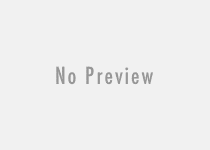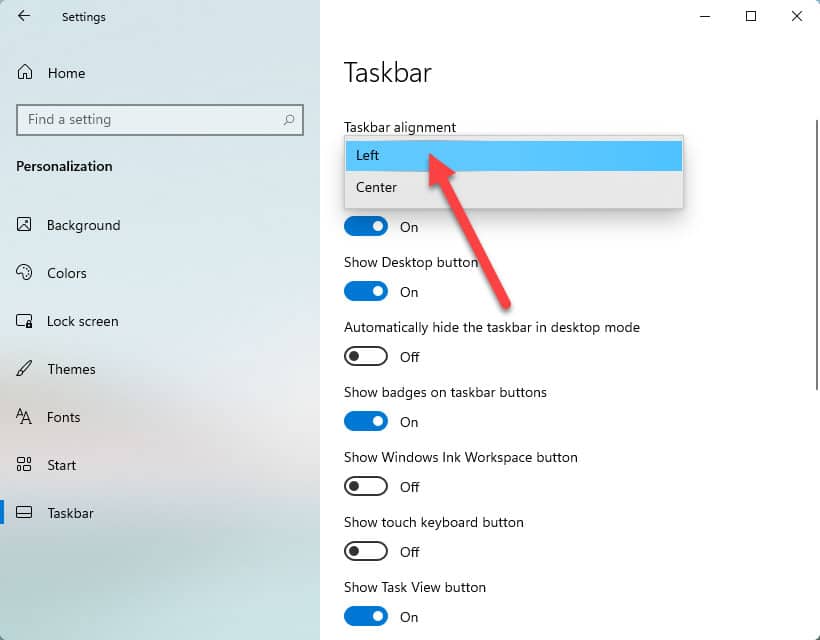3 Ways to Read WhatsApp Messages Without Sending Read Receipts
The popularity of WhatsApp is increasing at a continuous acceleration, and few days back it touched the magic figure of 2 billion subscriber. Due to ease of use and user friendly features, the subscriber count of WhatsApp increases alarmingly. In November of the year 2014, WhatsApp has introduced a brilliant feature i.e. read receipt option, which allows senders to get notified with a ‘blue read receipt’ tick as soon as the recipient read the message. The IM has recently added calling feature, and after that WhatsApp out compete all the similar instant messaging services like wechat, hike, line etc. Last week, all the Indian users of WhatsApp got lifetime subscription, this facilitates all users from paying additional charges after every year.
If you have enabled ‘read receipts’ option in your WhatsApp, then you definitely see a double blue tick mark as soon as the receiver reads your message. The same thing is also applicable to him also. When someone sends you a message, and you read it, the person from the other end will be notified with the blue tick mark. This feature has a lot of advantages and disadvantages. However, there are different methods to read WhatsApp message without showing read. Either you can disable the read receipt feature, or read the WhatsApp message without opening it.

Disable Blue Tick Read Receipt of WhatsApp
The best method to read WhatsApp message without notifying the sender is – disable read receipt option. To disable read receipt option, just go to settings >> Account >> Privacy and remove the tick from the read receipt check box. That’s it.

According to WhatsApp:
If you turn off read receipts, you won’t be able to see read receipts from other people. Read receipts are always sent for group chats.
Go to Airplane Mode to Read WhatsApp Message
As WhatsApp is internet based instant messaging application, so, it requires internet connection to send read receipt to the sender. After getting a message, if you temporarily disconnect the network from your phone and read the WhatsApp message in the offline state, the sender would definitely get no message reading confirmation until your device is connected to the network. However, the method is somehow time consuming, yet very much effective.
Read WhatsApp Message from Notification Area without Opening
If you are a smartphone user, then you can see WhatsApp message partially direct from the notification area, without opening it. For this, you need to check the status bar of your phone to get the idea about the message and the sender. Until you open the message, the blue tick mark will not be delivered to the sender.
This guide gives you a chance of reading WhatsApp message without notifying the actual sender. Use this when you don’t want to reply to someone’s message and to avoid confliction regarding this issue.