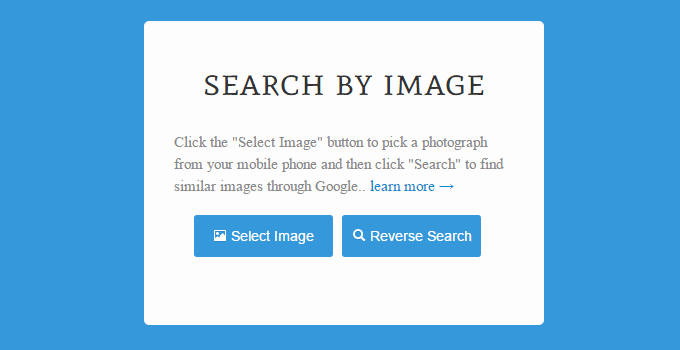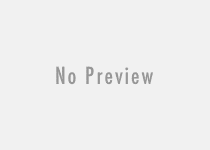How to Unsilence Calls on iPhone? – A Complete Guide for iPhone Users
If the iPhone users activate call silencing and don’t know how to unsilence iPhone, just follow the steps described in this article which helps you to turn off silence calls on the iPhone. The situation that your iPhone is silencing calls may happen if you turn on/off silence mode for unknown callers or if you enable the settings to automatically silence spam calls. To deactivate call silencing which turns on call silencing for unknown and known callers, go through the check-list and know how to unsilence calls on a iPhone.

1] Check the Ring/Silent button of your iPhone:
If the position of the ring/silence button has changed to silent state anyhow, all the known and unknown calls you get on your iPhone turn out to be in silent mode. Manually change the state of the button from silent state to ringer state is the only solution to unsilence calls on your iPhone.
2] Check the Ringer volume under Sounds and Haptics setting:
Accidentally pressing the volume-down key can turn your iPhone into silence. If your iPhone is silencing calls and you find no reason behind it, don’t forget to check the ringer volume. Increase the ringer volume with the volume buttons to maximum to disable silence mode for known and unknown callers.
3] Check DND and turn-off it:
Active DND setting lets your phone throw into silent mode. If you are finding no solution regarding how to unsilence calls on iPhone, at least check the “Do Not Disturb” setting of your iPhone. If you turn on the DND service of your iPhone, all the calls you receive on your iPhone, turn into silent calls and you don’t know why is your iPhone silencing calls. So, make sure to turn off the “Do Not Disturb” settings on your iPhone.
4] Turn off “Silence Unknown Caller” option on your iPhone:
On enabling “Silence Unknown Callers” under the Phone settings, makes all the calls silence that you use to get from unknown callers. To disable silence unknown callers, navigate to phone settings and turn off the “Silence Unknown Callers” option. Thus you can successfully turn off silence calls from unknown callers on your iPhone.
5] Check whether you have activated the “Auto-answer calls” on your phone:
If the auto-answer calls setting is enabled on your phone, the iPhone will receive all the calls automatically. Actually this does not make the iPhone silence. Rather it is accepting all the incoming calls that you get on your iPhone. To turn off auto-answer calls, navigate to Accessibility >> Touch >> Call Audio Routing under your iPhone settings. Search the “Auto-answer calls” and turn it off. After turning it off, you iPhone won’t accept any incoming calls automatically and your iPhone won’t silencing calls anymore.
6] Check for numbers you’ve blocked:
The calls and messages you get on your iPhone from your block-listed contacts, turn out to be silent for you. So if you don’t find the solution of “why is my iPhone silencing calls?”, then check whether you get those calls from the contacts listed on your block list. Manually unblocking those contacts from the iPhone’s block list turn off silence call problem on your iPhone.
This article hopefully will help you finding the solution of how to unsilence calls on iPhone and why is your iPhone silencing phone calls. Check all the mentioned points carefully one-by-one to turn off silence calls problem on your iPhone.
Also useful: How to create a back-up of WhatsApp messages.