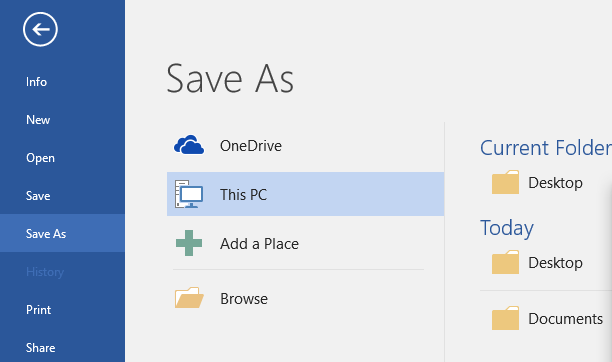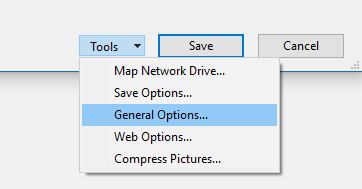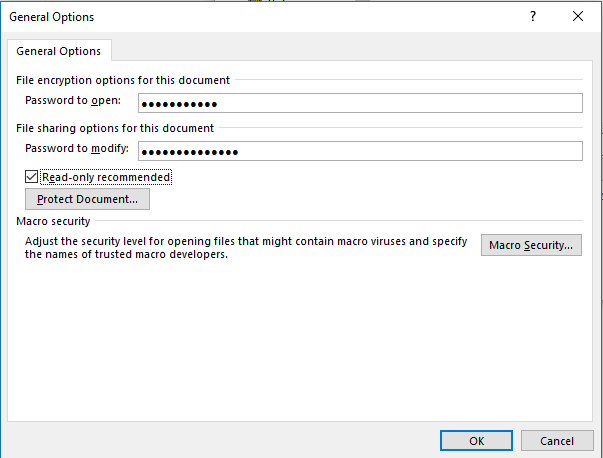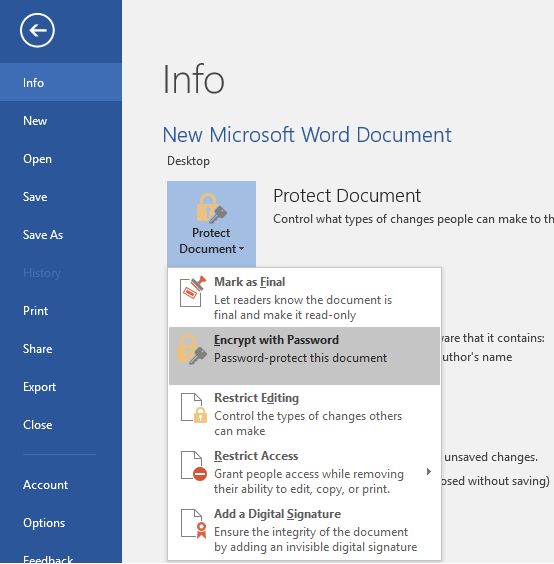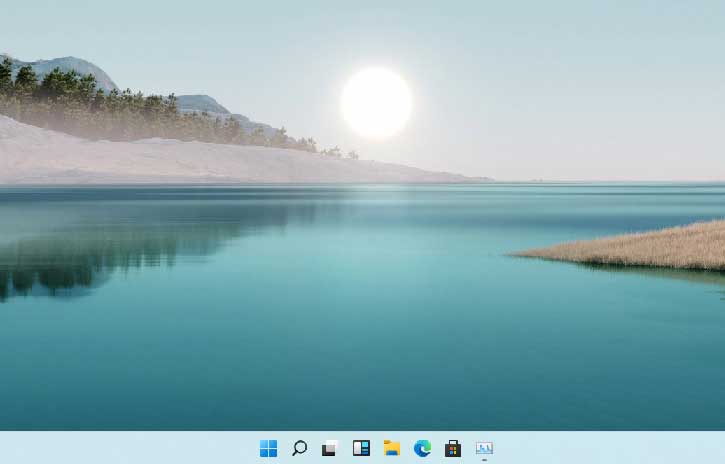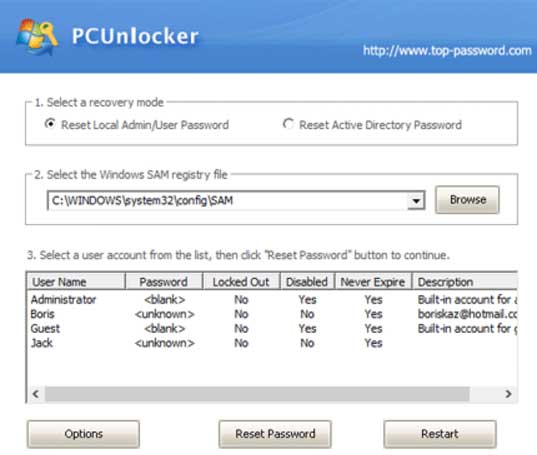How to Secure and Encrypt a Word Document with Password Protection
Password protect a word document is a very good idea to secure any confidential document. Most of us use different editions of Microsoft word to create and view any word file. From the very beginning (from office 95) the company has added password protection feature to word and excel document. But, the protection does not able to fulfill the security standard of the document. Any password protected document can be unprotected using password cracking software. From MS Word 2007, Microsoft has added 128 bit document encryption technology to make the protected word file more secure and impossible to crack. Since then, the encryption option is available to all latest versions like Word 2010, Word 2013, Word 2016 etc. Thus, in the modern versions of office, a strong password can be used to make the document more secure.
In this tutorial, i am discussing about encrypting Microsoft Word, Power point, Excel 2016. One can follow similar process in the recent versions of MS Office. There are two methods to secure a word document. The first method does not allow users to open and access the word file whereas the second method restricts users from editing the file. The second method is not secure enough and the protection can easily be bypassed. But, if you password protect the word document at the very beginning (so that, users can’t open or view it without the password), it is almost impossible to unlock the word document without knowing the password.
Password Protect Word Document – Guide
- After creating the word document if you want to lock the word file, just go to File >> Save as option.
- Choose the location where you want to save the file.
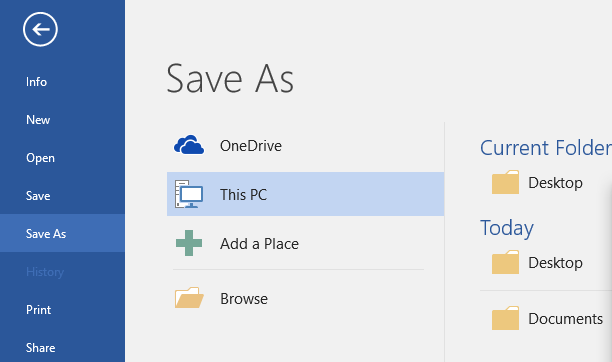
- Give a name to the word file. You can change it from the “File name” section.
- Choose the save as type “Word document”.
- Before saving the file, go to tools option and navigate to “General options” from the drop down.
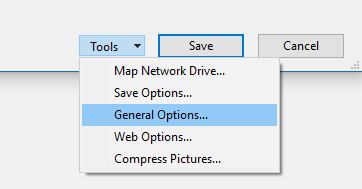
- Open the “General options” window. Here, you find two options to secure a word document. “Password to open” option helps you setting password in a word file so that one needs to put the correct password to open the document.
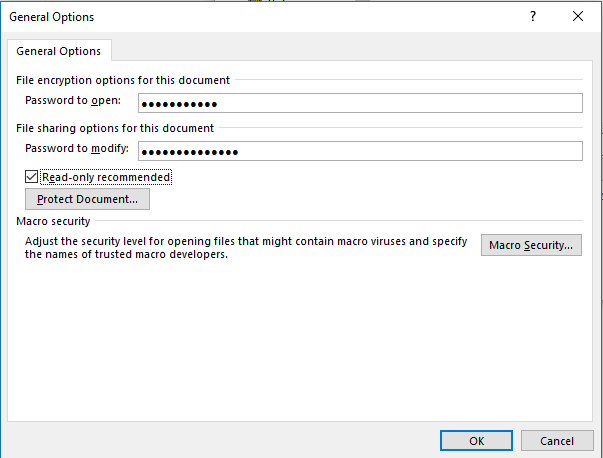
Whereas, “Password to modify” option if enabled then one needs the password before modifying the file. You can view and read the file, but can’t edit the file without the password.
How to Encrypt Word File – An Alternative Way
Word document encryption is very much necessary as far as privacy and security of a word document is concerned. You can secure a word document using Microsoft word (which is a very popular office program for computer). In the previous section of this article, I have already mentioned a way to secure word document with password protection. However, using Microsoft Word 2016, you can encrypt the word file more easily. Let’s see how to lock word document.
- Open the word file that you want to encrypt. Or, you can secure a word file at the time of creation.
- Go to File >> Info option.
- Under ‘Info’ section, you find “Protect Document” feature.
- From the “Protect Document” drop-down menu, select “Encrypt with Password”. This feature of the MS Word password protect the word file with high security encryption.
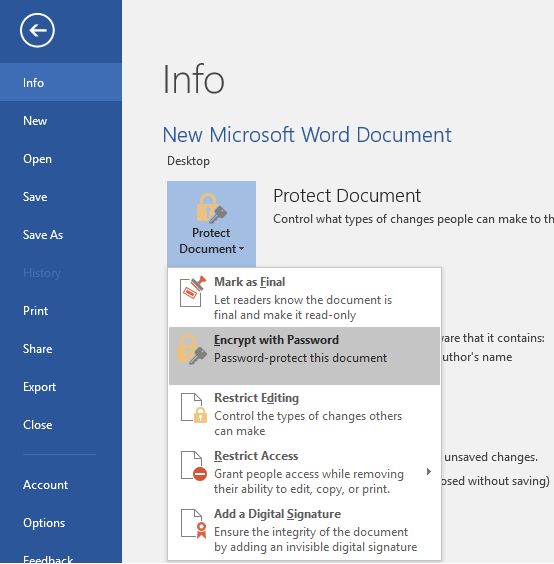
- Create a password at the “Encrypt Document” pop-up window.
- Press OK to save the word doc with password protection.
Note: The password is case sensitive and if you forget the password, there is no option to open the word file anyhow.
You can lock specific segments of a word document by navigating to Review >> Restrict Editing option. Just follow the on-screen instruction to restrict specific segments of the file.
To remove encryption password just go to “encrypt document” window, leave the password field blank and save the document to remove password protection.
Final Words:
Word documents are used word-wide to carry and store many sensitive information. So, it is very much necessary to password protect word document. In this whole tutorial, I mention the different methods to encrypt word document. So, use these methods and make sure to protect any word document (that contain sensitive info) before sharing.
Also useful: Remove password and unlock protected PDF