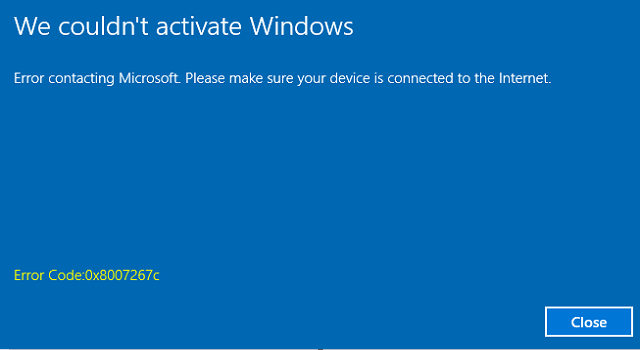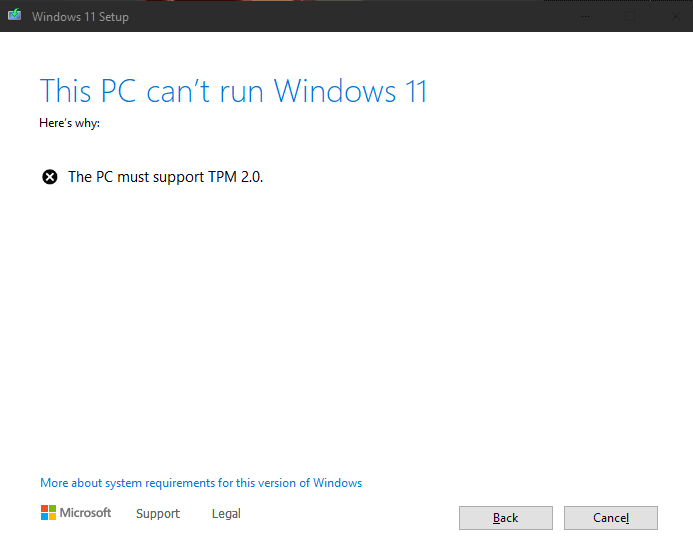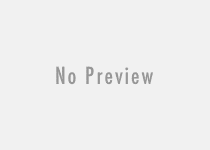Fix: Windows 10 Anniversary Update Error 0x80070057
Error 0x80070057 in Windows 10 anniversary update is trending these days. Previously, there are few fixes released by the company to fix the problems . But, this time there is no exact reason and solution is released officially. Windows users generally get the error when they try to upgrade the OS to the Windows anniversary edition using the update assistant tool . After the download of the Windows anniversary update files, when the machine is ready for installation, the installation get stuck at 0% and after few minutes you might get the message showing the “error 0x80070057”.
Something went wrong
You can contact Microsoft support for help with the error. Here is the error code 0x80070057
So, the fix is very simple whatever frustrating it would be. By turning on and off your network adapters at right time, one can easily bypass the error. Though, any troubleshoot option by the Microsoft won’t work for you.
In the Microsoft’s forum, I have found a fix of Windows 10 Anniversary update installation error 0x80070057. See the solution in the below screenshot.

How to fix Windows 10 Anniversary Update error 0x80070057
The “error 0x80070057” is very annoying and many Windows users have faced it. So, here is the step by step guide to solve the problem.
- Go to Windows start menu.
- Open Settings >> Update and Security.
- Click the Windows update option.
- Click the Learn more button. You will be redirected to a page from where you need to download the Windows10Upgrade28084 file.
- Double click on it and download the file.
- When you see the verifying download message, immediately turn off the internet, wi-fi connection or disable the adapter as soon as the download reaches 100%.
- It bypasses the hash check and starts the installation of update.
- The update installation procedure get stuck at 2% for sometimes.
- Re enable the internet adapter and turn on the lan/wi-fi after 30 seconds.
- Now, the update installation procedure starts.
Thus, you can bypass Windows 10 anniversary update error 0x80070057 very easily. Sometime, you need to reset Windows update components to fix the problem. Alternatively, use Windows media creation tool to download the ISO of Windows 10 anniversary update (for clean installation) and bypass the error 0x80070057.
Also useful: How to fix slow internet connection problem in Windows 10 anniversary edition